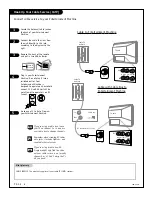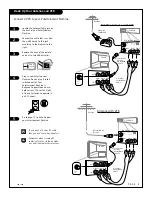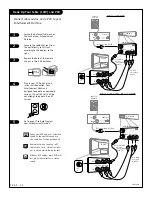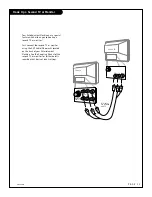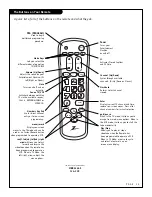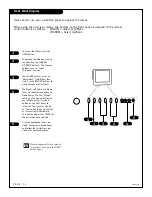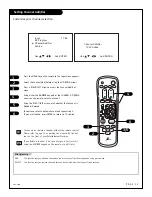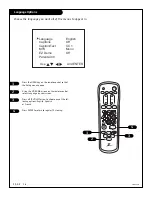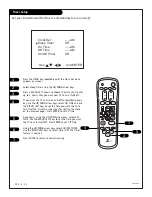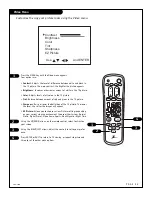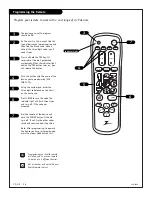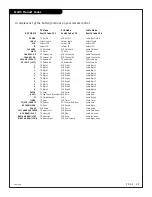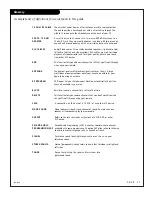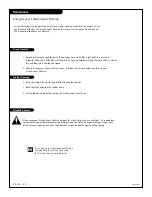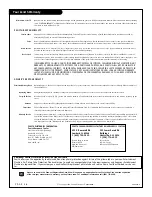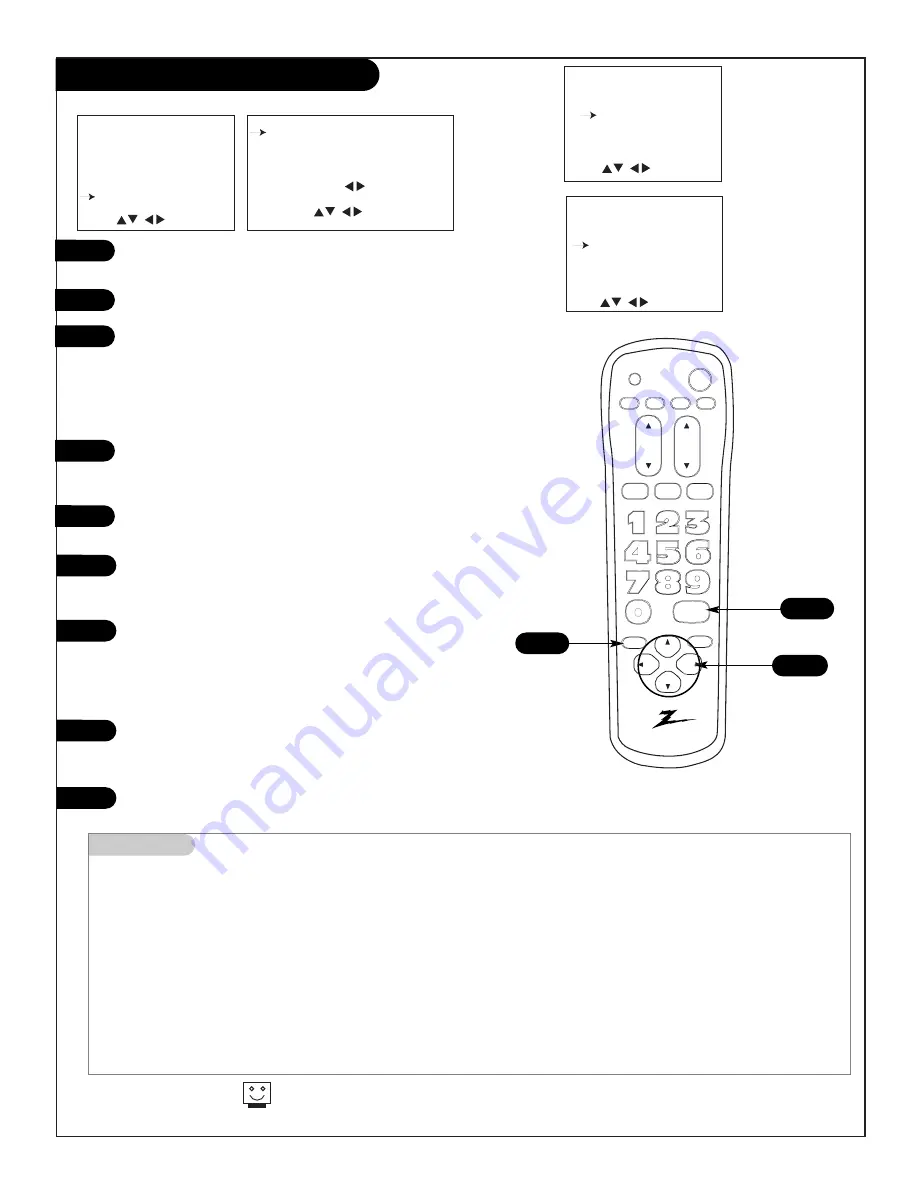
206-3480
P A G E 2 2
IAAT
Parental Control (Continued)
1
2
3/4
5
6
7
1
Language
English
Captions
Off
Caption/Text
CC 1
MTS
Mono
EZ Demo
Off
Parental Ctl
Use And
ENTER
Aux. Block
Sources Blocked
MPAA
Unblocked
Age Block
Content Blk
Set Hours
00 Hours
Set Password
To Set
Lock On/Off
On
Use And
ENTER
8
9
10
For a complete restriction coverage you should set restrictions
for both General and Children in the Age Block Option.
Mini glossary
MOTION PICTURE ASSOCIATION OF AMERICA (MPAA) RATING SYSTEM
G
General Audiences
Content not offensive to most viewers.
PG
Parental Guidance
Content is such that parents may not want their children to view the program.
Suggested
PG-13 Parental Guidance
Program is inappropriate for preteens, with a greater degree of offensive material
Suggested
than a PG rated program.
R
Restricted viewing
Not for children under age 17. Strong elements of sex and/or violence.
NC-17
Restricted Viewing
Not for children under age 17 under any circumstances. Strong sexual content.
X
Hard Core Films
Same as NC-17 rating.
Note: Zenith Electronics Corporation is not liable for any program content that appears when using this rating system; as always, user dis-
cretion is advised.
Press the MENU key repeatedly until the Setup menu appears
on screen.
Select Parental Ctl, using the UP/DOWN arrow keys.
Press the RIGHT/LEFT arrows to go to the Parental Control
menu. Using the UP/DOWN arrow buttons, select Aux. Block to
Block Video Sources,MPAA to block channels according to the
MPAA guidelines. Select Age Block to block according to Age
and Content Block to block channels according to program
content. Use the LEFT/RIGHT arrows to make your selections.
For Age Block and Content Block you will see two separate
menus for Age and Content blocking options. Again, use the
UP/DOWN and LEFT/RIGHT arrows to make your selections.
Enter the next channel you wish to block and repeat until all
of the channels you wish to block have been included.
To set the hours you wish the Parental Control feature to be
on, press the UP/DOWN arrow keys and select SET HOURS. Use
the LEFT/RIGHT arrows to set hours.
Use the SET PASSWORD feature to insert a four digit code that
will make sure no one else can change your settings. Use the
LEFT/RIGHT arrows to set the password. Enter the password
using the NUMBER KEYPAD. Menu will prompt you to repeat
the code. Enter the same code in again for your protection.
Finally, select Lock On/Off, using the UP/DOWN arrows to
complete the blocking out of the channels or video sources.
Use the LEFT/RIGHT arrows to select On or Off.
Press ENTER to return to normal viewing.
Age Block
General
Unblocked
Children
TV-Y and Above
Content Block
Dialog
Unblocked
Language
TV-PG and Above
Sex Scenes Unblocked
Violence
Unblocked
F. Violence
Unblocked
No Rating
Unblocked
Use And
ENTER
Use And
ENTER
10
2-9
tv
vcr
power
f.fwd.
rew
play
stop
enter
cable
volume
channel
mute
source
tv / vcr
flshbk
record
quit
CC
prg
menu
pause
Содержание B19A23DCOM
Страница 34: ...P A G E 3 4 206 3530 Notes...