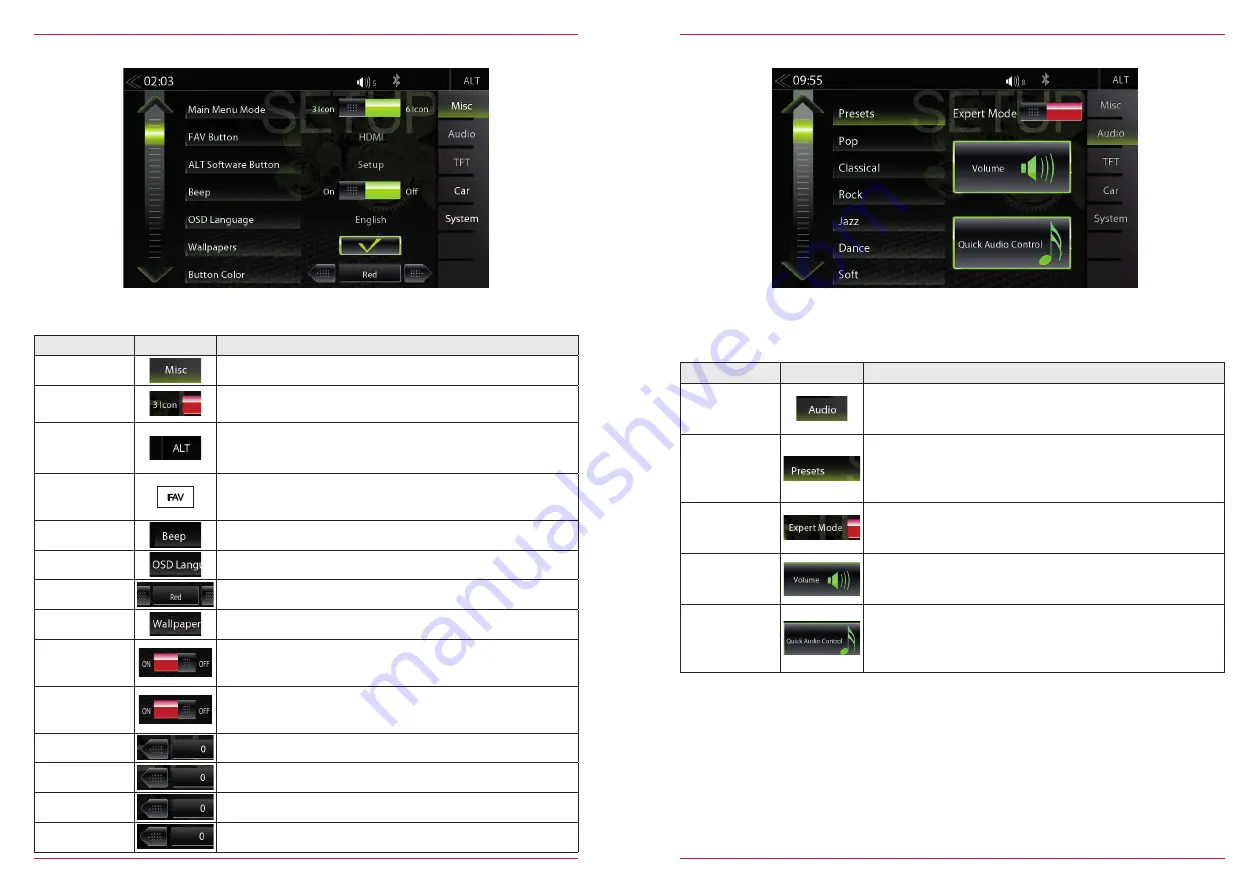
52 Rev.A
53 Rev.A
MISC SETUP
Function
Icon
Operation
Misc
Tap to access basic settings view
Main Menu
Mode
Tap to switch to 3 Icon or 6 Icon main page display layout
ALT Software
Button
Tap to select source function for ALT button
(CAM/Mute/NAVI/Tuner/EQ/Setup/BT-Music/BT/DISP/iPod/SD/
USB/HDMI/Smartlink/DVD)
FAV Button
Tap to select source function for FAV button
(CAM/Mute/NAVI/Tuner/EQ/Setup/BT-Music/BT/DISP/iPod/SD/
USB/HDMI/Smartlink/DVD)
Button sounds
ON / OFF
OSD Language
Tap to change the menu language
Button Color
WHITE / RED Tap to change the color
Wallpapers
Tap to change the background image
Volume
Pop-Up
ON / OFF
Off = visual volume pop-up disabled
On = visual volume pop-up enabled
Nav Media
Control Bar
ON / OFF
Off = Nav Media Control Bar disabled for navigation
On = Nav Media Control Bar enabled for navigation
Rev. CAM IN
Brightness
-4 ~ 4
Rev. CAM IN
Contrast
-10 ~ 10
Rev. CAM IN
Saturation
-5 ~ 5
Rev. CAM IN
Hue
-5 ~ 5
In the Misc menu page, you can configure settings for the display mode with 3 or 6 icons, ON/OFF of
the beep sound, as well as the LED color of the lighting of the buttons on the device front.
AUDIO SETUP
Function
Icon
Operation
Audio
Tap to access and configure audio settings
Presets
Tap on one of the presets to change profile (Pop / Classic / Rock
etc.)
All changes made in the Expert Mode at the Equalizer will be
stored under the preset “User”.
Expert Mode
Tap to enable or disable expert mode. Tap to make advanced
sound configurations.
Volume
Tap to set initial and source volume levels
Audio
Control
Tap to access quick audio settings (Loudness / Subwoofer etc.)
This can also open by long pressing of the Home button.
In the Audio menu page, you can adjust settings around the sound, e.g. Volume of the sources,
loudness, bass and treble, etc.. The "Expert Mode" view extends the setting options by few points.
Содержание Z-E3150
Страница 1: ...Z E3150 INFOTAINER USER MANUAL EN ...














































