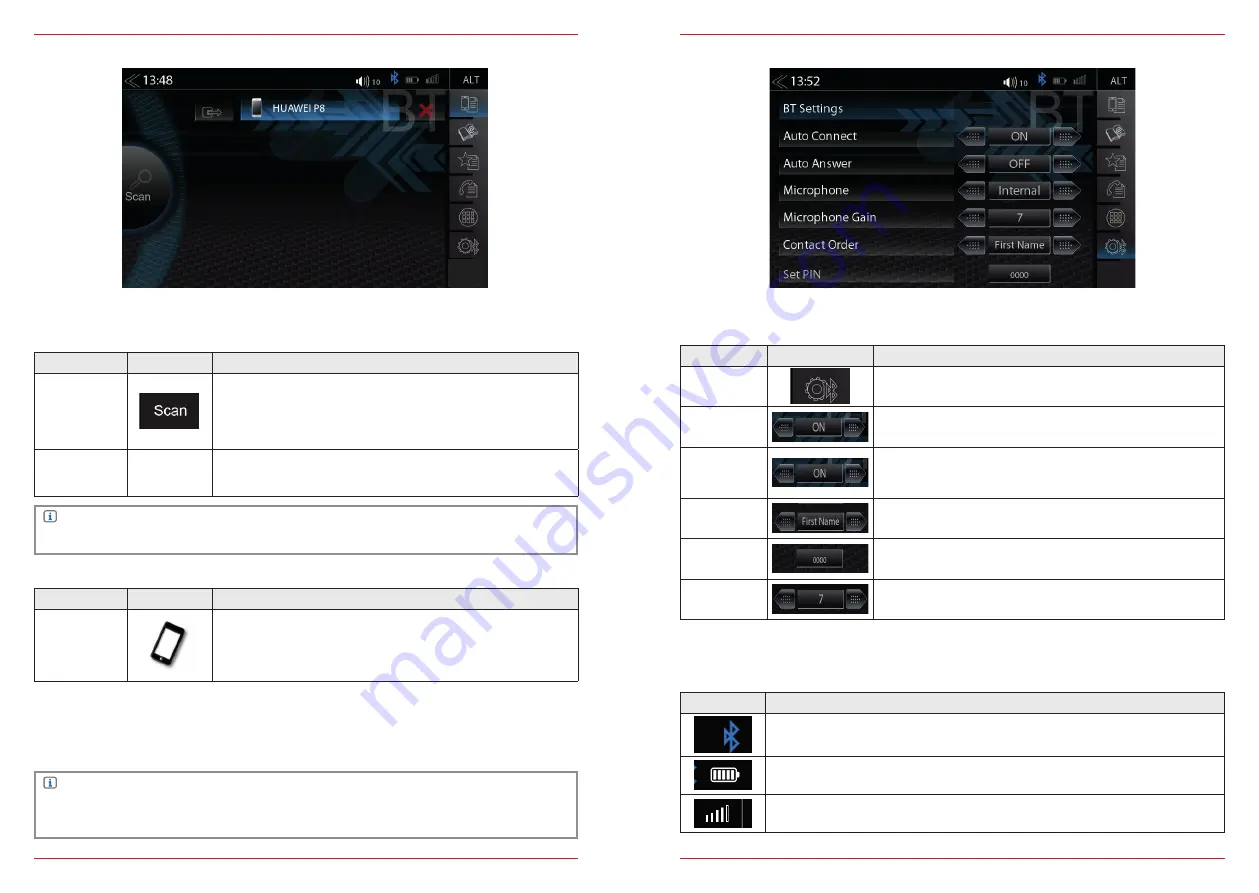
40 Rev.A
41 Rev.A
PAIRING
Via ZENEC system
Function
Icon
Operation
Scan
(Search)
Tap on the SCAN icon initiates a search for BT devices. From the
list select the desired mobile device that you want to synchronize
with the ZENEC system. Once device is selected, follow the
instructions.
Code
Standard Code*: 0000
(PAIRING Code can be changed in Bluetooth Settings – Set Pin,
see Page 40)
Via the mobile device
Function
Icon
Operation
Search
Make sure that the ZENEC system is in Device Manager view
otherwise the ZENEC system will not be visible to others. Follow
the instructions of the device manufacturer on pairing.
Auto Connect
Once a mobile device has been connected with the ZENEC system, it will be automatically paired
when the ZENEC system is started. On brief disconnecting the ZENEC system will attempt to
establish a new connection.
NOTE
On pairing for the first time, be sure to permanently enable the connection confirmation on your
mobile device, otherwise malfunctions may occur during the Auto Connect process.
NOTE
*For mobile devices that do not support the SSP standard
To connect a smartphone to the Zenec device via Bluetooth, first step is to successfully complete the
pairing process.
Icon
Function
Mobile phone currently connected
Battery capacity of the connected mobile phone
Signal strength of the mobile network
BLUETOOTH STATUS BAR
BLUETOOTH SETUP
On the Bluetooth setup page you can adjust settings for Bluetooth operation. Press the appropriate
button / field to change any of the listed settings.
Function
Icon
Operation
Bluetooth
Settings
Tap to change settings related to BT operation
Auto
Connection
ON / OFF
Auto
Answer
ON / OFF
ON = Automatic call acceptance
(after 3 ring tones) activated
OFF = Automatic call acceptance deactivated
Contact
Order
1. by first name
2. by surname
Set Pin
Tap to change Bluetooth code (Pairing PIN)
Standard code: 0000
Microphone
Gain
Fine adjustment of microphone gain
Содержание Z-E3150
Страница 1: ...Z E3150 INFOTAINER USER MANUAL EN ...






























