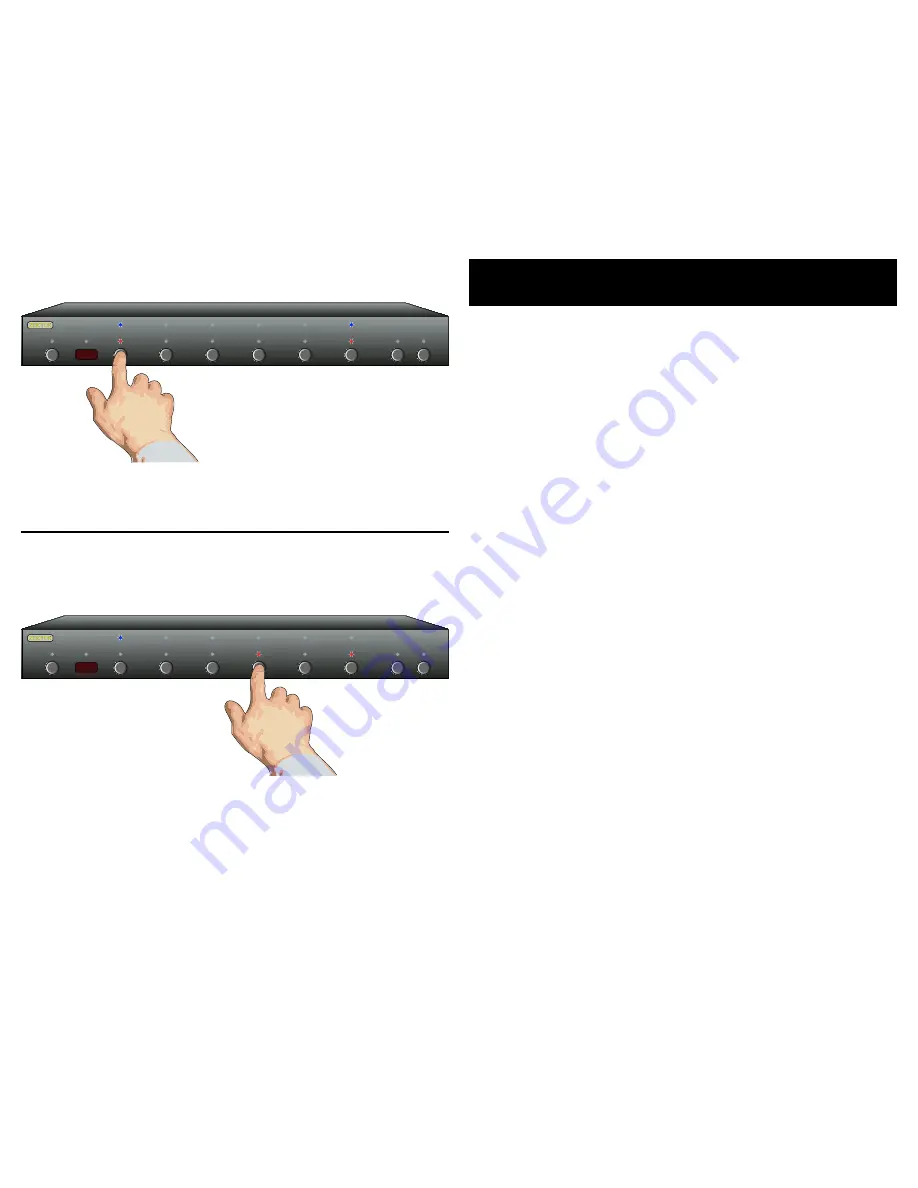
HDVI5 Component Video Switch
5
HDVI5 Component Video Switch
Initial Setup...
Use the DVI connections to switch DVI (and HDMI signals
using the proper conversion cables). Use the digital audio
connectors to switch digital audio signals, with automatic
conversion between the optical and coax digital audio
formats.
If using a hardwired IR controller to operate the HDVI5,
connect the controller IR cable to the IR/Z-IN jack .
If using a PC (or other serial controller), connect it to the
RS-232 por t using a standard serial cable.
Plug the power module into the HDVI5, and plug the mod-
ule into a standard A.C. wall receptacle. The standby LED
will light up.
Selecting an Input...
To switch between any of the five inputs, simply press the
button for the desired input. If the HDVI5 is in the standby
mode, it will turn on. The HDVI5 will then switch to the se -
lected input, and the associated LEDs will light to indicate
this.
To place the HDVI5 back into the standby mode, press and
release the Power Toggle button. The channel LEDs will all
go blank , and the standby LED will light up. Press the Power
Toggle button again to re -select the previously selected
input.
Audio / Video Breakaway...
To break away the audio or video, to listen to the audio
from one input while viewing video from another, press
the SEL key. When both the RED and BLUE LEDs above the
SEL button are lit, then the audio and video inputs will be
switched simultaneously. When only the RED LED is lit, then
only the Audio will be switched. Similarly, when only the
BLUE LED is lit, only the video will be switched when press-
ing an input button.
Note:
Audio breakaway only applies to the digital audio con-
nec tions on the back of the HDVI5. You cannot break-
away the HDMI audio channel that is sent over the HDMI
cable. HDMI audio will always follow the video signal.
•
•
•
•
•
•
•
Selecting an Input: Press numbered buttons to select an input.
1 2 3 4 5 SEL A1 A2
Easy, Simple, Instructions!
1 2 3 4 5 SEL A1 A2
Audio / Video Breakaway: Press SEL to toggle breakaway options.
Only red LED, above
the SEL button is lit,
so only Audio is
switched when
'' is pressed.





































