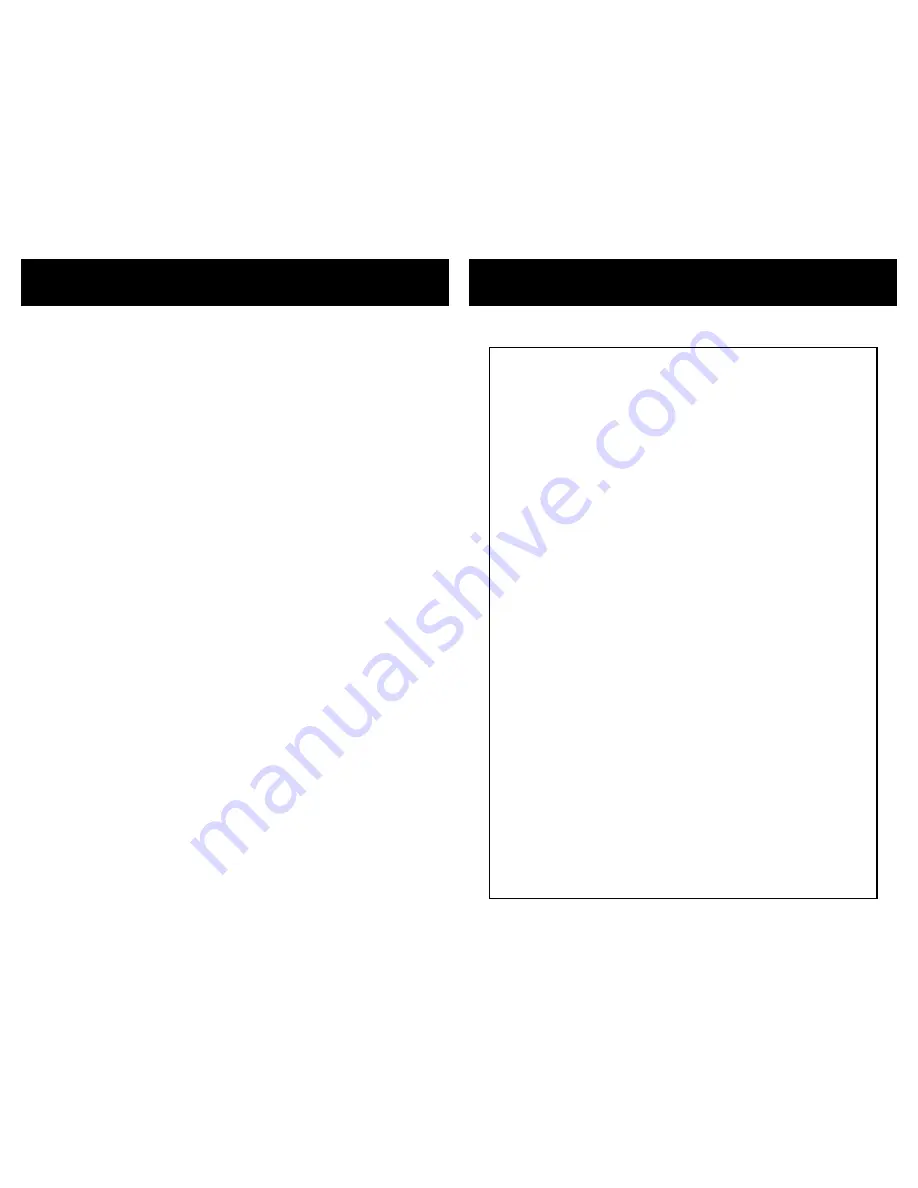
2
HDVI5 Component Video Switch
3
HDVI5 Component Video Switch
Features
Digital Video Channels
Protocols:
DVI / HDMI Bandwidth:
HDTV Resolutions:
HDCP:
HDMI Audio:
PC Resolutions:
Digital Audio Channels
Inputs:
Outputs:
Maximum Transfer Rate:
Digital Audio Modes:
Coax Input Level Range:
Coax Output Level:
Control
IR Sensor:
IR Jack:
+12V Control:
Relay Contacts:
Serial Port:
Power Requirements:
Voltage Reqirements:
Optional International:
Adapter Power Supply:
Dimensions:
Warranty:
DVI 1.0, HDMI 1.0 through HDMI 1.2a
(HDMI 1.3 as of 5-10-2006)
1.65GHz
480p through 1080p, including 720p and 1080i
(All Single Link DVI / HDMI modes are supported)
Both DVI and HDMI HDCP modes are supported
Fully supports all HDMI Audio modes
640x480p through 1920x1200p
(All Single Link PC resolutions supported)
5 Coax, 5 Optical, (Auto conversion between formats)
1 Coax, 1 Optical, (Simultaneous)
Optical 13.2Mb/S, Coax 50Mb/S
PCM, DD5.1, DTS, All digital audio modes supported
200mV - 7.0V (PC Soundcard Compatible)
500mV Nominal
Modulation Frequency: 34KHz-42KHz
+3V to +15V, Un-Mod. or 30KHz to 500KHz Mod. Freq.
+3V to +15V for ON, less than 0.2V for OFF
Contacts rated at 30 Volts A.C. or D.C. @ 5 Amps
9600 Baud (8N1), USB Serial Cable Compatible
K.I.S.S.™ Protocol, Firmware Upgradeable
1W Standby, 6W Nominal, 12.5W Worst Case
90-120VAC, 60Hz
90-264VAC, 47-63Hz
Wall Mount, 9V @ 1200ma, U.L. Listed
Rack Mountable, 17”W x 6.5”D x 1.75”H
Two Year Parts and Labor
Specifications:
Specifications
Features of the HDVI5:
True digital switching. By fully decoding the DVI / HDMI signals
and re-creating them on the output, the HDVI5 always outputs
fully compliant DVI/HDMI signals, regardless of the quality of the
signals being received.
Tunable cable lengths. The HDVI incorporates user adjustable
equalization on all of it's inputs, allowing the user to tune the
HDVI5 to the length and quality of cable used on each input for
the absolute best possible match. Allowing cable lengths of 65ft to
be used for sparkle free 1080p reception. Even longer lengths are
achievable at lower resolutions. Many other adjustments are also
available to help clean up poor signals.
Unmatched control features. The HDVI5 can be controlled using
front panel buttons, an IR remote, a hardwired IR remote jack,
RS-232, and even a 12V On/Off voltage. It can be taught
to use a different remote control, allowing you to have an unlim-
ited number of HDVI5's in the same room and still control them all
separately. The RS-232 command set is one of the easiest to use
on the market and allows unprecedented control over the HDVI5's
operations.
A separate Digital Audio switch. Required by true DVI, but in many
cases it's simply more convenient to route the digital audio out-
side the digital video path. The HDVI5 fully supports HDMI audio
that is sent as part as of the HDMI signals, but it also features a
fully separate Digital Audio switch, with audio breakaway, that can
be used to route digital audio signals outside of the HDMI signals.
This allows the audio to be routed to a home theater receiver and
the video to be sent to the monitor. (Note: The HDVI5 does
not
break out the HDMI audio from the HDMI video.)
Adjustable front panel LED intensities. Eliminate the distraction of
glaring LEDs by having the front panel dim after a few seconds of
sitting idle. The LEDs can even be dimmed to "off".
Auxiliary Relays. Two dry contact (low voltage) relays are avail-
able to control whatever might need controlling. Projection
screens, or rack lighting, whatever. Each relay can be controlled
using IR, RS-232, or front panel buttons. Setup the relays to turn
on when specific inputs are selected, or when the HDVI5 is turned
on, or have them operate fully independent of the HDVI5.
Perfect for the professional home theater installer! The HDVI5 is
rack mountable and comes in black or silver. With more control
features than any other DVI/HDMI switch on the market, and looks
that will match any project, the HDVI5 is your customer's ideal
solution!
•
•
•
•
•
•
•



































