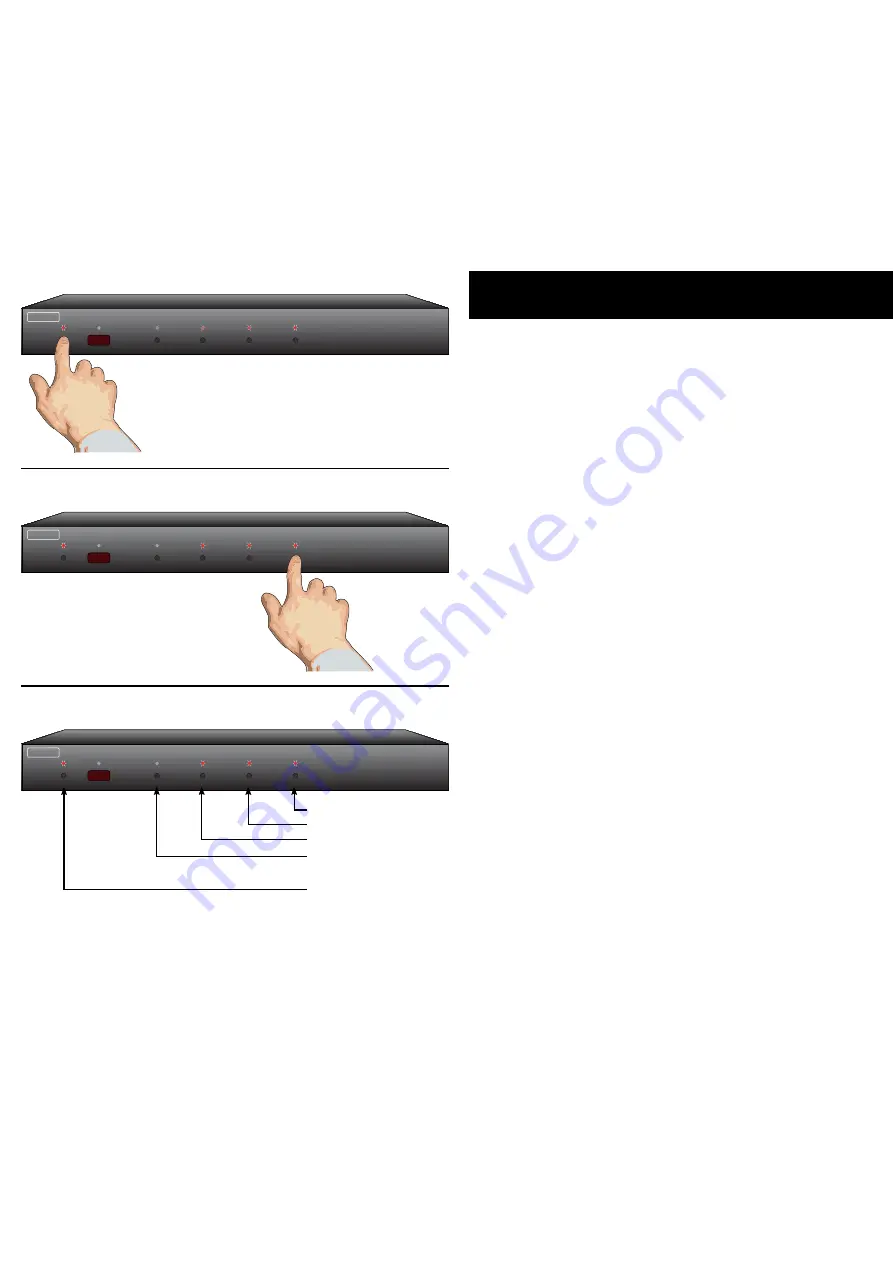
0
HDS4.1 Component Video Switch
HDS4.1 Component Video Switch
1 2 3 4
ZEKTOR
Step 1: Place the HDS4.1 into the Setup Mode
Press and hold the Power Button for 4 secs.
The standby LED will blink wildly, and the
selection LEDs will start sequencing to the
right.
Step 2: Select “Front Panel Intensity” option
1 2 3 4
ZEKTOR
After ‘4’ is pressed, the standby LED con-
tinues to flash, and the front panel will
display the current intensity setting.
Step 3: Adjust front panel intensities
1 2 3 4
ZEKTOR
Press to Brighten LEDs
Press to Dim LEDs
Selects BRIGHT level
Selects DIM level
Exit Setup Mode
Adjusting the Front Panel Intensity
The bright and dim levels of the front panel lights of the HDS4. are
user adjustable, allowing the HDS4. to blend into a wide range of
lighting conditions.
To change the front panel intensities...
Step 1: Enter the Setup Mode
The HDS4. is placed into the setup mode by pressing and
holding the Power button for about 4 seconds.
Step 2: Select the Front Panel Intensity option
Press the ‘4’ button to select “Front Panel Intensity ” option.
The front panel selection LEDs now indicate the front panel
intensity settings:
If ‘’ is lit, then the DIM level is being adjusted.
If ‘2’ is lit, then the BRIGHT level being adjusted.
‘’ and ‘4’ are always lit.
Step 3: Adjust Front Panel Intensities
Use the ‘’ and ‘2’ buttons to switch between the DIM and
BRIGHT settings.
Use the ‘’ button to decrease the intensity of the front
panel lights.
Use the ‘4’ button to increase the intensity of the front
panel lights.
You cannot make the DIM level brighter than the BRIGHT
level, and you cannot make the BRIGHT level dimmer than
the DIM level.
Once the front panel intensities are acceptable, press the
Power button to save the new settings and exit the setup
mode.
Note:
The new intensity settings are saved in non-volatile
memory and are not affected by a power failure.
•
•
•
•
•
•
•
•
All manuals and user guides at all-guides.com













