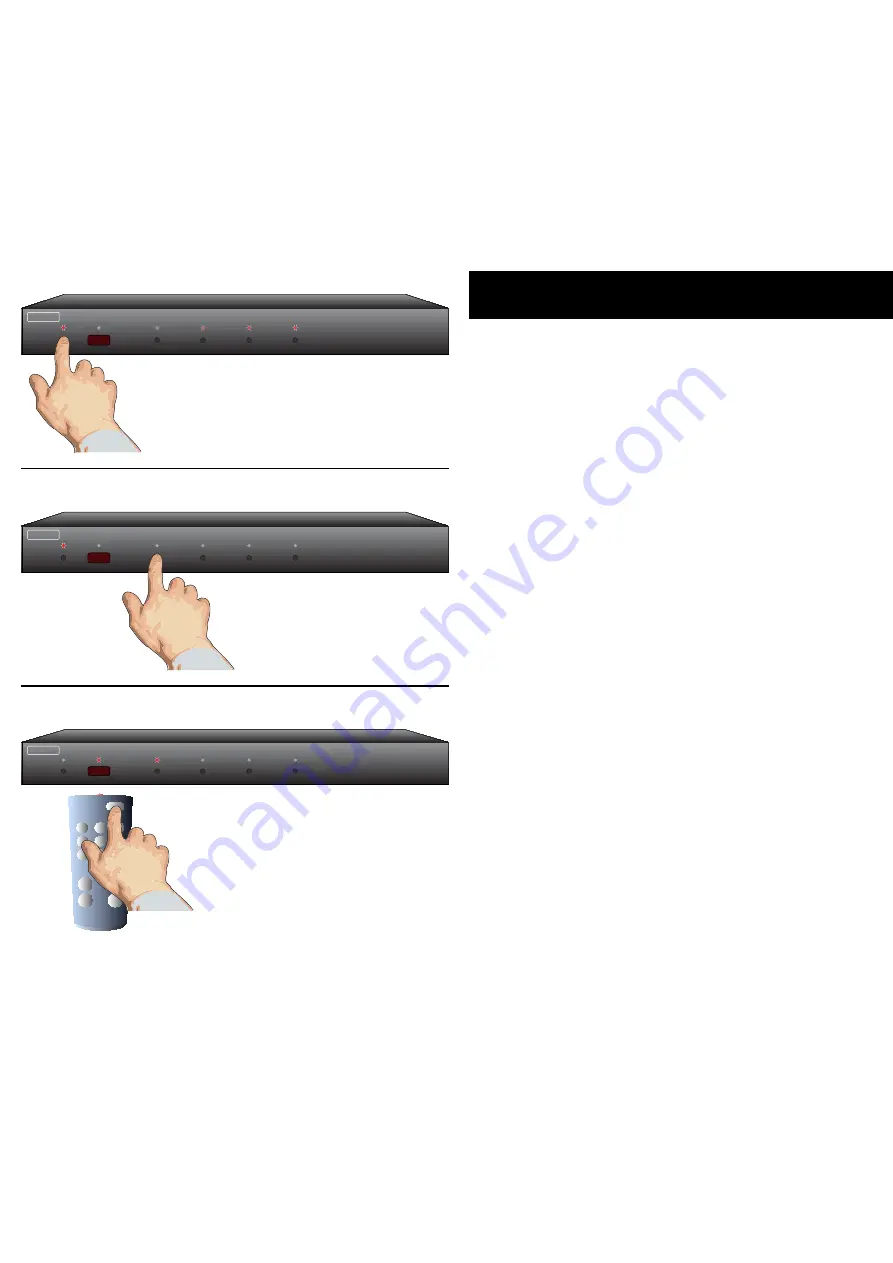
6
HDS4.1 Component Video Switch
HDS4.1 Component Video Switch
Three Simple Steps to a Remote!
The HDS4. features Zektor ’s Exclusive Intelligent-IR™, and with ver y
few exceptions can be setup to use any remote you can point at it!
Pick a remote, any remote!
Star t by picking the remote you’d like to use with the
HDS4.. If the remote you plan on using is not programma-
ble (for instance, from an old T V ), skip the next step.
If you plan on using a universal remote, star t by setting it
up as a remote for a T V or VCR that you do not own. (For
instance if you don’t own a Sony T V, setup your universal
remote to control a Sony T V.)
Step 1: Put the HDS4.1 into the Setup Mode
The HDS4. is placed into the setup mode by pressing and
holding the Power button for about 4 seconds.
Step 2: Select the Intelligent-IR™ Learn Mode
There are many options available in the setup mode, but for
now all we’re interested in is the Intelligent-IR™ learning
mode. This is selected by pressing the ‘’ button.
Once the ‘’ button is pressed, the standby LED will flash
slower and all the other LEDs will turn off. The HDS4. is
now waiting for new IR codes to be sent from your remote
control.
Step 3: Teach the HDS4.1 your new remote control codes
On your remote control, press the following buttons, in the
following order:
Power 1 2 3 4 8 9
That ’s it! The HDS4. will return to the state it was in before
setup, and will now work with your new remote!
The new control buttons on your remote are...
Power
Toggles the HDS4.’s power.
1 - 4
Selects inputs through 4.
8
Turns on the HDS4. (Discrete ON)
9
Turns off the HDS4. (Discrete OFF).
Note:
All remote control codes are saved in non-volatile
memory and will not be lost during a power failure.
•
•
•
•
•
•
•
1 2 3 4
ZEKTOR
Step 1: Put the HDS4.1 into the Setup Mode
Press and hold the Power Button for 4 secs.
The standby LED will blink wildly, and the
selection LEDs will start sequencing to the
right. (You’ll know it when it happens!)
Step 2: Press the ‘1’ button for Intelligent-IR™ learning
1 2 3 4
ZEKTOR
Once the ‘’ button
is pressed...
Step 3: Teach the HDS4.1 its new IR codes
1 2 3 4
ZEKTOR
1 2 3
4 5 6
7 8 9
0
+ +
_ _
POWER
VOL
CH
Press the following sequence of buttons on
your remote control:
Power 1 2 3 4 8 9
That’s it! The HDS4. now operates with
your new remote control!
...the standby LED will flash slower,
and all the other LEDs will turn off.
All manuals and user guides at all-guides.com













