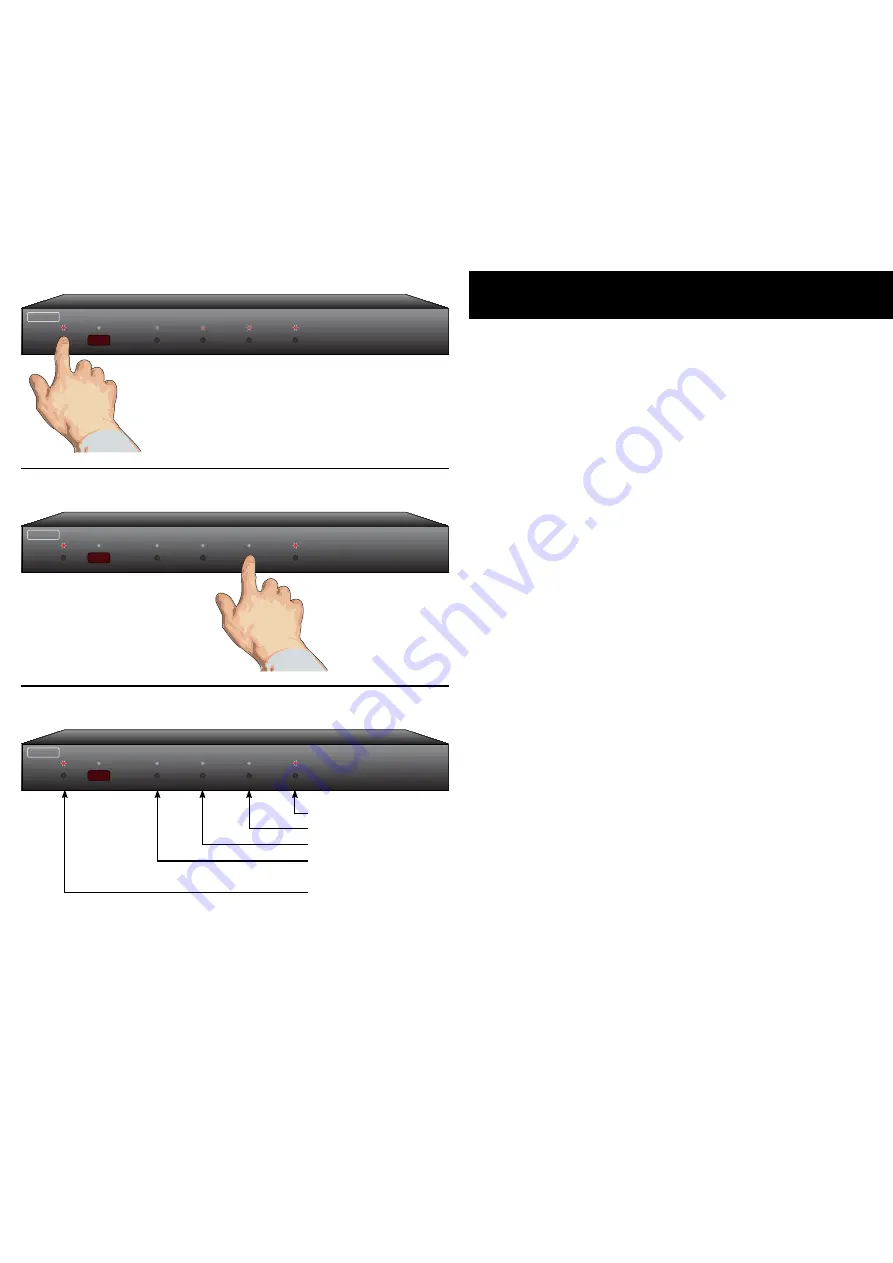
HDS4.1 Component Video Switch
HDS4.1 Component Video Switch
Controlling the Front Panel Lights
There are four different front panel light modes available on the
HDS4.. They are:
Front panel lights automatically fade from bright to dim
after 4 seconds of inactivity.
Front panel lights are always at the bright level.
Front panel lights are always at the dim level.
Front panel lights are turned off.
Note:
The intensities of the both the bright and dim levels can be
adjusted as well, this is explained in the next chapter.
To change the front panel lighting mode...
Step 1: Enter the Setup Mode
The HDS4. is placed into the setup mode by pressing and
holding the Power button for about 4 seconds.
Step 2: Select the Lighting Mode option
Press the ‘’ button to select the “Lighting Mode” option.
The front panel selection LEDs now indicate the currently
selected light mode as follows:
If ‘’ is lit, then front panel lights are always off.
If ‘2’ is lit, then front panel lights are always dim.
If ‘’ is lit, then front panel lights are always bright.
If ‘4’ is lit, then front panel lights auto-fade from bright to
dim after 4 seconds of inactivity.
Step 3: Choose a new lighting mode
Choose a new light control mode by pressing the associ-
ated selection button.
Press the Power Button to save the new mode and return to
normal operations.
Note:
The lighting mode setting is saved in non-volatile mem-
ory and is not affected by a power failure.
•
•
•
•
•
•
•
•
•
1 2 3 4
ZEKTOR
Step 1: Place the HDS4.1 into the Setup Mode
Press and hold the Power Button for 4 secs.
The standby LED will blink wildly, and the
selection LEDs will start sequencing to the
right.
Step 2: Select “Lighting Mode” option
1 2 3 4
ZEKTOR
After ‘’ is pressed, the standby
LED continues to flash, and the
front panel will display the cur-
rent Light Mode setting.
Step 3: Choose a new lighting mode
1 2 3 4
ZEKTOR
Auto-Fade
Always Bright
Always Dim
Always Off
Exit Setup Mode
All manuals and user guides at all-guides.com
all-guides.com













