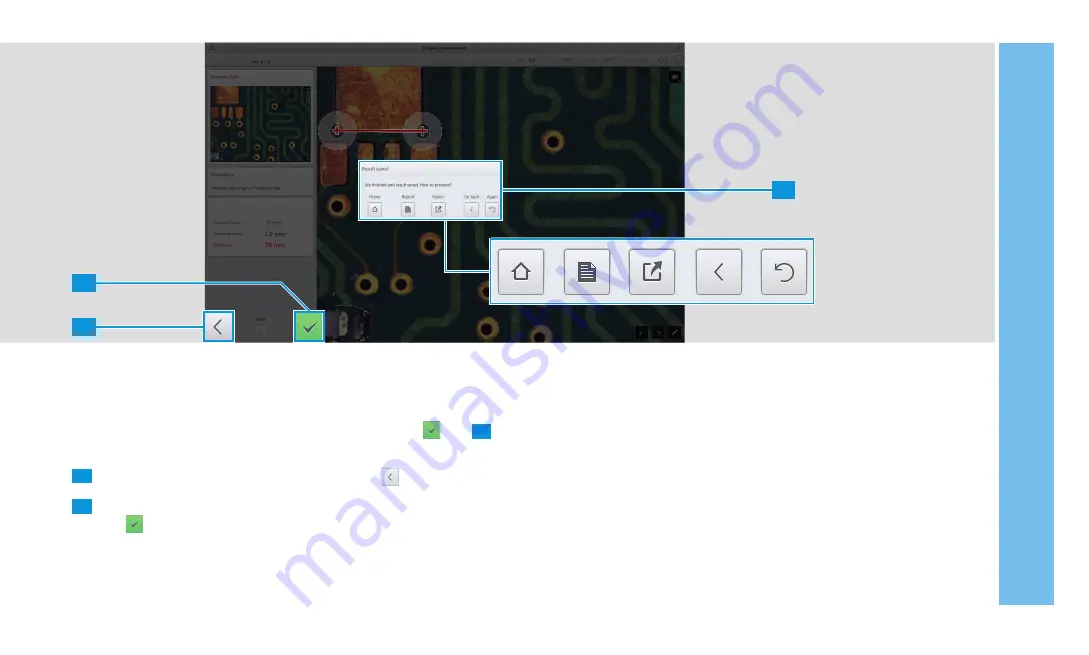
2
1
3
4 RUNNING A JOB
37
4.8 Saving the Job Results
When you have completed the last examination task, the
icon is displayed.
1
To return to a previous measurement, tap the icon.
2
When you are satisfi ed with all the measurements, tap
the icon.
The measurement results are saved and a report is
generated automatically.
3
Choose what you want to do next:
•
Return to the start screen
•
View the report of the measurement results
•
Export microscope images that you have acquired
during the job
•
Return to the last measurement task
•
Repeat the same job with a new sample
Содержание Smartzoom 5
Страница 1: ...Quick Start Guide Smartzoom 5 Digital Microscope ...
Страница 2: ......
Страница 4: ......
Страница 5: ...1 WELCOME 03 1 WELCOME ...
Страница 9: ...1 WELCOME 07 1 5 7 2 3 4 6 ...
Страница 11: ...2 ASSEMBLING AND STARTING SMARTZOOM 5 09 2 ASSEMBLING AND STARTING SMARTZOOM 5 ...
Страница 13: ...2 1 3 2 1 2 0 3 0 3 2 1 6 7 2 3 4 2 ASSEMBLING AND STARTING SMARTZOOM 5 11 ...
Страница 16: ...14 2 ASSEMBLING AND STARTING SMARTZOOM 5 ...
Страница 29: ...1 3 4 5 7 6 8 9 2 Routine Free 3 ACQUIRING A FIRST MICROSCOPE IMAGE 27 ...
Страница 30: ...3 ACQUIRING A FIRST MICROSCOPE IMAGE 28 ...
Страница 31: ...4 RUNNING A JOB 29 4 RUNNING A JOB ...
Страница 40: ...4 RUNNING A JOB 38 ...
Страница 41: ...5 ADVANCED FEATURES 39 5 ADVANCED FEATURES ...






















