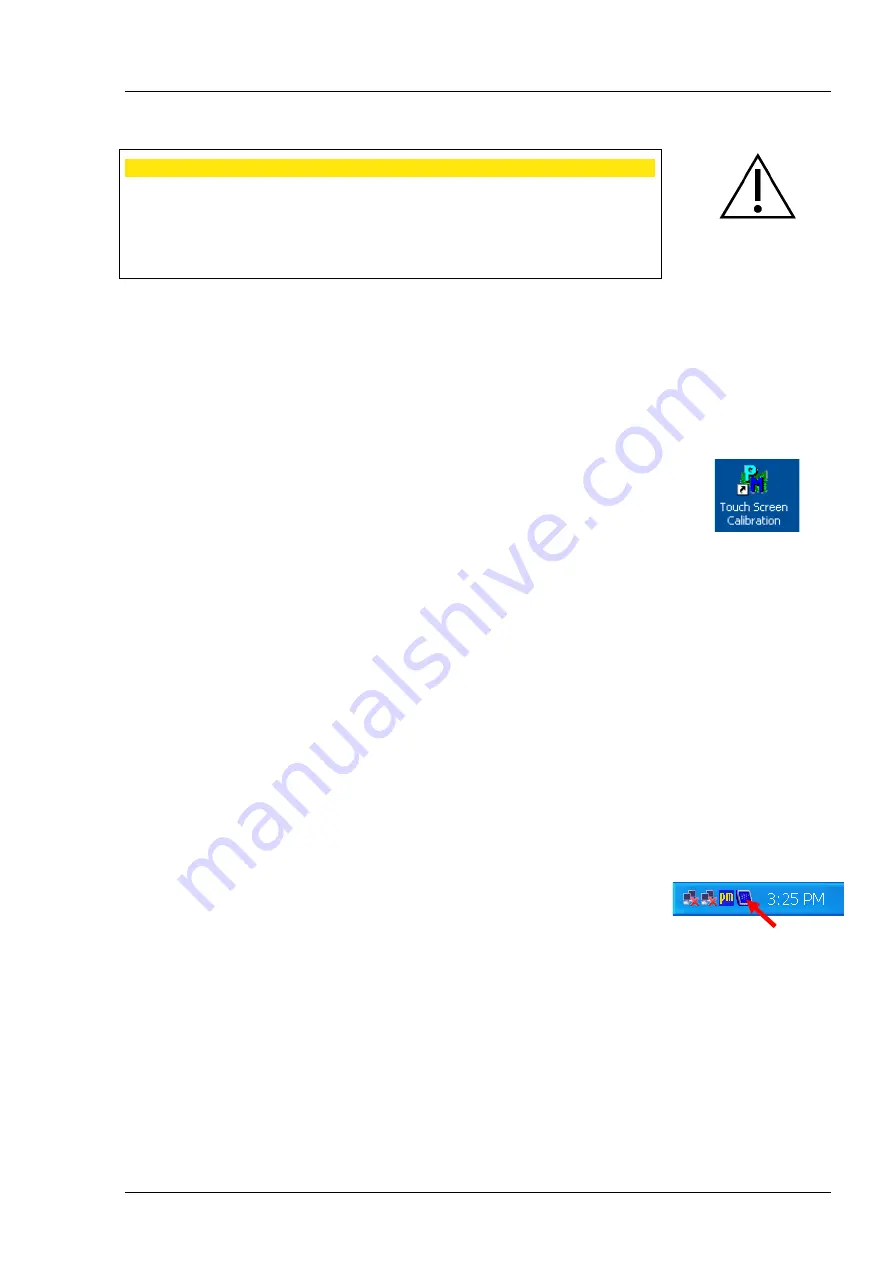
Installation
000000-1520-928_GA_EN_021013
23
CAUTION - RISK OF OPERATING ERRORS
Only software authorized by Carl Zeiss may be used on this device.
The device may only be connected to networks which are protected from
public networks (Internet) by firewalls conforming to the latest technical
standards!
Calibration touch screen
•
After the start, quit the i.Profiler
® plus
software by pressing the
Close
Application
button in the
Shut Down
window and switch to the
Microsoft Windows desktop (administrator rights required).
•
Double-click on the
Touch Screen Calibration
icon on the desktop.
•
Click the
Standard Calibration
button on the
Calibrate
tab.
•
Follow the prompts appearing on the screen.
•
Confirm the calibration by clicking on
OK
.
•
Double-click on the
Save Configurations
program icon on the Microsoft
Windows desktop to save the new configuration. The device will restart.
Connection of an external monitor
•
Connect the external monitor and the i.Profiler
® plus
using a VGA cable via
VGA connector for monitor (
4
, Fig. 9)
•
Always switch on the external monitor before switching on the
i.Profiler
® plus
.
•
After the start, quit the i.Profiler
® plus
software by pressing the
Close
Application
button in the
Shut Down
window and switch to the
Microsoft Windows desktop (administrator rights required).
•
Click on the symbol on the right side of the task bar.
•
Select
Graphics Properties…
from the menu bar.
•
The
Intel
®
Graphics Media
dialog appears.
•
Select "Twin" or "Intel
®
Dual Display Clone" on
Multiple Display
on the
Display Devices
tab. Ensure that you have selected "Notebook" in the
Primary Device
field and "Monitor" in the
Secondary Device
field.
Содержание i.Profiler plus
Страница 1: ...i Profiler plus User manual...






























