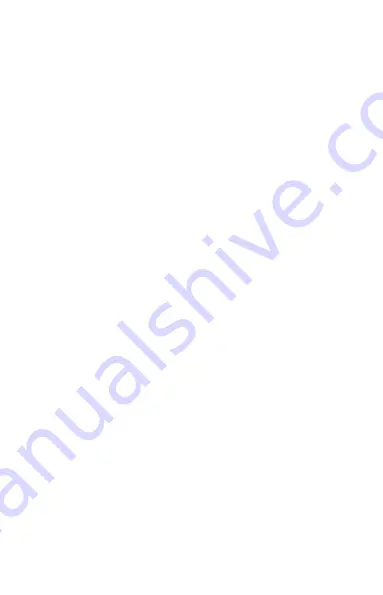
6
Die Navigation im Hauptmenü erfolgt durch die Pfeiltasten
(7)
und den
Menüknopf
(8).
Drücken Sie die rechte Pfeiltaste
(7)
, um nach unten zu scrollen. Drücken Sie die linke
Pfeiltaste
(7)
, um nach oben zu scrollen.
Durch kurzes Drücken des Menüknopfes
(8)
wählen Sie einen Menüpunkt aus. Sie
gelangen so ins Untermenü. Nehmen Sie die Einstellungen mit den Pfeiltasten
(7)
vor.
Durch kurzes Drücken des Menüknopfes
(8)
bestätigen Sie die Auswahl und gelangen
wieder ins Hauptmenü zurück. Durch langes Drücken des Menüknopfes
(8)
verlassen
Sie das Hauptmenü und gelangen in den Beobachtungsmodus zurück.
Laden des Geräts
Laden Sie das Gerät über den USB-Anschluss
(13)
auf, sobald der Akku leer ist.
Bei geringem Ladezustand wechselt die Anzeige im Display auf Rot. Gleichzeitig blinkt
auch die LED
(9)
rot.
WLAN
Das Gerät ist mit einer WLAN-Funktion ausgestattet. Gehen Sie ins Menü und
schalten Sie die WLAN-Funktion ein. Verbinden Sie Ihr Smartphone per WLAN mit
dem Gerät. Öffnen Sie die ZEISS Hunting App und befolgen Sie die Schritte im Menü.
Hinweis
: Das voreingestellte Passwort für die WLAN-Verbindung zum Gerät muss
bei Erstverwendung geändert werden, um einen unbefugten Zugriff durch Dritte zu
verhindern. Zum Ändern des Passworts ist die ZEISS Hunting App notwendig.
Voreingestelltes Passwort: 12345678
Zur Verlängerung der Akkulebensdauer wird empfohlen, die WLAN-Funktion im Gerät
nur einzuschalten, wenn das Gerät eine Datenverbindung zur ZEISS Hunting App
aufbauen soll.
Um die Sicherheit der Verbindung zu erhöhen, wird empfohlen, das Passwort zu
ändern.
Weiterführende Informationen
Weiterführende und ausführliche Erklärungen zur ZEISS DTI 3 GEN 2 & 4 sowie den
weiteren Funktionen entnehmen Sie bitte dem Gebrauchshandbuch. Dieses steht
auf unserer Website im Download-Center zur Verfügung:
http://www.zeiss.com/hunting/manuals
Содержание DTI 3/25 GEN 2
Страница 2: ...2...
Страница 4: ...4 1 2 8 5 9 6 11 10 7 1 2 12 13 14 10 11 15...
Страница 10: ...12 1 2 8 5 9 6 11 10 7 1 2 12 13 14 10 11 15...
Страница 16: ...20 1 2 8 5 9 6 11 10 7 1 2 12 13 14 10 11 15...







































