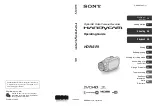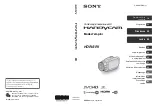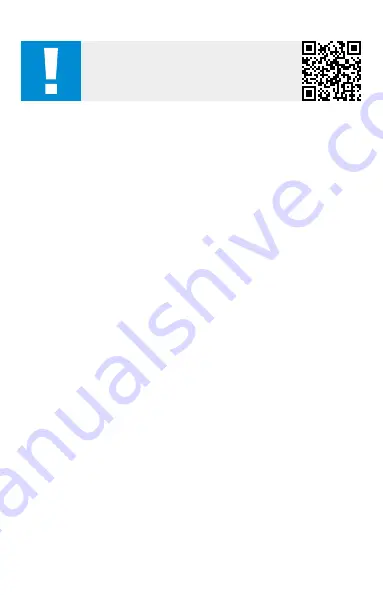
13
EN QUICK GUIDE / CUSTOMER SERVICE AND WARRANTY
Power on / off
Press the on / off button
(5)
for a longer time to switch on the device. The LED
(9)
is green. When the charge level is low, the LED
(9)
is red. Press the on / off button
(5)
again for a longer time to switch off the device. The LED
(9)
is off.
Standby mode
Briefly press the on / off button
(5)
to switch the device to standby mode. The LED
(9)
flashes green. Briefly press the on / off button
(5)
again to switch the device back
to observation mode.
The LED
(9)
is permanently green.
Observation mode
Look through the viewfinder
(10)
to observe the scene. Turn the diopter adjustment
(11)
on the side to focus the screen. Thanks to the flexible eyecup, the device can
also be easily used by people who wear glasses.
Turn the focus ring
(1)
on the lens to focus on the scene.
Color modes
The scene can be displayed in different color modes. Briefly press the menu button
(8)
to change the color mode.
Shooting mode
You have the possibility to take photos and make videos. Briefly press the Shutter
button
(6)
once to capture a photo. To record a video, press the Shutter button
(6)
for a longer time. You can also capture a photo during video recording. Briefly press
the Shutter button
(6)
. Press the Shutter button
(6)
again for a longer time to stop
the video.
Menu
Press and hold the menu button
(8)
to show the main menu on the display. Look
through the viewfinder
(10)
. You can read about the contents of the main menu
in the user manual.
The arrow buttons
(7)
and the menu button
(8)
are used to navigate in the main
menu.
WARNING!
Please note the enclosed safety instructions and
regulatory information, they can also be found under:
www.zeiss.com/cop/safety
EN ZEISS DTI
| Quick Guide / Customer Service and Warranty
Содержание DTI 3/25 GEN 2
Страница 2: ...2...
Страница 4: ...4 1 2 8 5 9 6 11 10 7 1 2 12 13 14 10 11 15...
Страница 10: ...12 1 2 8 5 9 6 11 10 7 1 2 12 13 14 10 11 15...
Страница 16: ...20 1 2 8 5 9 6 11 10 7 1 2 12 13 14 10 11 15...