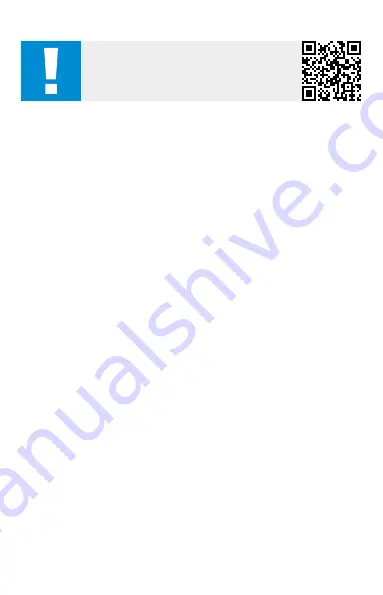
5
DE QUICK GUIDE / KUNDENSERVICE UND GARANTIE
Ein- / Ausschalten
Durch längeres Drücken des Ein- / Ausschaltknopfes
(5)
schaltet sich das Gerät ein.
Die LED
(9)
leuchtet grün. Bei geringem Ladezustand leuchtet die LED
(9)
rot. Durch
nochmaliges längeres Drücken des Ein- / Ausschaltknopfes
(5)
schaltet sich das Gerät
wieder aus. Die LED
(9)
leuchtet nicht mehr.
Standby-Modus
Durch kurzes Drücken des Ein- / Ausschaltknopfes
(5)
schaltet sich das Gerät in den
Standby-Modus. Die LED
(9)
blinkt grün. Durch nochmaliges kurzes Drücken des
Ein- / Ausschaltknopfes
(5)
schaltet sich das Gerät wieder in den Beobachtungsmodus.
Die LED
(9)
leuchtet dauerhaft grün.
Beobachtungsmodus
Schauen Sie durch den Sucher
(10)
, um die Szene zu beobachten. Drehen Sie an der
Dioptrieneinstellung
(11)
an der Seite, um den Bildschirm scharf zu stellen. Durch die
flexible Augenmuschel kann das Gerät auch problemlos von Brillenträgern verwendet
werden.
Drehen Sie am Fokusring
(1)
des Objektivs, um die Szene scharf zu stellen.
Farbmodi
Die Szene kann in verschiedenen Farbmodi angezeigt werden. Um den Farbmodus zu
ändern, drücken Sie kurz auf den Menüknopf
(8)
.
Aufnahmemodus
Sie haben die Möglichkeit, Foto- und Videoaufnahmen zu machen. Um ein
Foto aufzunehmen, drücken Sie den Aufnahmeknopf
(6)
kurz. Um ein Video
aufzuzeichnen, drücken Sie den Aufnahmeknopf
(6)
lange. Sie können auch während
der Videoaufnahme ein Foto aufnehmen. Drücken Sie hierzu den Aufnahmeknopf
(6)
kurz. Um das Video zu stoppen, drücken Sie erneut den Aufnahmeknopf
(6)
lange.
Menü
Durch langes Drücken des Menüknopfes
(8)
wird das Hauptmenü auf dem Display
angezeigt. Schauen Sie dabei durch den Sucher
(10).
Die Inhalte des Hauptmenüs
können im Gebrauchshandbuch nachgelesen werden.
WARNUNG!
Bitte beachten Sie die beiliegenden Sicherheitshinweise
und gesetzlichen Informationen, diese finden Sie auch
unter:
www.zeiss.com/cop/safety
DE
ZEISS DTI
| Quick Guide / Kundenservice und Garantie
Содержание DTI 3/25 GEN 2
Страница 2: ...2...
Страница 4: ...4 1 2 8 5 9 6 11 10 7 1 2 12 13 14 10 11 15...
Страница 10: ...12 1 2 8 5 9 6 11 10 7 1 2 12 13 14 10 11 15...
Страница 16: ...20 1 2 8 5 9 6 11 10 7 1 2 12 13 14 10 11 15...






































