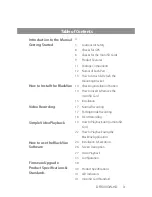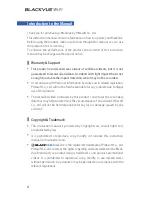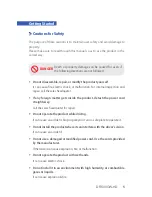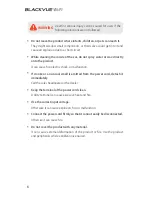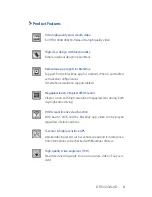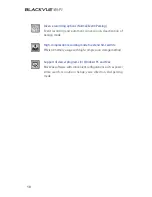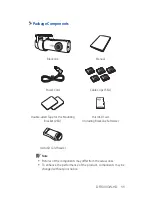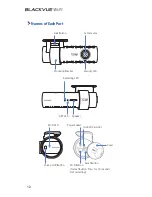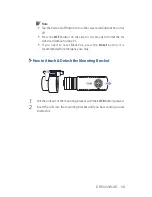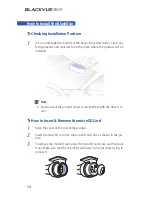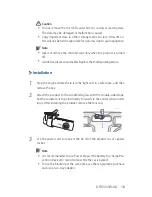Name
Vehicle Video Recorder
Manufacturer
Pittasoft Co., Ltd. / Korea
Address
BYC HIGH CITY A- 7th floor, 371-17, Gasan-Dong, Geumcheon-Gu,
Seoul, 153-803, Korea
Sales Headquater
Tel: +82-2-6947-4670(#3)
l
Fax: +82-2-6947-4699
e-mail [email protected]
Содержание DR500GW-HD
Страница 2: ...Vehicle Video Recorder Manual ...
Страница 3: ......