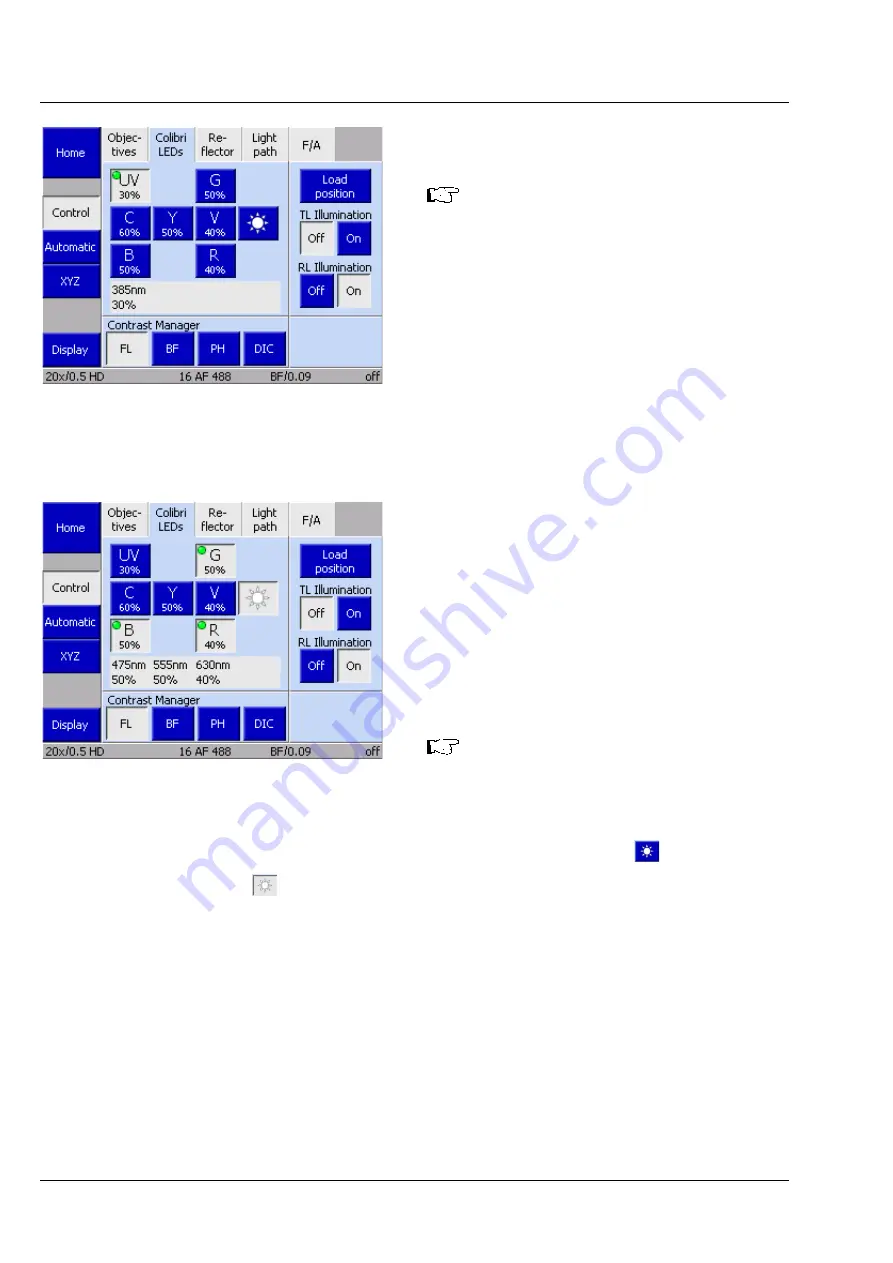
OPERATION
ZEISS
Controlling the Colibri 7 solid-state light source
Colibri 7
24
423052-7344-001
02/2017
4.2.1
Control via TFT display of the
microscope
Colibri 7 has been mounted on the
microscope, connected via CAN and
powered via the desktop power supply
unit.
The microscope has been switched on.
•
Select the
Colibri LEDs
page on the TFT display
of the microscope: Press
Microscope
->
Control
->
Colibri LEDs
(see Fig. 13).
•
Open the shutter in the reflected light path by
clicking the
RL Illumination
->
On
button.
•
Switch on the desired LED by shortly pressing
the corresponding button, e.g.
UV
button.
The button changes its color from blue to gray.
•
To activate the LED for brightness adjustment,
press the corresponding button longer.
The marking circle in the upper left of the button
changes to green.
•
Set the desired brightness with the selector
wheel on the microscope stand (e.g. on front
side of Axio Observer).
The current brightness adjustment of the LED will
be displayed in percent in the button below the
letter.
The
G
and
Y
intensity has always an
identical value because the same LED is
used for both excitation colors.
•
To adjust the brightness control of all LEDs switched on simultaneously press the
button (sun).
This button will now be gray
, and all LEDs switched on are activated and marked with a green circle
(see Fig. 14).
•
Set the desired brightness for the LEDs switched on simultaneously using the selector wheel on the
microscope.
In the display field below the LED buttons the wavelength and current brightness settings are displayed
for the selected LED.
Fig. 13
TFT display, page "Colibri LEDs":
one LED switched on and activated
for brightness adjustment
Fig. 14
TFT display, page "Colibri LEDs":
three LEDs switched on and
activated for brightness adjustment
Содержание Colibri 7
Страница 1: ...Colibri 7 Operating Manual ...

























