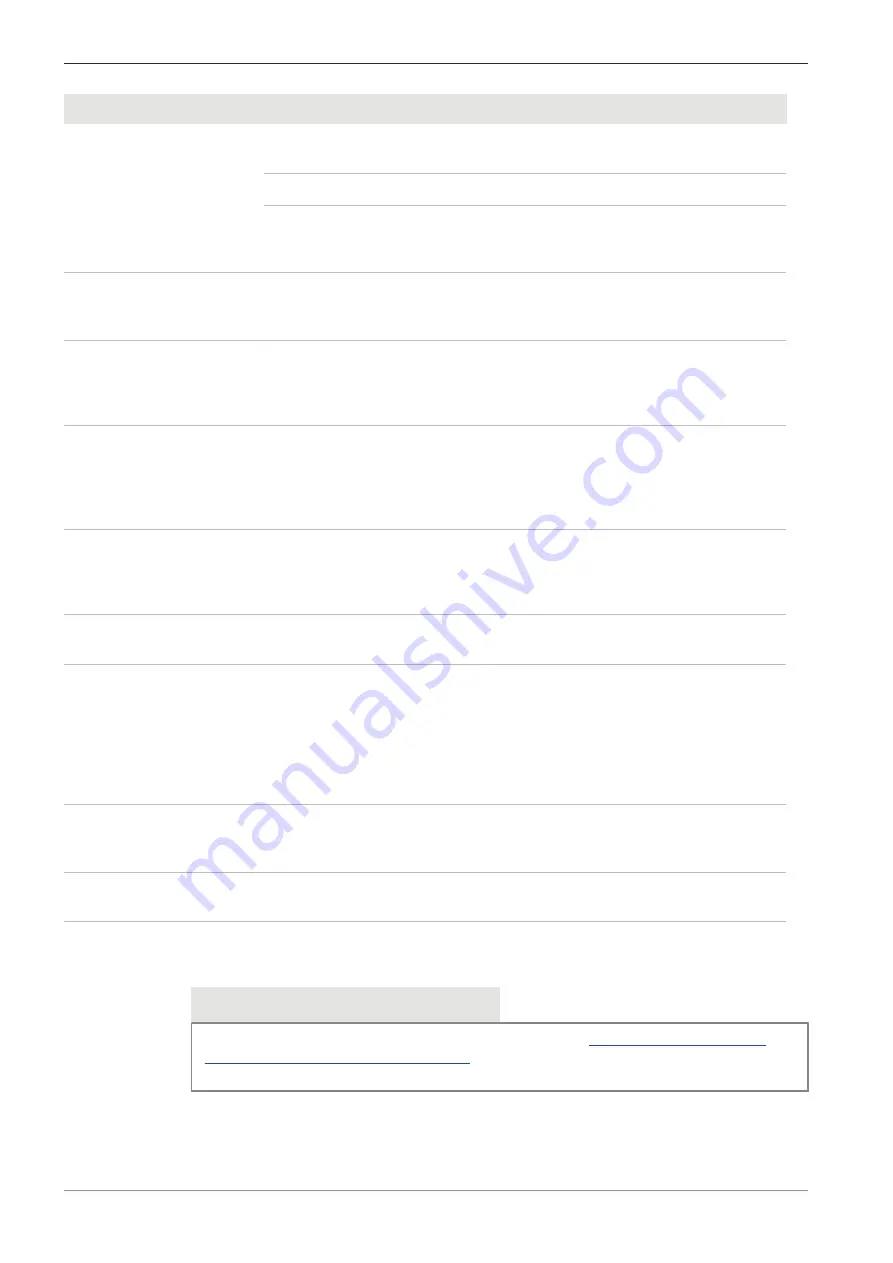
10 Troubleshooting | 10.3 Labscope
ZEISS
Symptom
Cause
Measure
The image has severe noise.
The amplification (gain) is set too
high.
Manually reduce the gain value.
The exposure time is set too low.
Manually adjust the exposure time.
The light intensity is set too low.
Increase the light intensity. Activate
denoise function in Image setting
menu.
The image is too dark or too
bright.
Automatic exposure time has not
been activated.
Activate the automatic exposure set-
tings or manually adjust the exposure
settings to the current light situation.
The camera settings are not
saved after a camera
restart.
The camera has been powered off to
early after changing the settings.
For the settings to be automatically
stored, wait at least 5 seconds after
changing the settings before you
power off the camera.
Monitor connected via
HDMI does not display an
image.
The camera is not delivering a signal,
or signal is not compatible with the
monitor.
Ensure that the camera has been
switched on for at least 30 seconds
and the LED indicator is blue. Check
the plug connections on the camera
and monitor.
For Axiocam 208 color,
when switching to 4K, the
monitor becomes black and
then reverts to 1080p.
The monitor does not support 4K.
Use a monitor supporting 4K resolu-
tion (e.g. Monitor TFT 32" HP Z32,
Order No. 410350-3201-000), listed
on ZEISS micro-shop website.
The image appears distorted
on full screen monitor.
The monitor's image aspect ratio is
not set to 16:9.
Set the monitor's aspect ratio to 16:9.
The image is blurred on the
screen, but the sample is in
focus through the eye-
pieces.
The focus plane of the camera is dif-
ferent from that of the eyepieces.
Procedure
1. Focus the sample through the
eyepieces.
2. Calibrate the camera adaptor
until image is in focus on the
monitor.
Buttons do not react when
being pressed.
The buttons are temporarily locked,
as the camera is being accessed exclu-
sively from the PC or network.
Control the camera via PC software or
ZEISS app, or close the PC software or
ZEISS app.
The Camera otherwise be-
haves abnormally.
The camera may have been brought
into a non-intended state.
Press the
Camera factory reset
but-
ton on the camera.
10.3 Labscope
Info
For support in using Labscope, visit our support forum under
croscopy/community/viewforum.php?f=34
. Please check the Labscope threads for problem-
solving notes.
44
Instruction Manual ZEISS Axiocam 208 color / 202 mono | en-US | Rev. 4 | 426570-7011-001



































