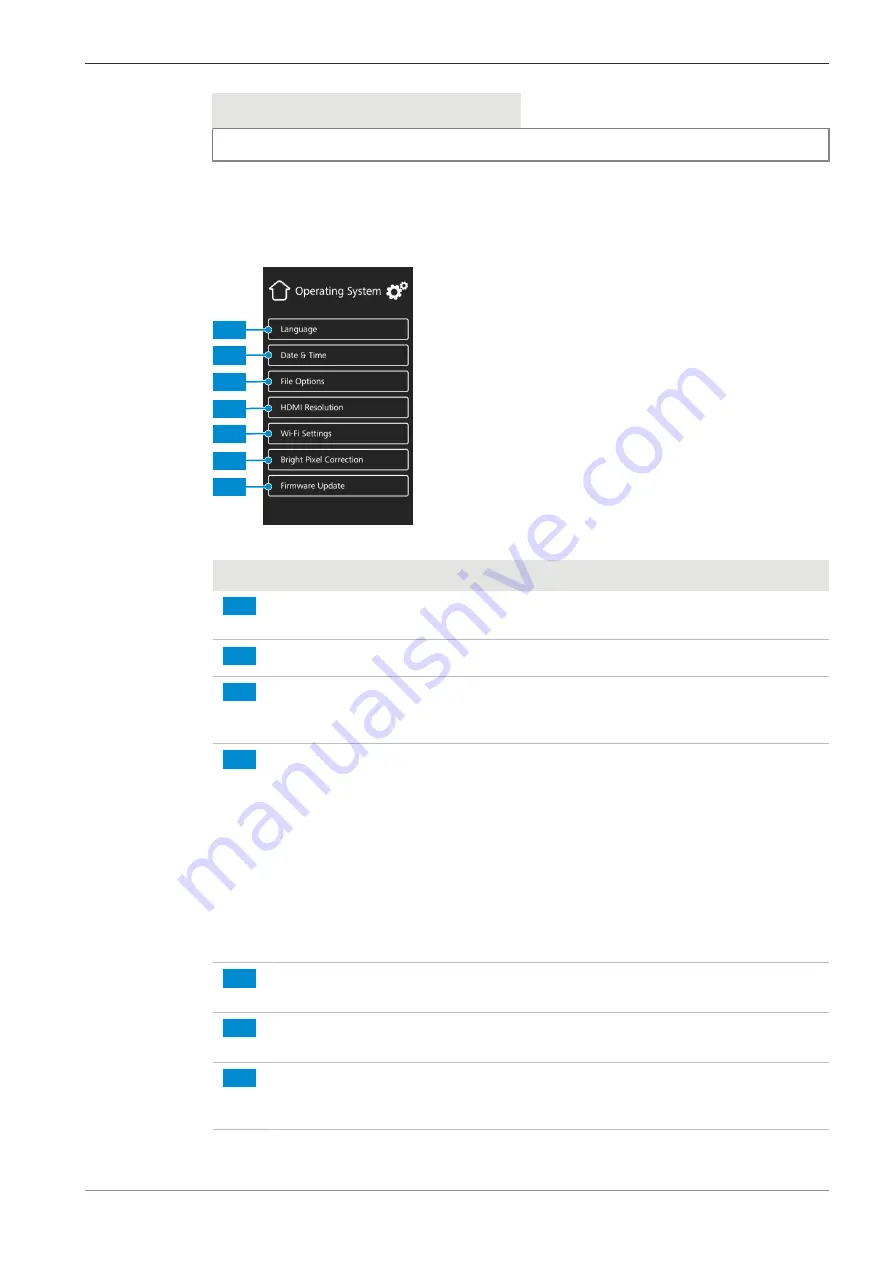
ZEISS
6 On Screen Display (OSD) Menu | 6.3 Settings menu
Info
Shading correction may take a few seconds to take effect.
6.3.3 Operating System menu
The
Operating System
menu gives you options such as setting the language, defining the file-
name format or updating the system firmware.
1
2
3
4
5
6
7
Fig. 12: Operating System menu
No.
Name
Description
1
Language
button
Opens a menu to set English, Chinese or German as
operating system language.
2
Date & Time
button
Opens a menu to set date and time.
3
File Options
button
Opens a menu to set the filename format and the file
type for captured images, see
.
4
HDMI Resolution
button
(for Axiocam 208 color)
Opens a menu to set the desired HDMI resolution for
live view.
Please note:
§
Switching from 1080p to 4K must be confirmed by
pressing the
Confirm
button.
§
The camera restarts automatically for the new res-
olution to take effect.
§
If the connected monitor does not support 4K it
automatically switches back to 1080p after 20 sec-
onds.
5
Wi-Fi Settings
button
(for USB Wi-Fi adapter)
Opens a workflow to set up a wireless connection, see
Connecting the camera to a network [
.
6
Bright Pixel Correction
button
Opens a workflow to perform Bright Pixel Correction,
see
Bright Pixel Correction menu [
.
7
Firmware Update
but-
ton
Starts a firmware update when the update file is avail-
able via the USB interface, see
.
Instruction Manual ZEISS Axiocam 208 color / 202 mono | en-US | Rev. 4 | 426570-7011-001
35


























