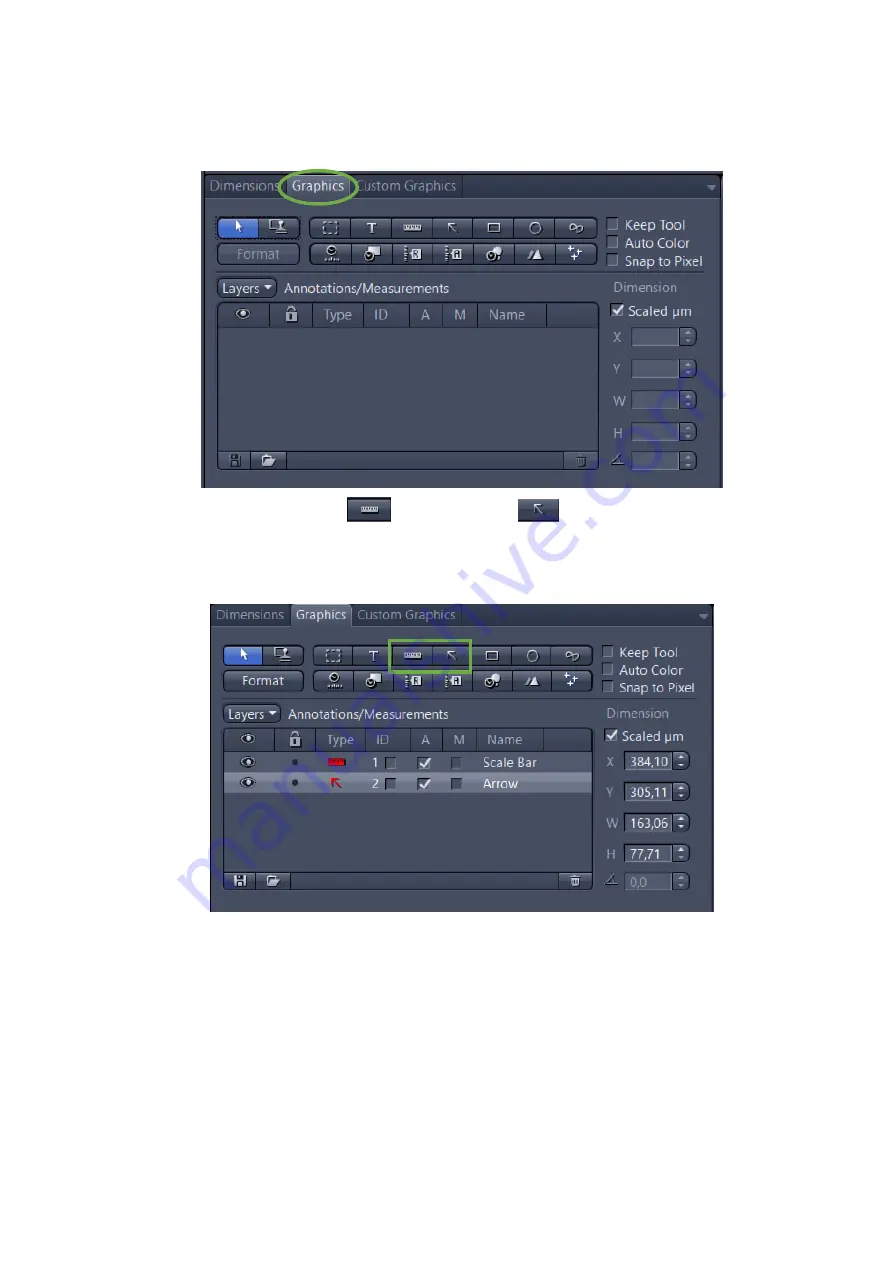
34
Add Scale Bar or Arrows
1.
In the
Center Screen Area,
select the
Graphics
tab
2.
Click in the
Scale Bar
or
Draw Arrow
buttons. The scale bar will
appear directly in the image and in the
Annotations/Measurements
as an entry. To set
an arrow, the button will turn blue and then you can draw an arrow over the image
You can access to numerous formatting possibilities by right-clicking in the
annotation (scale bar, arrow, etc). This will open the context menu. Select
Format
Graphical Elements…
in this dialog
























