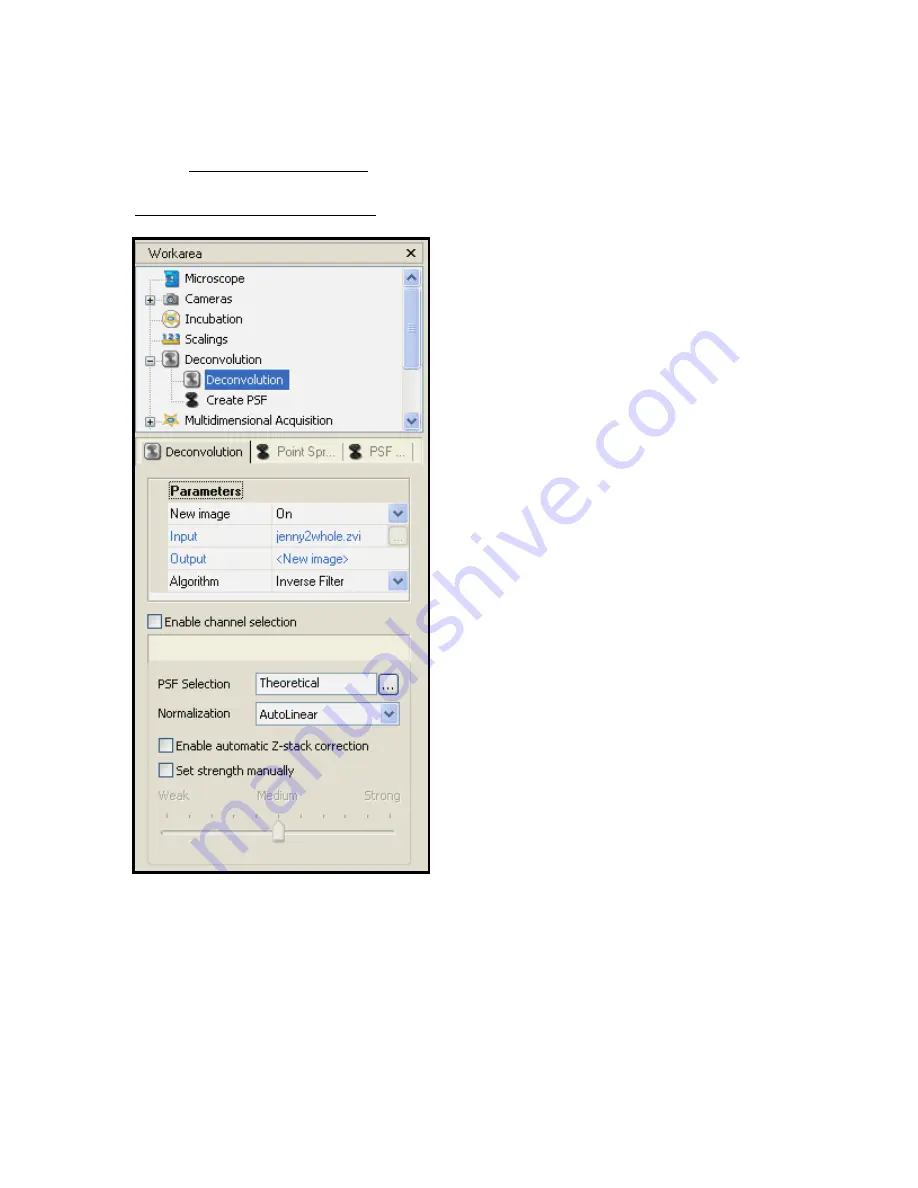
Cancer Institute
Microscopy Core Facility
V1.0
c)
Choose a view with each channel tiled separately using gallery view.
D
ECONVOLUTION OF
Z-S
TACK
Fig 11 – Deconvolution Workarea
Axiovision
software
comes
with
a
deconvolution image processing option.
The function of deconvolution is to ‘clean up’
images to remove positional and chromatic
aberrations. There are a choice of 3
algorithms which each function in their own
way. Simply click on the image you want to
process and then click on start when
deconvolution is selected. This process can
take a long time as it is very processing
dependant. More slices will take a lot longer
to deconvolve, as will more channels.






























