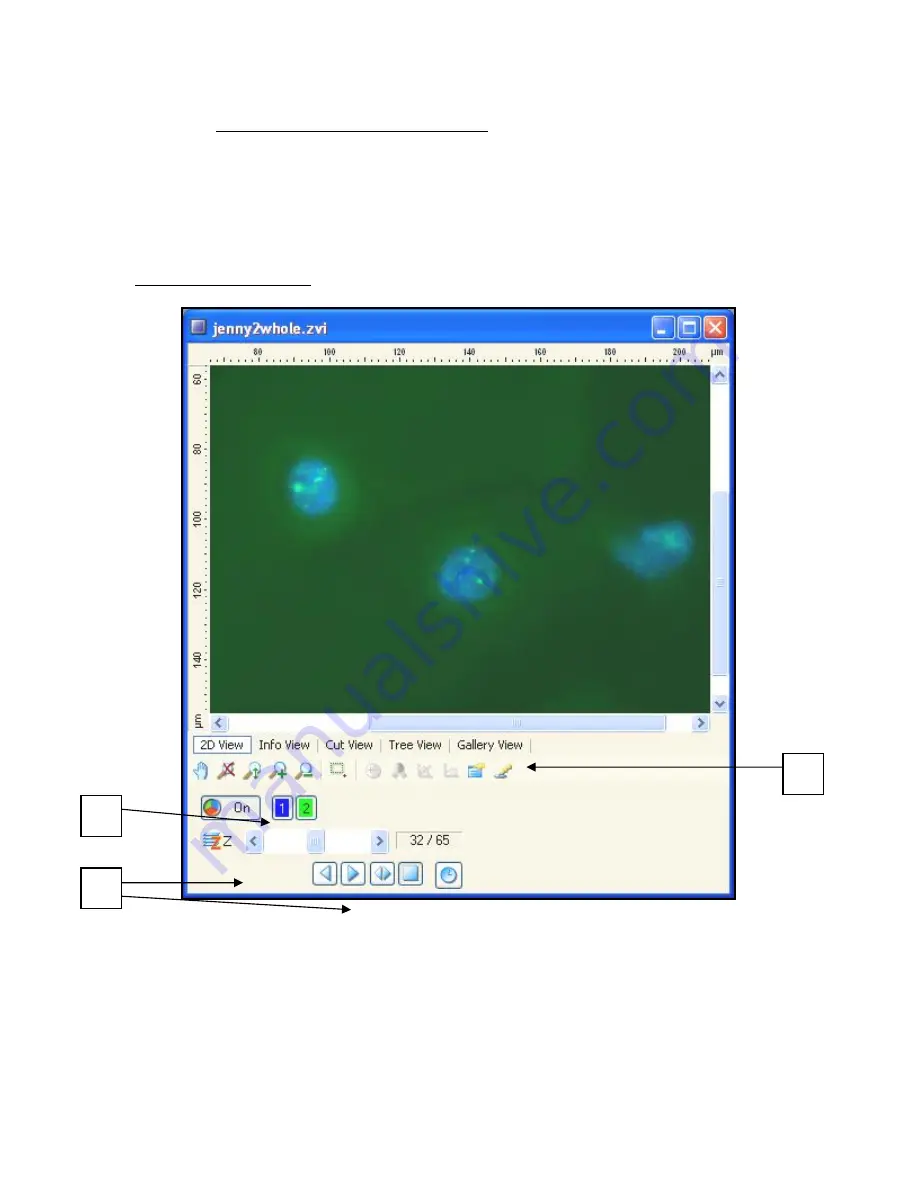
Cancer Institute
Microscopy Core Facility
V1.0
4)
I
MAGE
P
ROCESSING
A
ND
A
NNOTATION
V
IEWING YOUR IMAGE OR
Z-S
TACK
You should now have a Z-Stack of you sample in every channel desired - Fig 10. In this
format the data is still raw and is best saved to be processed separately afterwards.
Fig 10 – Z-stack Window
a)
You can turn each channel collected on and off using the
channel buttons.
b)
Scroll through the images top to bottom using the Z scroll bar or use the play button
to animate the scrolling.
a)
b)
c)






























