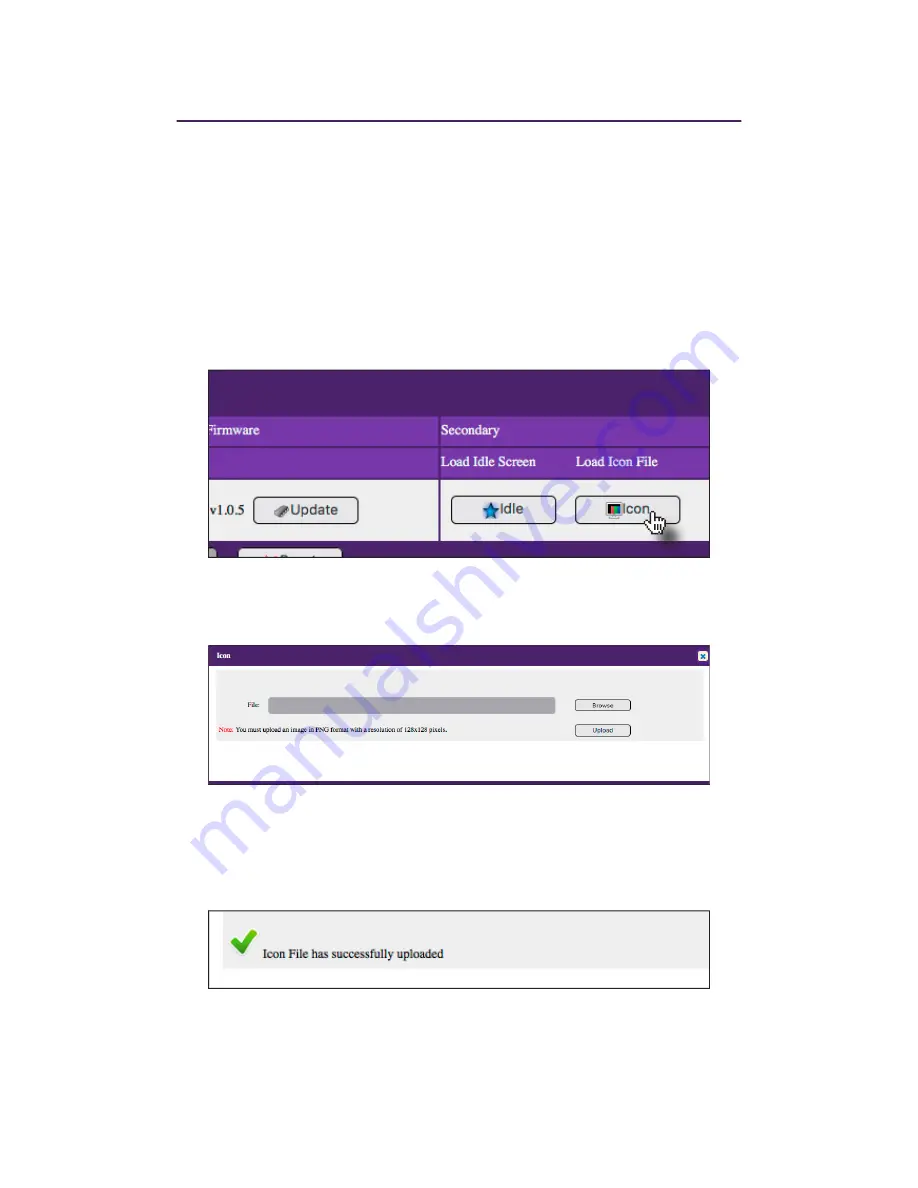
26
Basic Operation
Ź
Adding a Custom Icon
127(,FRQVWKDWDUHXSORDGHGWRWKH=\3HU0;ZLOORQO\EHDYDLODEOHZKHQXVLQJWKH
ZyPerMXe interface.
1.
/RJLQWRWKH0DHVWURZHELQWHUIDFH6HH
The Maestro Web Interface (page 8
for
more information.
2.
Click the
Device
tab.
3.
Click the
Icon
button, under
Secondary
.
4.
The following dialog will be displayed. Click the
Browse
button to select the desired
LPDJH7KHLPDJH¿OHPXVWEHLQ
.png
format and have a resolution of 128 x 128
pixels.
5.
Click the
Upload
button to upload the image to the ZyPerMX.
6.
Once the upload has been completed, the following message will appear in the
Icon
dialog.
Содержание ZyPerMX
Страница 1: ...User Manual ZyPerMX Video Encoder...
Страница 7: ...1 Getting Started...
Страница 13: ...2 Basic Operation...
Страница 35: ...3 Appendix...

























