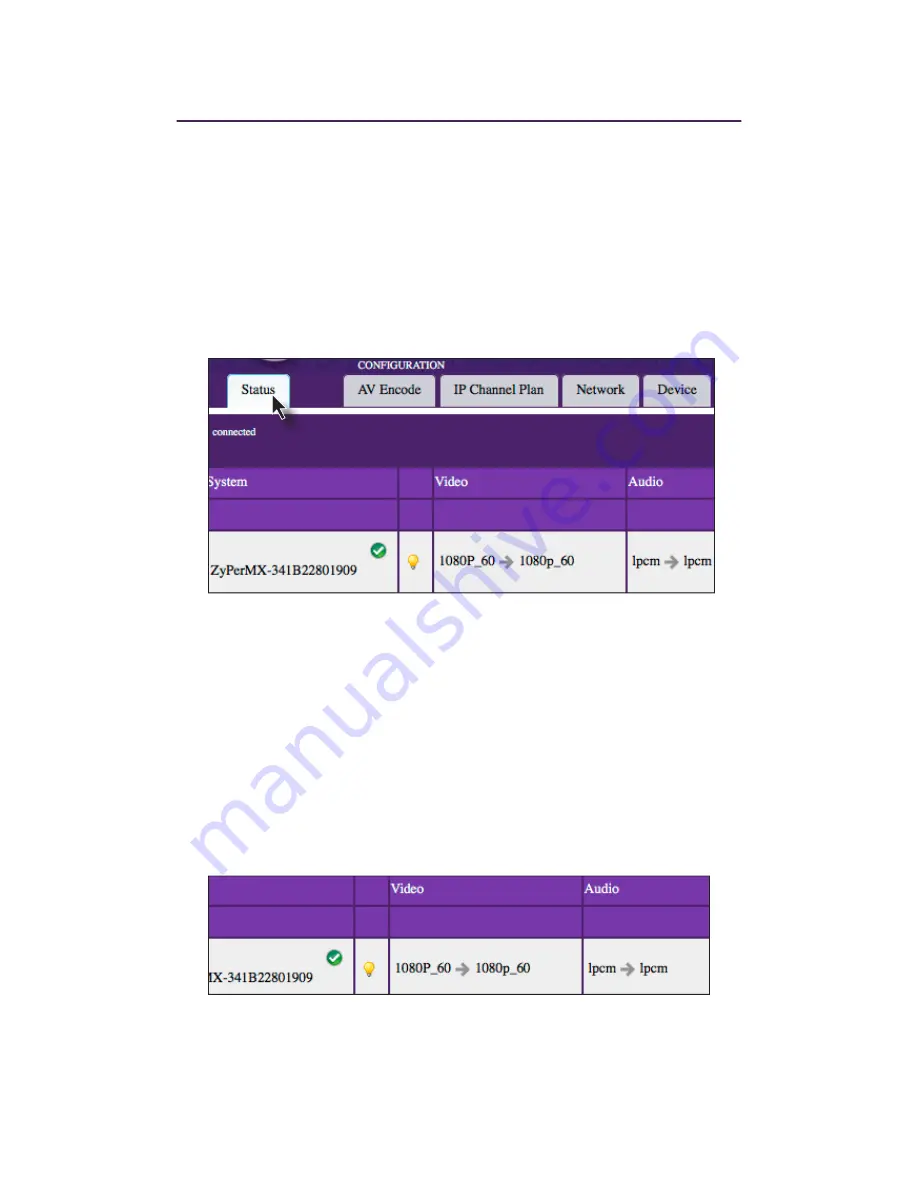
Displaying Device Information
The
Status
page is automatically displayed after logging in to Maestro. This page displays
QHWZRUNYLGHRDQGDXGLRLQSXWRXWSXWLQIRUPDWLRQ¿UPZDUHYHUVLRQDQGVWDWXVPHVVDJHV
1.
/RJLQWRWKH0DHVWURZHELQWHUIDFH6HH
The Maestro Web Interface (page 8
for
more information.
2.
The
Status
tab will be selected automatically.
•
The
System
¿HOGGLVSOD\VWKHQDPHRIWKH=\3HU0;7KLVQDPHFDQEH
FKDQJHG6HHWKHQH[WSDJHIRUPRUHLQIRUPDWLRQ
•
&OLFNWKH³
lightbulb” icon to physically identify the ZyPerMX on the network. When
this icon is clicked, the
Status
/('LQGLFDWRURQWKHIURQWSDQHOZLOOÀDVKUDSLGO\
for about 10 seconds.
•
The
Video
¿HOGGLVSOD\VWKHYLGHRLQSXWDQGRXWSXWUHVROXWLRQ,QWKHLOOXVWUDWLRQ
above, the input is 1080p60 and the output is 1080p60. Video input and output
resolution cannot be changed. To change the video bitrate see
Adjusting Audio
DQG9LGHR6HWWLQJVSDJH
•
The
Audio
¿HOGGLVSOD\VWKHLQSXWDXGLRW\SHDQGWKHRXWSXWDXGLRW\SH,QWKH
illustration above, the input is LPCM and the output is LPCM. To change the
output audio type, see
$GMXVWLQJ$XGLRDQG9LGHR6HWWLQJVSDJH
15
.
18
Basic Operation
Содержание ZyPerMX
Страница 1: ...User Manual ZyPerMX Video Encoder...
Страница 7: ...1 Getting Started...
Страница 13: ...2 Basic Operation...
Страница 35: ...3 Appendix...
















































