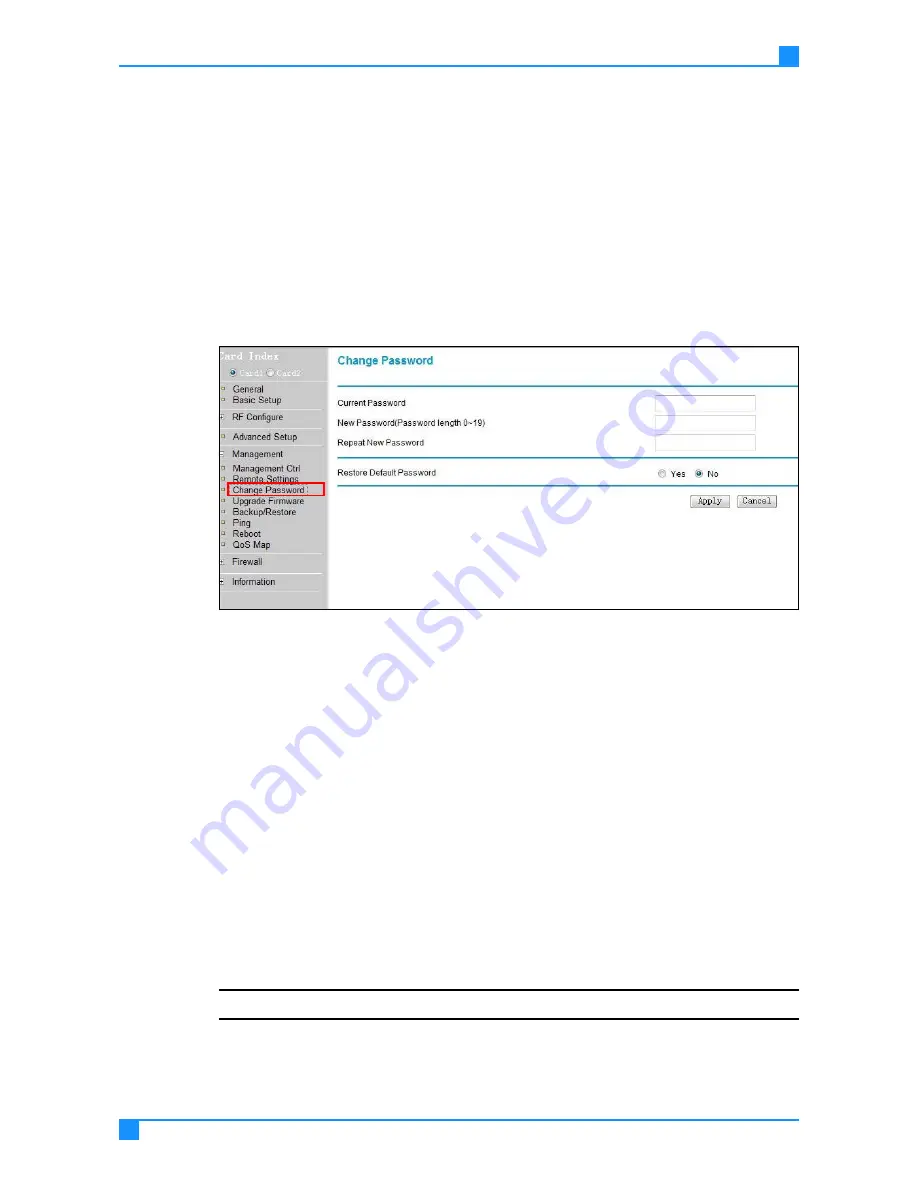
Management Settings
57
Configuring the Wireless Access Point
Changing the Password
Prevent unauthorized access to the wireless AP by changing the default pass-
word after your first login, and periodically changing passwords.
1.
On the main menu on the left, click Management, then click Change Pass-
word.
2.
Enter the default password (password), and enter a new password.
3.
Retype the new password in the Repeat New Password field.
4.
Click Apply.
5.
The access portal will require you to enter the new password the next time
you log in.
Figure 5-23. Changing the Password
Restoring the Default Password
1.
On the main menu on the left, click Management, then click Change Pass-
word.
2.
Enter the current password.
3.
At Restore Default Password, click the radio button next to Yes.
4.
Click Apply. The Access Portal will require you to enter the default password
(password) the next time you log in.
Upgrading Firmware
1.
Download the latest firmware from the company’s support site.
2.
Go to Management, then click Upgrade Firmware.
3.
Click Browse to select the firmware file you downloaded.
4.
Click Upload. Firmware update starts.
Caution - Do not unzip the firmware file.
























