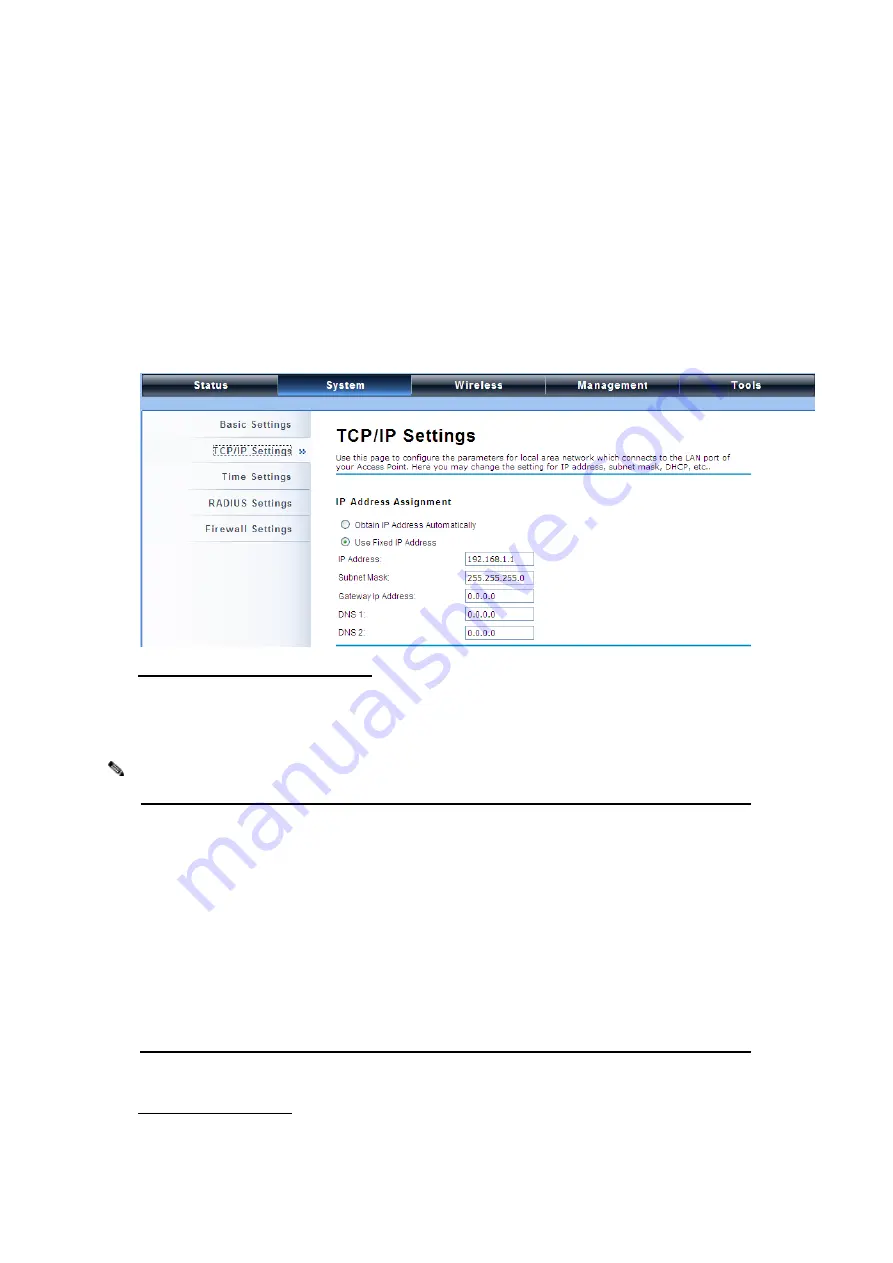
P. 75
The GPS Coordinate Setting helps you mark the latitude and longitude of the ZAC Wireless CPE.
Just enter the coordinates and click the
Apply
button.
TCP/IP Settings
Open
“
TCP
/
IP Settings
” in “
System
” as below to configure the parameters for LAN which connects to
the LAN port of the ZAC Wireless CPE. In this page, users may change the settings for IP Address,
Subnet Mask, and DHCP Server.
Obtain IP Address Automatically
: If a DHCP server exists in your network, you can check this
option, thus the IEEE 802.11n ZAC Wireless CPE is able to obtain IP settings automatically from
that DHCP server.
When the IP address of the ZAC Wireless CPE is changed, the clients on the network
often need to wait for a while or even reboot before they can access the new IP address.
For an immediate access to the bridge, please flush the netbios cache on the client
computer by running the
“nbtstat –r” command before using the device name of the ZAC
Wireless CPE to access its Web Management page.
In case the IEEE 802.11n ZAC Wireless CPE is unable to obtain an IP address from a
valid DHCP server, it will fall back to default static IP address.
Use Fixed IP Address
: Check this option. You have to specify a static IP address, subnet mask,
Note:
















































