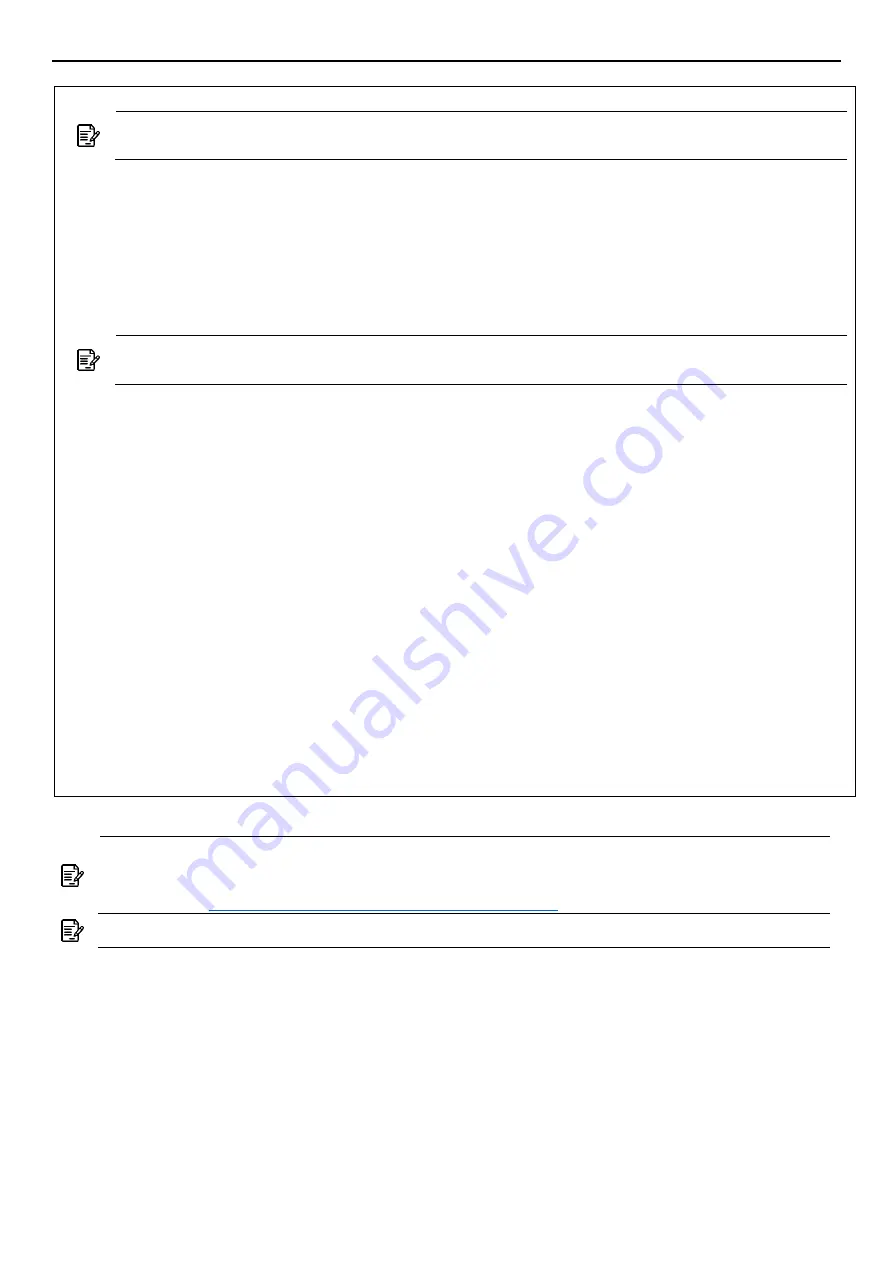
AS220V2
2x2 Dual Band 802.11ac Wave 2 Indoor Access Point
QSG
5
following optional settings.
Optional: Set up the access point by your computer
Note:
The following procedure assumes that Windows 10 is the operating system.
Procedures for other operating systems are similar.
Step 1.
On your computer, configure your network adapter from the
“
Local Area Connection”
settings as follows:
˙
Start
Control Panel
Network and Sharing Center
Change Adapter Settings
Step 2.
Edit the TCP/IPv4 address setting as follows:
˙
Local Area Connection
Properties
Internet Protocol Version 4(TCP/IPv4)
Properties
Note:
Record all of the currently active settings so you can restore your computer to its
current configuration later (when this process is complete.)
Step 3.
Select
“
Use the following IP address
”
and make the following entries:
˙
IP address: 192.168.1.168 (or any available address in the 192.168.1.x network, except
192.168.1.1)
˙
Subnet mask: 255.255.255.0
Leave the “Default gateway” and “DNS server” fields empty.
Step 4.
Click “OK” to save your changes.
Login into the access point
Step 1.
Launch a Web browser; type 192.168.1.1 URL to connect to the access point. When a
security alert dialog box appears, click OK/Yes to proceed.
Step 2.
When login page appears, enter the following: Username:
root
/Password:
password
Step 3.
Click login.
Customizing the Wireless Settings
On the Web interface menu, Select Status
General in the menu bar. Check your switchmod item
to select “Connect with via IP”, and setup your WLC IP address on “Wireless Switch Address 1”.
Note:
In TAP mode, the access point must be able to go with WLCs for bulk configuration
and performing other commands of access points. Please refer to WLC QSG for more
information.
https://www.zcom.com.tw/index/downloads
Note:
If you need a standalone access point, please refer to the FAP mode configuration.









