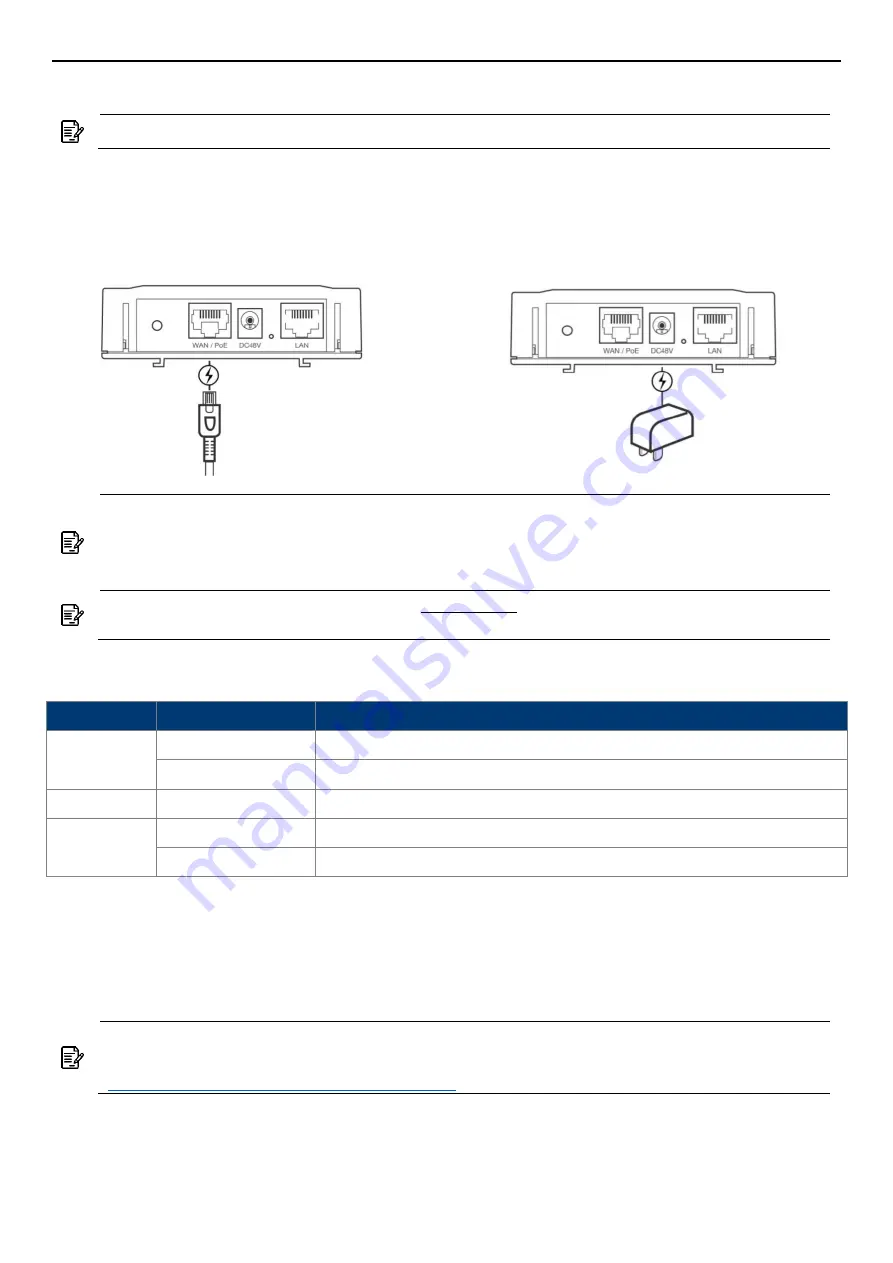
AS220V2
2x2 Dual Band 802.11ac Wave 2 Indoor Access Point
QSG
4
Powering the Access Point
Connect to the WAN/PoE IN Port
Connect the PoE cable into the WAN/PoE IN
port of the device, then it will power on.
Connect to a power adapter
(Optional accessory_
AC-48052)
Connect the power adaptor into the DC port
of the device, then it will power on.
LED Indicator
Color
Behavior
Description
Red
Solid
Initializing
Blinking
Factory defaults, waiting to be integrated
Blue
Blinking
Device is busy updating its firmware; do not touch or unplug it
Green
Solid
Ethernet connection detected
Blinking
No Ethernet connection detected
Access Point Configuration
In a default access point configuration is TAP mode; the access point uses a DHCP client IP address.
Step 1.
Make sure DHCP is enabled on the network. The access point must receive its IP address
through DHCP.
Note:
Switching from DHCP to assign a static IP address or DNS and L2 discovery mode
to the access point, please refer to the user manual for more information.
https://www.zcom.com.tw/index/downloads
Step 2.
Power on the access point. As the access point attempts to connect to the Wireless LAN
Controller (WLC), the status LED indicator blinks green. If the connection is successful, the
status LED indicator is steady green.
Step 3.
If the access point cannot connect to the WLC by DHCP broadcast, please refer to the
Note:
It's available to turn on the access point by either
or
.
Note:
It is equipped with a secondary
LAN/ PoE (Power Over Ethernet) out to power a
device such as an IP phone, a security camera, or another AS220V2. The input power
should be 802.3at (PoE+) standard, and the maximum output power of the PoE is 13
Watts.
Note:
Do
NOT
attempt to connect any non-passive PoE devices to LAN port when PoE
pass-through is enabled. Otherwise the initial voltage may damage the powered device.









