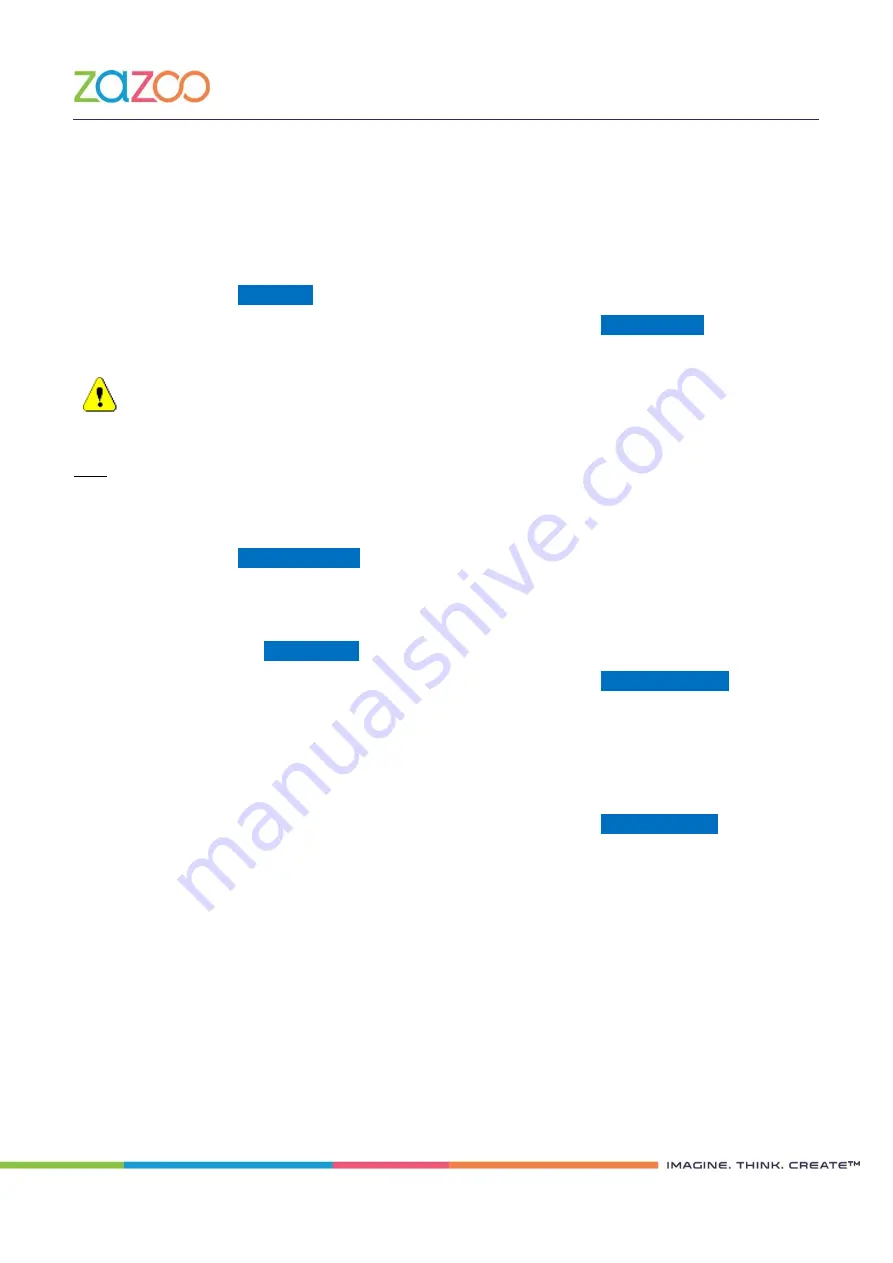
TSM500i and TsmWeb User Guide (PCI HSM v3) (PR-D2-1037 Rev 1.1)
| Page 34
Zazoo Limited, Co. No 9265606 | Directors: Dr S C P Belamant (French),
Mr H G Kotze, Mr P M Belamant | Company Secretary: Ms C W van Straaten
www.zazooltd.com
4.4.2
Load a Migration SMK
Before any key translation can be performed, a migration Storage Master Key (SMK) must to be loaded into
the module.
Select algorithm type from the drop down menu labelled “Algorithm”
Select the number of components from the drop down menu labelled “Components”
Click on
Load SMK
A confirmation page should be displayed. To continue click on
Yes, load SMK
Follow the on-screen instructions on the KCED display to enter the SMK.
Proper measures must be taken to ensure that the component being entered is visible to nobody
except the custodian responsible for the component otherwise the SMK could be compromised.
4.4.3
Translate Keys
Note: After loading the Migration SMK, you will need to reload the original SMk which will have been deleted.
Keys needing to be translated should be stored in a “.csv” keyfile, formatted as specified in
Appendix A
.
In the file entry box labelled “Please specify a keyfile”, enter the path to the keyfile.
Click on
Translate Keyfile
A translated keyfile should be presented for download by the browser.
4.4.4
Set the Migration SMK as the Active SMK
Click on the
Set as Active
.
A confirmation page should be displayed. To continue click on
Yes, activate SMK
By performing this action, the active SMK will be replaced with the migration SMK, along with the associated
key space.
4.4.5
Delete the Migration SMK
Click on the
Delete
button.
A confirmation page should be displayed. To continue click on
Yes, delete SMK
















































