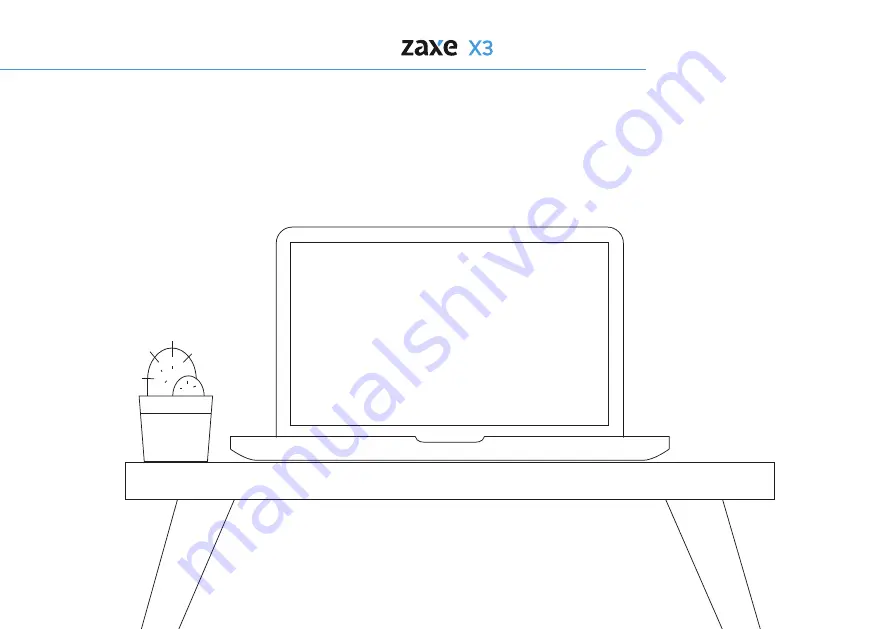
6. Support
26
If you are having trouble while doing the setup of your Zaxe X3 3D Printer or if you are
having a problem with it, you can always contact
support.zaxe.com
to get detailed
information and get in contact with one of our technical support experts.
Technical Support
http://support.zaxe.com
Содержание X3
Страница 1: ...User Manual EN 1 26 TR 26 54...
Страница 5: ...1 Parts of the Product Exterior View 5 Front Doors Top Lid Touch Screen Side Window USB Ports...
Страница 6: ...1 Parts of the Product 6 On Off Button Spool Holder HEPA Filter Detailed View Ethernets Port...
Страница 27: ...EN 1 26 TR 27 52...
Страница 28: ...28 31 32 33 35 36 36 37 40 42 43 44 45 46 48 49 50 51 34 34 52...
Страница 30: ...30 Hareketli par alardan elinizi uzak tutunuz...
Страница 31: ...31...
Страница 32: ...32...
Страница 33: ...33...
Страница 36: ...36...
Страница 40: ...40...
Страница 41: ...41...
Страница 43: ...43...
Страница 44: ...44...
Страница 45: ...45...
Страница 46: ...46...
Страница 47: ...47...
Страница 48: ...48...
Страница 49: ...49...
Страница 50: ...50...
Страница 51: ...51...
Страница 52: ...52...
Страница 53: ...53...
Страница 54: ...54...
Страница 55: ...55...
Страница 56: ......
















































