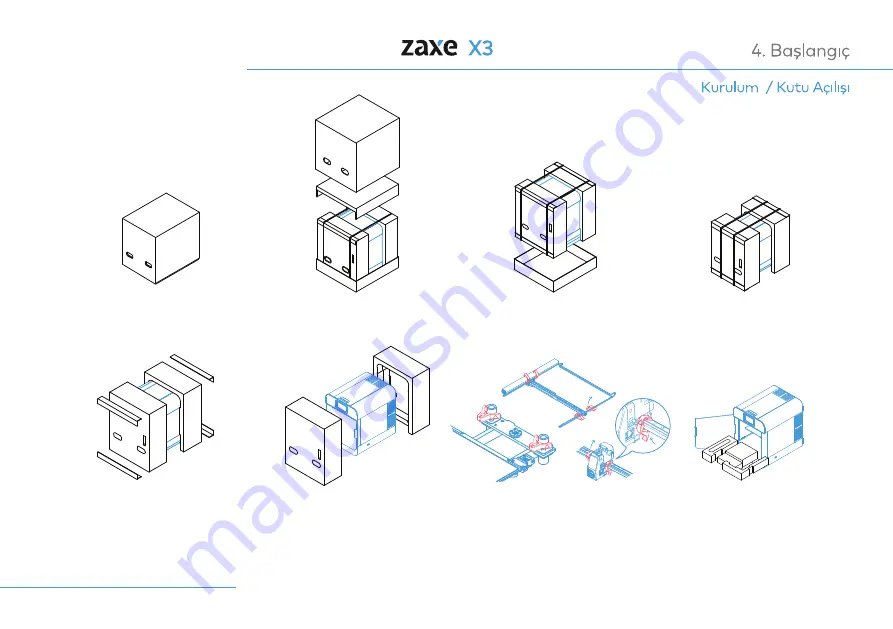
Önce üstteki karton yukarıya
doğru kaldırılarak açılır.
Ürün el yerlerinden tutarak
kullanılması planlanan yere
konulur.
Kemerleri kesilir.
Ürünün köpükleri, önce öndeki
sonra arkadaki olmak üzere
sırası ile çıkarılır.
Köşebentlerin daha sonra
taşımada kullanılmak üzere
koli malzemeleri ile saklanması
önerilir.
Tablayı ve eksenleri kilitleyen
parçalar sökülür.
Tabla el ile yukarıya
kaldırılarak altındaki gereçler
çıkartılır ve ürün kuruluma
hazır hale gelir.
35
1
2
3
4
5
6
7
8
Содержание X3
Страница 1: ...User Manual EN 1 26 TR 26 54...
Страница 5: ...1 Parts of the Product Exterior View 5 Front Doors Top Lid Touch Screen Side Window USB Ports...
Страница 6: ...1 Parts of the Product 6 On Off Button Spool Holder HEPA Filter Detailed View Ethernets Port...
Страница 27: ...EN 1 26 TR 27 52...
Страница 28: ...28 31 32 33 35 36 36 37 40 42 43 44 45 46 48 49 50 51 34 34 52...
Страница 30: ...30 Hareketli par alardan elinizi uzak tutunuz...
Страница 31: ...31...
Страница 32: ...32...
Страница 33: ...33...
Страница 36: ...36...
Страница 40: ...40...
Страница 41: ...41...
Страница 43: ...43...
Страница 44: ...44...
Страница 45: ...45...
Страница 46: ...46...
Страница 47: ...47...
Страница 48: ...48...
Страница 49: ...49...
Страница 50: ...50...
Страница 51: ...51...
Страница 52: ...52...
Страница 53: ...53...
Страница 54: ...54...
Страница 55: ...55...
Страница 56: ......
















































