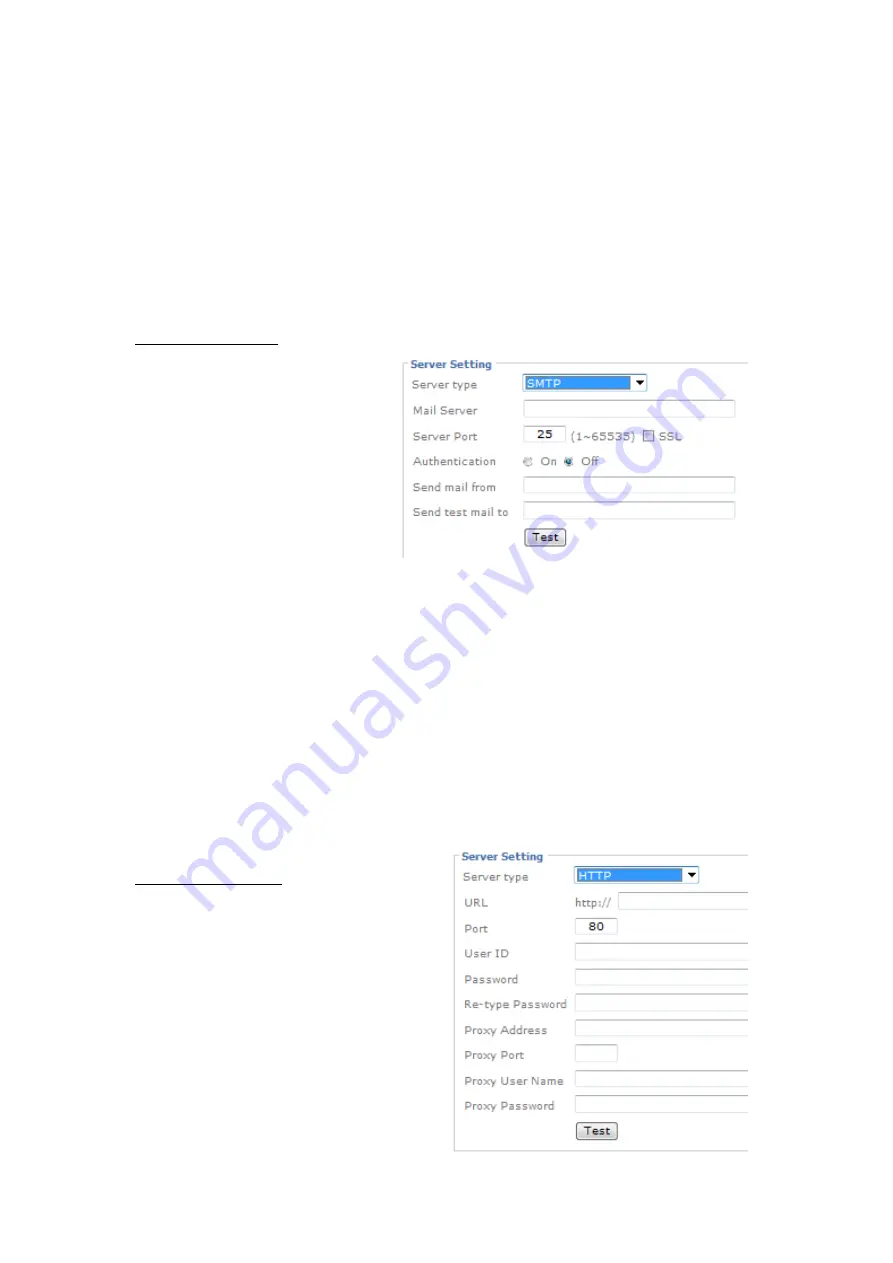
33
Server Port- Leave at 21, unless your FTP server uses a different port.
User Name and password- Provide valid login credentials for the FTP server.
Passive Mode- Select “On” if your FTP server utilizes passive FTP, which is the most
common method.
Test- Press on Test button to make sure the FTP server information is all correct.
Media Settings:
Here you define what kind of media you wish to upload (snapshot, video), how many images
pre and post event you wish to upload, the image file name and the suffix.
Add a SMTP Server
Server Type- Select “SMTP.”
Mail Server- Type in the
address of your mail server.
Server Port- Adjust the server
port if necessary. Port 25 is
standard, but your server may
be using different values (not so
uncommon these days as an anti-spam measure).
Authentication- If your mail server requires authentication in order to send email, and
most servers do these days, set authentication to “On” and define the type of
authentication below.
User Name and password- Provide valid login credentials for the email server.
Send mail from- The camera will use this address as its own email address. This email
address does not necessarily need to be a valid address.
Send test email to- Enter the email address to which you want the camera to send the
images and click on Test. If the test succeeds you can provide the information for the
media settings and click “Save”. The actual target email address is defined when you set
up an event in the next section.
Server Setting:
A HTTP server can be used by the camera to
trigger a script on a remote server if an
event occurs. User name, password and
proxy fields are all optional.
Add a HTTP Server:
Содержание D7320
Страница 1: ...1 D7320 3MP WDR D7510 5MP Day Night Outdoor Dome...
Страница 43: ...43 9 2 Date Time Refer to section 5 3...
Страница 44: ...44 9 3 Security 9 3 1 Account Refer to 5 1...
Страница 47: ...47 9 4 Network Basic 9 4 1 TCP IP Refer to section 5 2 1 9 4 2 PPPoE Refer to section 5 2 2...
Страница 57: ...57...
















































