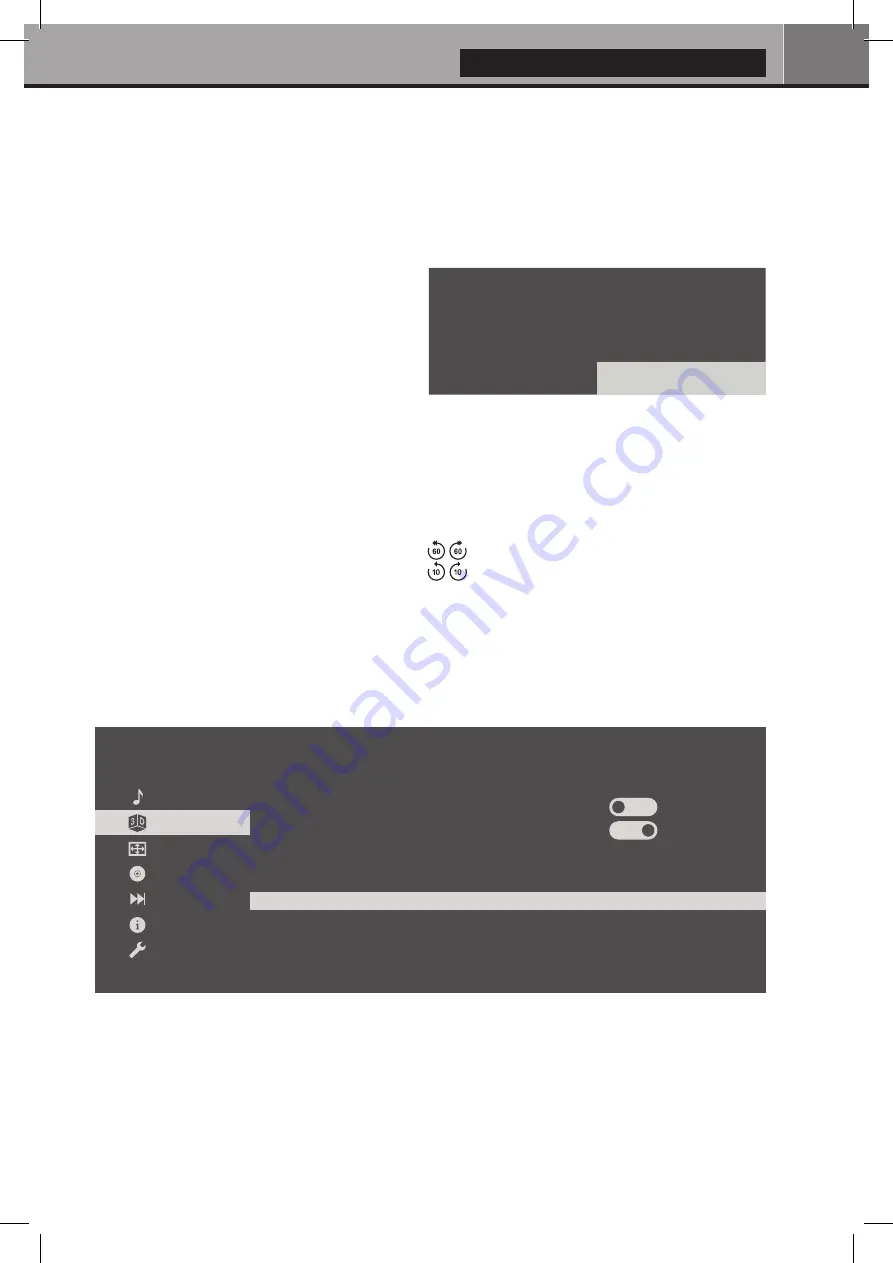
English
21
Resume Video Playback
To lauch video playback from
Zappiti Explorer
, select a video file in the list then press the
OK
button of
your Zappiti remote control. On
Zappiti Video
, select a video, then press
OK
to enter on the plot page
(synopsis). Then press
OK
again to launch the video playback. You can directly lauch video playback from
the cover list using the
PLAY
button of the remote
control. If your video file is using another container
such as MKV, M2TS, MP4 or AVI, Zappiti will
display the
Resume Playback
window during a
few seconds — if you previewsly watched this
video file. To resume video playback, click on
Resume Playback
. If you click on
Start
, the
video playback will restart from the beginning.
Direct Access
In addition to
Fast Forward / Fast Backward
(
UP/DOWN
buttons) functions, Zappiti features many
direct access functions:
3D Option
The Zappiti is compatible with 3D files including 3D BD ISO (and BDMV) in addition to MKV 3D
(MK3D) and offers dedicated 3D settings. During video playback, press the
MENU
button of your
Zappiti remote control. Then, go to
3D Option
. Note: This option is only available for 3D video files.
2D:
Convert 3D into 2D.
Exchange Eyeview:
Invert left and right eyes views.
3D Subtitle Line Spacing:
Increase/decrease line spacing for the
3D subtitles.
3D Subtitle Depth:
Increase/decrease the depth of the subtitle
display (to the front or to the back).
3D Video Depth:
Increase/decrease the 3D video content depth.
3D OSD Depth:
Increase/decrease the popup menu depth.
Resume Playback
Resume playback position from 33:53 ?
Resume Playback
Start
NUMBER Buttons:
1-9
: Direct playback access to 10 - 90%.
0
: Restart the playback from the beginning.
Direct Access Buttons:
: Timeline navigation (-/+ 60 sec.).
: Timeline navigation (-/+ 10 sec.).
A
A
Subtitle
Audio
2D
3D Option
Exchange Eyeview
3D Subtitle Line Spacing
3D Subtitle Depth
3D Video Depth
<< 2 >>
<< 3 >>
<< 3 >>
<< 4 >>
3D OSD Depth
3D Option
Aspect Ratio
BD Title
BD Chapter
Property
Advance
ON
OFF






























