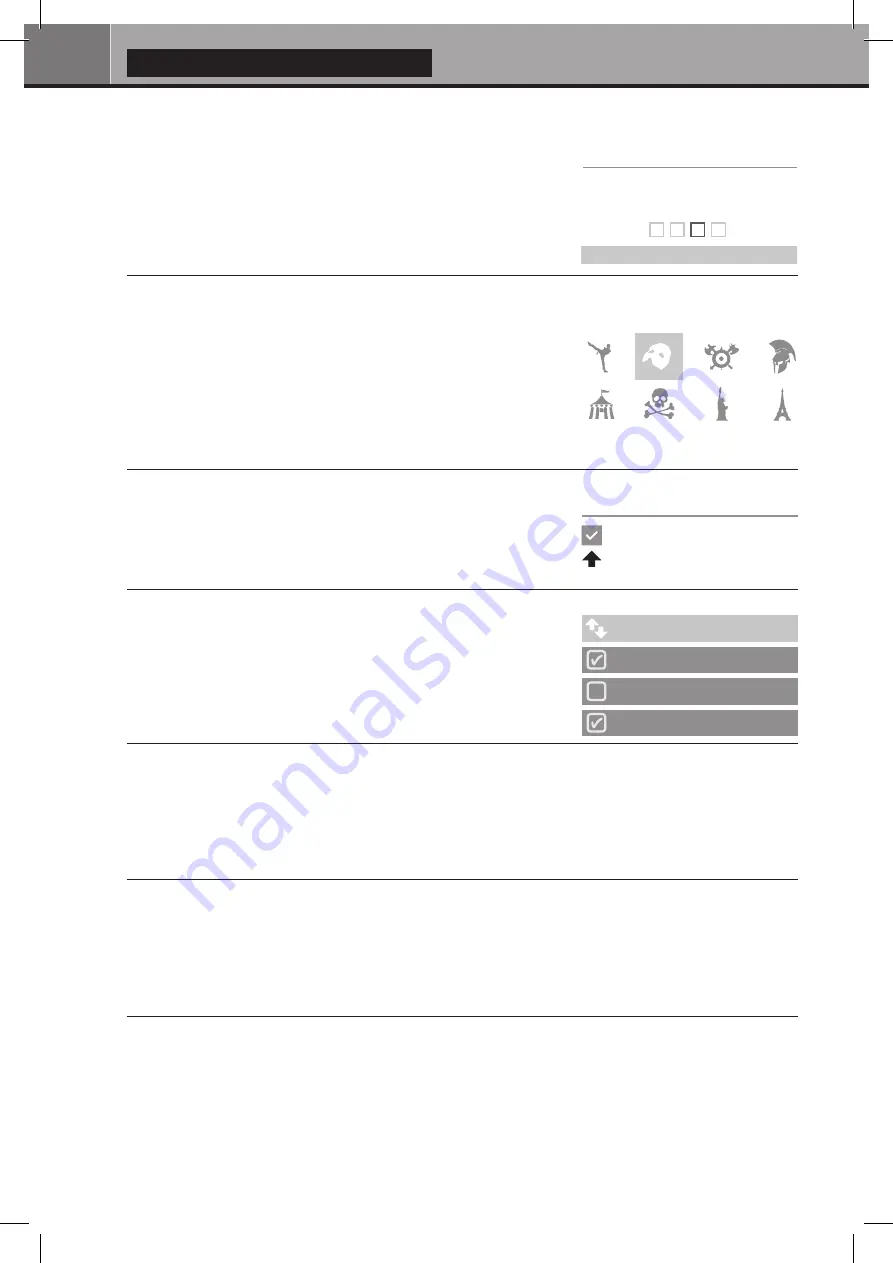
20
Quick Start Guide
Parental Control
To tag a movie as
Allow for children
, select a movie (or a group
of movies), then press the
MENU
button on the RC and click on
Allow for children
. Then, enter a 4-digit pin code.
Personal Categories
By default, the movies and TV shows are automatically associated to
categories. But you can create your own categories and associate
manually your movies. To create a category, go to
Categories
, then
press
MENU
and click on
Create a category
. Then, enter a name and
choose an icon. The contextual menu gives also access to additional
options such as:
modify the position
,
edit
or
remove
.
Zappiti On Start-Up
To activate this function, press
MENU
, then go to
Settings
, click on
the
second tab
and switch
ON
the option in the list.
Filter and Sort
To sort your movies, press
MENU
, then go to Filter and sort. Then
click on the
first item
. Then select the sorting:
A to Z, Z to A,
Release date, Duration, Addition
... To filter your movies, please
click the following options:
Seen, Ongoing,
or
Not seen.
Decreasing Release date
Filter and sort
Seen videos
Ongoing videos
Not seen videos
Please enter a 4-digit pin code.
This code will allow you to lock your collection
and restrict access to movie tagged ‘‘Allowed for
children’’.
Cancel
Parental code
* *
7
Auto launch Zappiti on start-up
Auto-start
Search Engine
To search a movie, TV show or even movies from specific actor or director, press
MENU
, then on the
first row, click on the search engine. Then, enter your search (title, actor, director). The results will be
filtered by
Movie
,
TV Show
,
Actor
and
Director
.
Sagas / Groups
The films from sagas are automatically placed in groups and sorted by release date. A saga cover
dedicated to the collection is associated with the group and movies are displayed in a stunning carousel
with great 3D motion effects!
Subtitle Display Options
To change the subtitle display options such as color, vertical position, coding or sync, press the
MENU
button on the Zappiti remote control during video playback, then go to
Subtitle
and change
the desired option. To change the vertical position of the Blu-ray subtitles (PGS), go to the
ADVANCED
section, then click on
PGS Subtitle Offset
and decrease or increase the vertical position of the subtitles.
To add external subtitles, please use the same name of the video file as follow:
Metropolis.mkv / Metropolis.srt






























