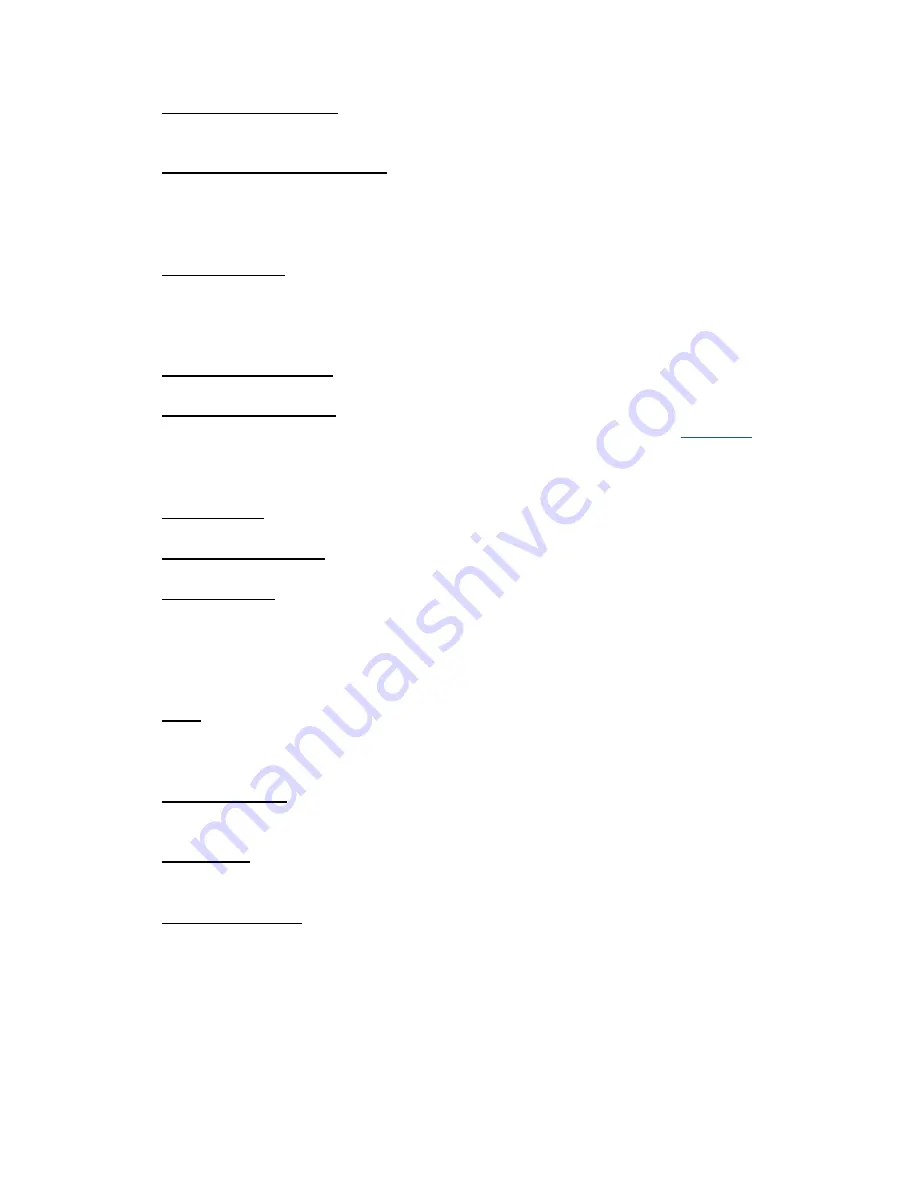
CINDER 40 PWM Charge Controller User Manual
Zamp Solar
●
Battery Profile Details
Select to view the details of the active Battery Profile.
If Float is not active, then it will not appear in the details section.
●
Load Configuration Settings
Load Disconnect Voltage: If the battery voltage drops below this value, the
load will disconnect in order to preserve the health of the battery. This value
can be adjusted from 10.2V ~ 12.6V for 12V systems (20.4V ~ 25.2V for 24V
systems).
●
System Voltage
This value is the nominal voltage of the battery you are charging. It is
automatically detected by default but can be changed. Unless the system
voltage value in the Real Time Battery Data section does not match your
nominal battery voltage, do not change the system voltage.
●
Status Graph Options
Select to change the Status Graph between Watts and Amps
●
PulseTech Technology
Select to turn the PulseTech Pulsing Technology on or off (see
for a
description of this function)
For all Lithium-based profiles this option will be greyed out because PulseTech
cannot be used with Lithium batteries.
●
Time Format
Select to change between 12-hour and 24-hour clock formats.
●
Temperature Setting
Select to change the displayed temperature between Fahrenheit and Celsius.
●
Device Enable
Device Enable State: If enabled is selected, the device will run as normal. If
disable is selected, the device will stop all charging until enable is selected.
When disabled, the CINDER 40 will slowly blink the battery LED orange.
Default Device Enable State: This field determines what the Device Enable
State will be when the device is started or restarted.
●
RV-C
○
Select Enable to enable RV-C Communication capabilities
○
NOTE: If not actively using RV-C, it is recommended to keep this disabled to
reduce self-consumption
●
Rename Device
Select to change the name of the device as it appears on your App. The name
you select must be 10 characters or less.
●
Device Info
Select for a description of the App and Firmware versions of the device. Update
device firmware by following instructions on the next page.
●
Report a Problem
Select to send an email to our developers describing the issue.
18























