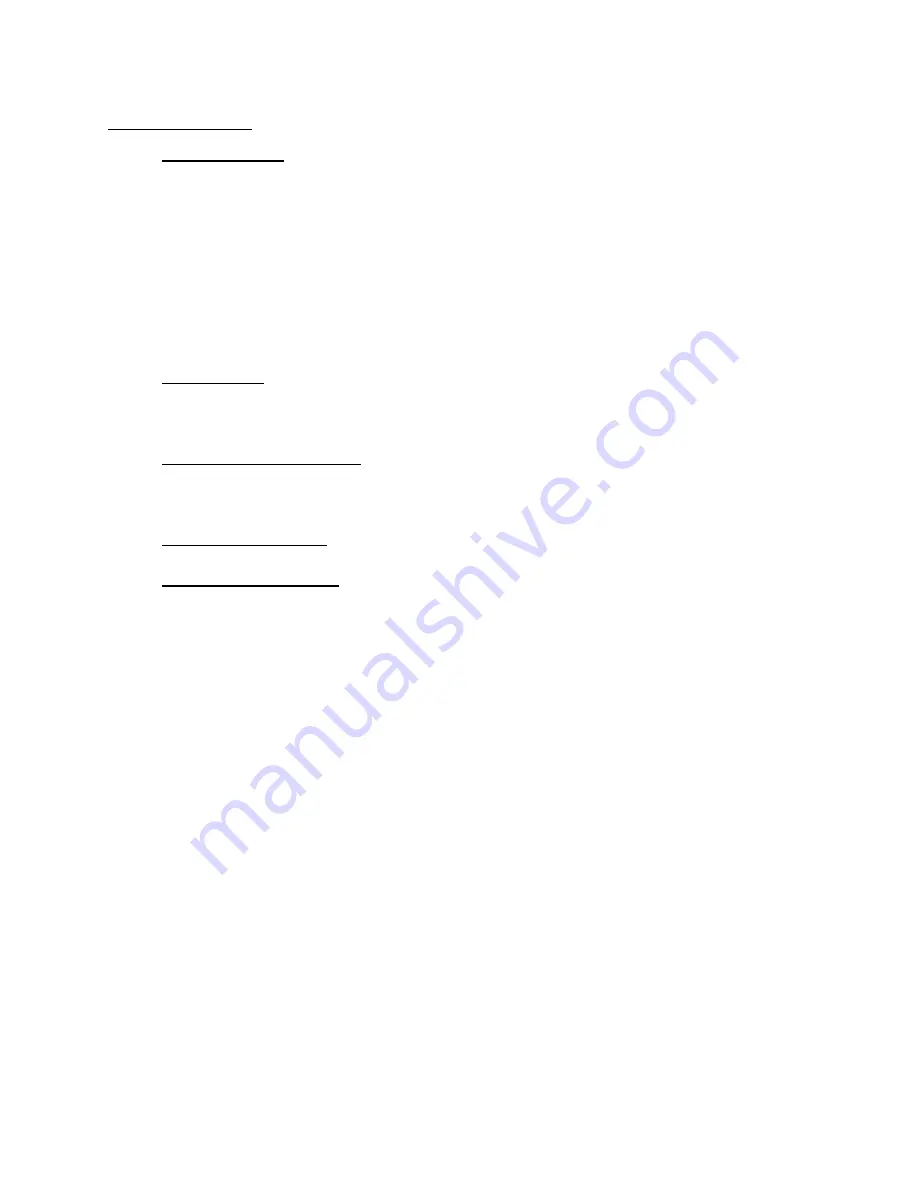
CINDER 40 PWM Charge Controller User Manual
Zamp Solar
Status Page
●
Real Time Data
Graph Select Buttons: These two buttons are labeled “Real Time Solar” and “Real
Time Load”. The option that is highlighted in green will be displayed below on the
graph.
Solar Input: This value gives either the real time current in amps or the real time
power in watts from the solar panels depending on your settings for the real time
status graph. This value will always be shown even if the Real Time Load option is
selected for the graph. See Table 4 below for a description of the indicator next to
this value.
Real Time Graph: This graph shows solar input data or load output data over the
last 2 hours. The graph will automatically scale its vertical axis to the highest value.
●
Load Control
ON: turns the Load output circuit on until it is turned off.
OFF: turns the Load output circuit off.
TIMED: allows you to turn on the load for a defined time range (e.g. 8AM - 8PM)
●
Load Disconnect Voltage
If the battery voltage drops below this value, the load will disconnect in order to
preserve the health of the battery. It can be set to any value between 10.2V ~ 12.6V
for 12V systems (20.4V ~ 25.2V for 24V systems).
●
Load Output Current
Gives real time current going from the battery through the load terminals in amps.
●
Real Time Information
Battery Voltage: Shows the real time voltage of the battery in volts. See Table 4
below for a description of the indicator.
Battery Temperature: Shows the temperature of the battery taken from the
external temperature sensor. The app will show “not connected” if the external
temperature sensor is not connected. Change from C to F in the settings under
“Temperature Setting”. See Table 4 below for a description of the indicator.
Charging Current: Shows real time solar current in amps going to the battery
from the solar input. See Table 4 below for a description of the indicator next to
this value.
Solar Wattage: Shows real time solar wattage going to the battery from the solar
input. See Table 4 below for a description of the indicator next to this value.
Solar Voltage: Shows real time solar voltage of the solar input. See Table 4 below
for a description of the indicator next to this value.
System Voltage - This shows the nominal system voltage (either 12V or 24V). If this
value does not match your nominal battery voltage adjust this value in the
settings under “System Voltage”.
Charge Profile - This shows the current battery profile being used by the system
to charge the battery. This can be changed in the settings under “Battery Profile”.
Charge State: This shows the current charging state of the controller. The state
can be any of the following: Start, Soft, Bulk, Absorption, Float or Idle
PulseTech: This shows if the PulseTech Pulsing Technology is active or not.
15


























