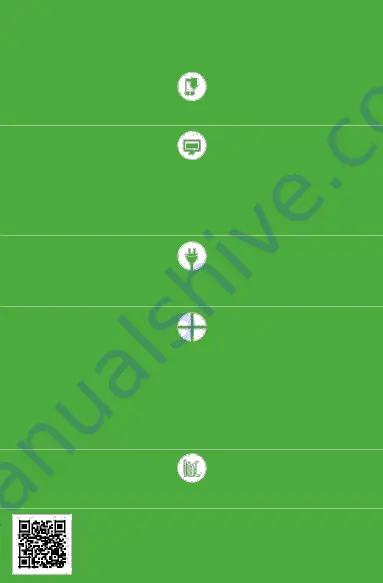
Install the application
Download SUPLA application to your smartphone.
@
Create account / log in
If you already have a SUPLA account and are logged in to the application, go to the next point.
If you do not have an account, then in the application click,: Create an account. Enter your e-mail address
and password in the form. Check your e-mail . Confirm the registration by clicking the activation link in the e-
mail sent. Then log in to the application with your e-mail address.
Connect to power supply
Connect the device to the power supply according to the wiring diagram provided on the device.
Add a device
After
logging
in correctly,
select
„Add
device
”
from
the
application
menu.
The Add Device Wizard is launched. Follow the
on-screen instructions until the configuration
is
successful.
After proper configuration,
the device will connect to
the Wi-Fi router.
This will be indicated by a continuous LED light.
You
can also
connect to „ZAMEL-SBW-01...”
Wi-Fi network. In the
web
browser bar,
enter the
address: 192.168.4.1, then complete
your Wi-Fi
data
and the e-mail address
you used when registering your account, and press the SAVE button. Correct saving of access settings will
be confirmed by the message „Data saved”. After this operation, press the CONFIG button to store the
settings.
Control the gate
Start remote gate control using the SUPLA application on your smartphone!
DETAILED INSTRUCTION MANUAL AVAILABLE AT:
https://supla.zamel.pl/produkt/SBW -01/































