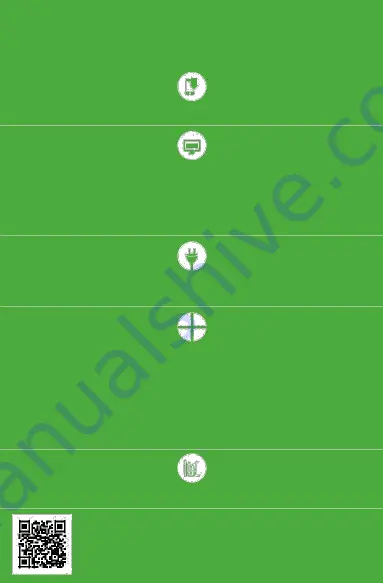
App installieren
Laden Sie die App auf Ihr Smartphone runter.
@
Konto erstellen / Login
Wechseln Sie zum nächsten Punkt über, falls Sie schon ein Konto besitzen oder bereits eingeloggt sind.
Falls Sie kein Konto besitzen: Drücken Sie „Konto erstellen“ Geben Sie Ihre E-Mail Adresse sowie Ihr
gewünschtes Passwort ein. Öffnen Sie die erhaltene E-Mail und bestätigen Sie die Registrierung, indem Sie
den Aktivierungslink öffnen. Loggen Sie sich ein.
Anschluss
Schließen Sie das Produkt in Übereinstimmung mit dem Anschlussschema an.
Gerät hinzufügen
Öffnen Sie nach erfolgreichem Login den Ordner „Gerät hinzufügen”. Folgen Sie den Anweisungen auf dem
Bildschirm so lange, bis die Konfiguration erfolgreich abgeschlossen ist. Bei einer erfolgreichen
Konfiguration verbindet sich das Produkt mit dem Wi-Fi Router. Die Verbindung wird durch ein dauerhaftes
Leuchten einer LED angezeigt.
Sie können sich außerdem mit dem Wi-
Fi Netz „ZAMEL-SBW-01...“ verbinden. Geben Sie hierfür in der
Adressleiste Ihres Webbrowsers die Adresse 192.168.4.1 sowie die Routerdaten und die E -Mail Adresse
für den Login ein. Drücken Sie die Taste „SAVE”. Ein erfolgreicher Speichervorgang wir durch die Mitteilung
„Data saved“ angezeigt. Drücken Sie anschließend die Taste CONFIG, um die vorgenommenen
Einstellungen zu speichern.
Steuern Sie das Tor
Steuern Sie das Tor ferngesteuert mittels der SUPLA App auf Ihrem Smartphone.
EINE AUSFÜHRLICHE GEBRAUCHSANLEITUNG FINDEN SIE UNTER:
https://supla.zamel.pl/produkt/SBW -01/































