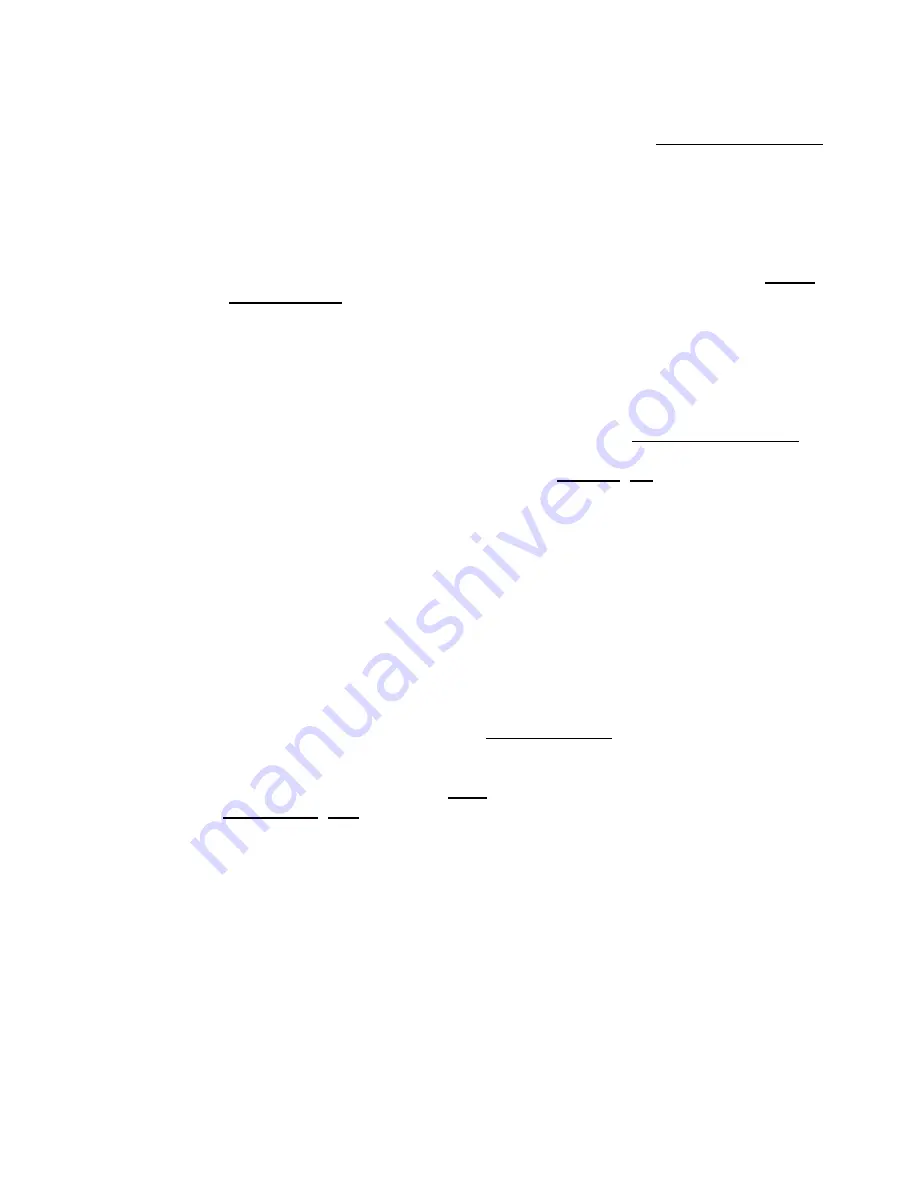
Make sure the correct serial port is selected. Try selecting other serial ports in the software.
◊
Check the baud rate, hand shaking, parity, stop bit, etc. when configuring the serial
communications software. The required settings are listed in the RS-232 Communications
section above.
◊
Make sure there are no bent pins in the ends of all the data cables
◊
Make sure the device is powered. The Green LED should be on.
◊
If the computer is a laptop running on batteries, try plugging in the power. Some laptops
disable the serial ports when running on batteries.
◊
Make sure a null modem adaptor or cable is not being used.
◊
Make sure the correct adaptors(if any) are being used. Refer to the pinouts in the RS-232
Communications section above.
◊
If the problem was encountered when trying to control the device with custom software, try
using one of the demo programs from the Zaber website to verify that the hardware is
functioning properly.
◊
The Yellow LED comes on briefly when sending a command, but the device does not move and does not
reply.
Check baud rate, hand shaking, parity, stop bit, etc. are set as per the RS-232 Communications
defaults.
The device numbers may not be what is expected, issue a renumber (T:2) command. Make sure that
the computer does not transmit anything else while the devices renumber.
If using the Binary Protocol, check the following:
6 bytes are transmitted and that the device number and command are valid.
◊
The software does not transmit any control characters such as line feed and spaces.
◊
That the serial port is not configured with a termination character (it often defaults to
linefeed).
◊
If problems are encountered when using custom software, try using one of the demo programs from
the Zaber website to verify that the hardware works.
The device does not behave as expected when software sends it a series of commands.
The computer might be set to Unicode. This is common for languages that use non-Latin based
characters. Go to Control Panel/Regional and Language Options/Advanced. Select a language for
non-unicode programs. This should be English or another Latin based character language.
Check what is being sent out of the serial port. stackoverflow.com has a list of some tools to monitor
serial ports.
In Binary mode, the device does not send replies but otherwise works.
Auto-reply might have been disabled via T:101.
Send a system restore (T:36) command.
If the problem is encountered when trying to control the device with custom software:
Use a demo program from the Zaber website to verify that the hardware is functioning
properly.
◊
Make sure that the receiving part of the code or commercial package is correct.
◊
Check the serial port settings are correct.
◊
Check connectors for bent or broken pins.
◊
In Binary mode, the device sometimes returns fewer than 6 bytes.
This typically indicates a problem with the serial port settings. Some serial ports are set to
automatically recognize and remove specific control characters such as carriage returns when they
appear in the RS-232 receive buffer.
Check that the settings are correct and are not removing or replacing characters.
Communication Errors
24















































