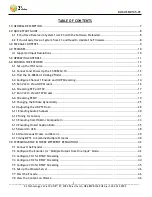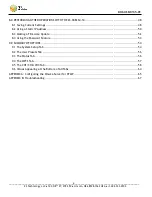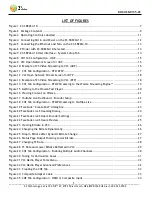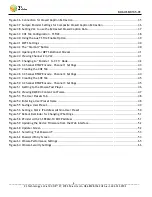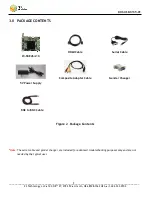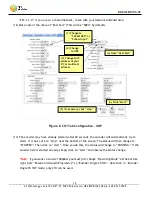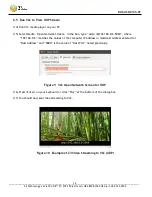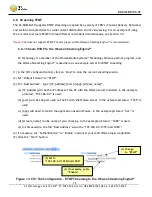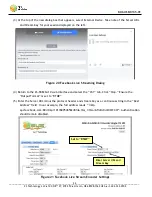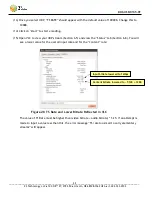DOC-USR-0135-01
___________________________________________________________________________________________
Z3 Technology, LLC
♦
100 N 8
th
ST, STE 250
♦
Lincoln, NE 68508-1369 USA
♦
+1.402.323.0702
17
6.6
Streaming RTP or RTSP
Once you have UDP streaming, it is relatively simple to change to RTP streaming. One parameter
change is all that is needed. To stream using RTP, complete the following steps:
(18)
In the CH1 configuration tab, click on “stop” to stop the current encoding session.
(19)
Change “Output Format” from to “RTP/RTSP”.
When RTP/RTSP is selected, the encoder will send
an RTP stream using the Dest Address and Dest Port listed in the user interface. If RTSP will be
used exclusively, the Dest Address field can be set to “127.0.0.1”
to prevent the RTP stream from
being sent.
*Note
:
As RTSP operates through port 554, it is advised never to set the Dest Port field to “554”
when RTP/RTSP is selected.
(20)
Click on “start” to start the RTP/RTSP encoding session.
6.7
Run VLC to View RTSP Stream
(21)
Run VLC media player on your PC.
(22)
Select “Media – Open Network Stream”.
(23)
Enter “rtsp://{IP_Address}/z3-{ch#}{m}.mp4” for the network URL where:
(a)
{IP_Address} is the IP address of your encoder. If your encoder is set to DHCP (This is the
default setting when you first receive your encoder.), you can find this information in
ZFinder or the web browser with your user interface open. If you have set your encoder
to a static IP address, this should match the Local IP Address field in the System Setup
tab. In the example pictured, the encoder was assigned 192.168.1.3 at start up.
(b)
{ch#} corresponds to the number of the channel tab of the user interface. For example if
the CH1 tab is used, “1” is entered.
(1) Change to “RTP/RTSP”
Figure 11 CH1 Tab Configuration – RTP/RTSP