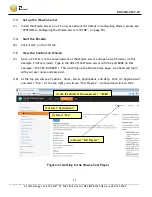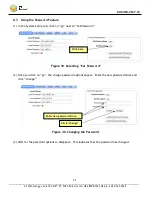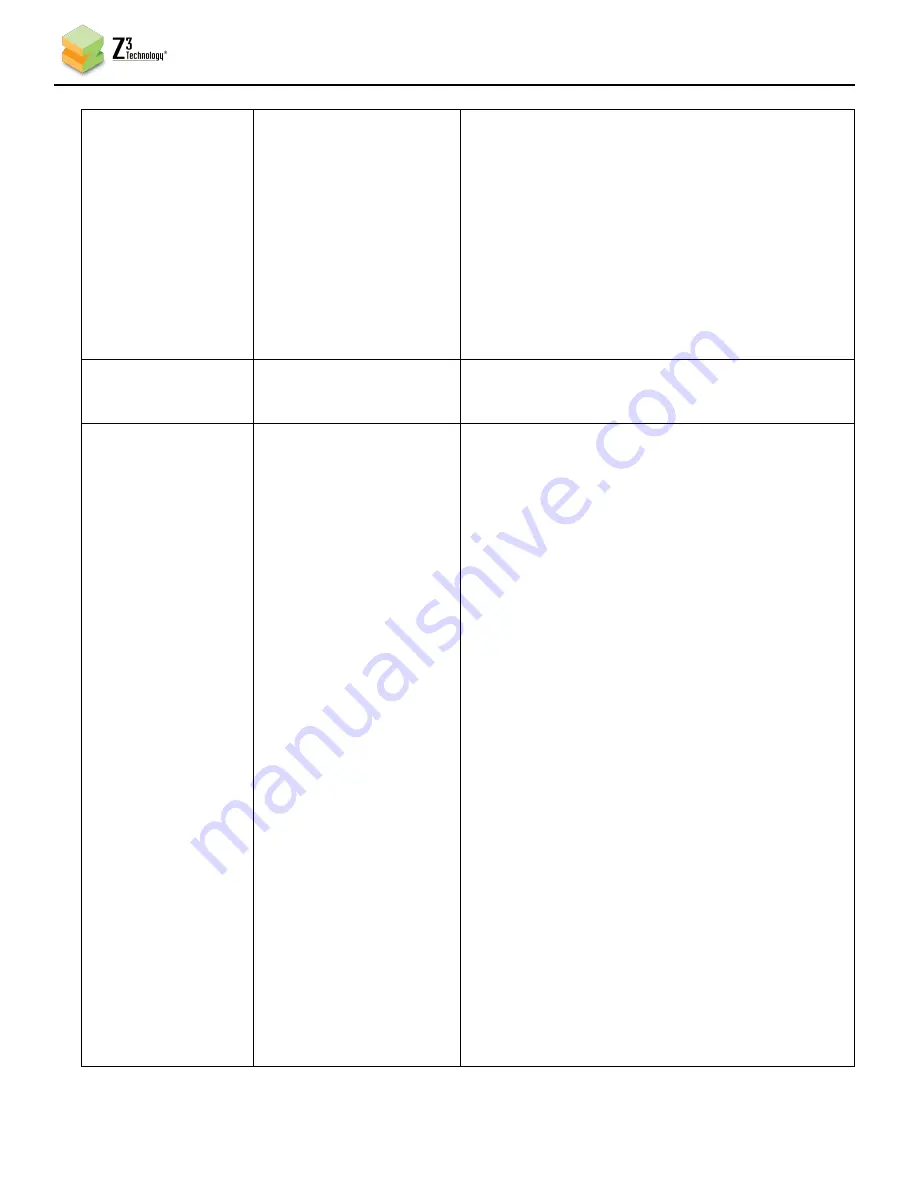
DOC-USR-0027-10
___________________________________________________________________________________________
Z3 Technology, LLC
♦
100 N 8
th
ST, STE 250
♦
Lincoln, NE 68508-1369 USA
♦
+1.402.323.0702
44
Max PTS-PCR
(UDP/TS Only)
0 – 500 (
250
)
Allows user to specify a smaller interval than
250ms between PTS and PCR. This is for systems
that require tighter PTS-PCR intervals. It is
generally recommended to leave this value at 250.
Certain decoders may require a value of Max PTS-
PCR similar to the video delay. If an issue is
encountered with a specific decoder, please try
setting this value to the same value as video
delay.
RTP Port
(RTP Only)
0 – 9999
(8892 – 8898)
If RTP format is selected, the port # associated
with that audio channel.
Output Format
RTP
UDP
TSRTP
RTMP
TSFILE
FILE
MPTS
Output format of encoded stream.
RTP requires an SDP file for the receiver or the
use of the RTSP URL (see Section 6.6, “Streaming
RTP” on page 16 for more details).
If UDP is selected, don’t forget to check the value
of TS Rate to make sure it is in line with
expectation. See Section 6.8, “Adjusting the UDP
TS Rate,” on page 20 for more details.
TSRTP causes TS over RTP to be output. The same
note about TS Rate as for UDP applies.
See Section 7.0, “ STREAMING RTMP” on page 29
for more on using the RTMP format. RTMP enables
MPEG-DASH transcoding with Wowza Streaming
Engine
TM
.
TSFILE will write audio and video to a TS file. If
this is selected, you should type the path/name of
the file in “Dest Address” (for example:
/media/sda1/example.ts to write to “example.ts”
on a drive connected to USB1)
FILE will write raw .h264 and raw .aac to 2
separate files. If this is selected, you should type