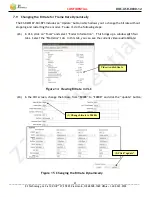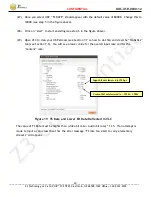CONFIDENTIAL
DOC-USR-0030-12
___________________________________________________________________________________________
Z3 Technology, LLC
♦
100 N 8
th
ST, STE 250
♦
Lincoln, NE 68508-1369 USA
♦
+1.402.323.0702
22
7.5
Ensure your PC has a Proper IP Address
(8)
To be able to communicate with the RPS, the PC that you are communicating from needs to have
at least the same first two parts of the IP address. For example, if the RPS has an IP address of
192.168.81.7, your PC would need to have an address of 192.168.x.y, where x.y is anything but
“81.07” (and not conflicting with whatever is on your current network, of course). Ensure that
this is the case. Note that the first two parts being the same are based on a value of netmask of
255.255.0.0. If netmask were 255.255.255.0, for example, then the first three parts of the IP
address would have to be the same.
After you are done, make note of the address you set your PC to. This will be important in the
streaming step.
7.6
Run the Web Interface to Configure CH1
(9)
In your PC, run a web browser (for best results, Z3 recommends FireFox). In this browser, type
the IP address of the board noted in step (7) (for example, if the default value is used, it would be
http://192.168.81.7). After about 3 seconds, the System Setup menu should come up:
(10)
Click on the “CH1” tab
Figure 7 Web Interface Initial Screen