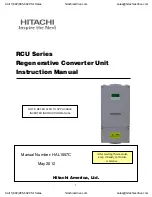HE2K-DCK-10 User Instructions
DOC-USR-0122-01
______________________________________________________________________________________
Z3 Technology, LLC
♦
100 N 8
th
ST, STE 250
♦
Lincoln, NE 68508-1369 USA
♦
+1.402.323.0702
5
LIST OF FIGURES
Figure 1: HE2K -DCK-10 Board Stack Dimensions
........................................................................
Figure 2 HE2K-DCK-10 Package Contents
................................................................................
............................................................................................
Figure 4 HE2K-DCK-10 Physical Block Diagram (Camera Not Included)
.............................................
Figure 5 HE2K-DCK-10 Connected to FCB- EV7520 (Camera Not Included)
.........................................
Figure 6 ZFinder with the HE2K-DCK-10 Selected
.....................................................................
Figure 7 User Interface – System Setup Tab
............................................................................
Figure 8 CH1 Tab Configuration – UDP
...................................................................................
Figure 9 VLC Open Network Stream Screen for UDP
..................................................................
Figure 10 Example of Video Streaming to VLC (UDP)
..................................................................
Figure 11 CH1 Tab Configuration – RTP
..................................................................................
Figure 12 Example of Encoded Video Streaming to VLC (RTP)
.......................................................
Figure 13 CH1 Tab Configuration – RTSP
.................................................................................
Figure 14 Finding your Camera’s IP Address
............................................................................
Figure 15 VLC Open Network Stream Screen for RTP
.................................................................
Figure 16 Example of Z3 Video Streaming to VLC (RTSP)
.............................................................
Figure 17 CH1 Tab Configuration – RTMP Streaming to Wowza Streaming Engine™
...............................
Figure 18 Navigating to the Wowza Test Player
........................................................................
Figure 19 Viewing Streamed Content on Wowza Test Player
.........................................................
Figure 20 YouTube Live Dashboard – Encoder Setup
...................................................................
Figure 21 CH1 Tab Configuration – RTMP Streaming to YouTube Live
...............................................
Figure 22 Facebook “Create Post” dialog box
...........................................................................
Figure 23 Facebook Live Streaming Dialog
..............................................................................
Figure 24 Facebook Live Stream Encoder Settings
.....................................................................
Figure 25 Enable TS Lowlat Mode
........................................................................................
Figure 26 VLC Media Player Tools Menu
..................................................................................
Figure 27 VLC Media Player Advanced Preferences
.....................................................................
Figure 28 Recommended Settings
........................................................................................
Figure 29 Create Additional Output Channels
..........................................................................
.................................................................................................
Figure 31 CH1 Tab Configuration – TSFILE
..............................................................................
Figure 32 Microphone Connection
........................................................................................
Figure 33 CH1 Tab Configuration – Microphone Audio Settings
.......................................................
Figure 34 Composite Connection
.........................................................................................
Figure 35 Set Composite Pass-Through Resolution
.....................................................................