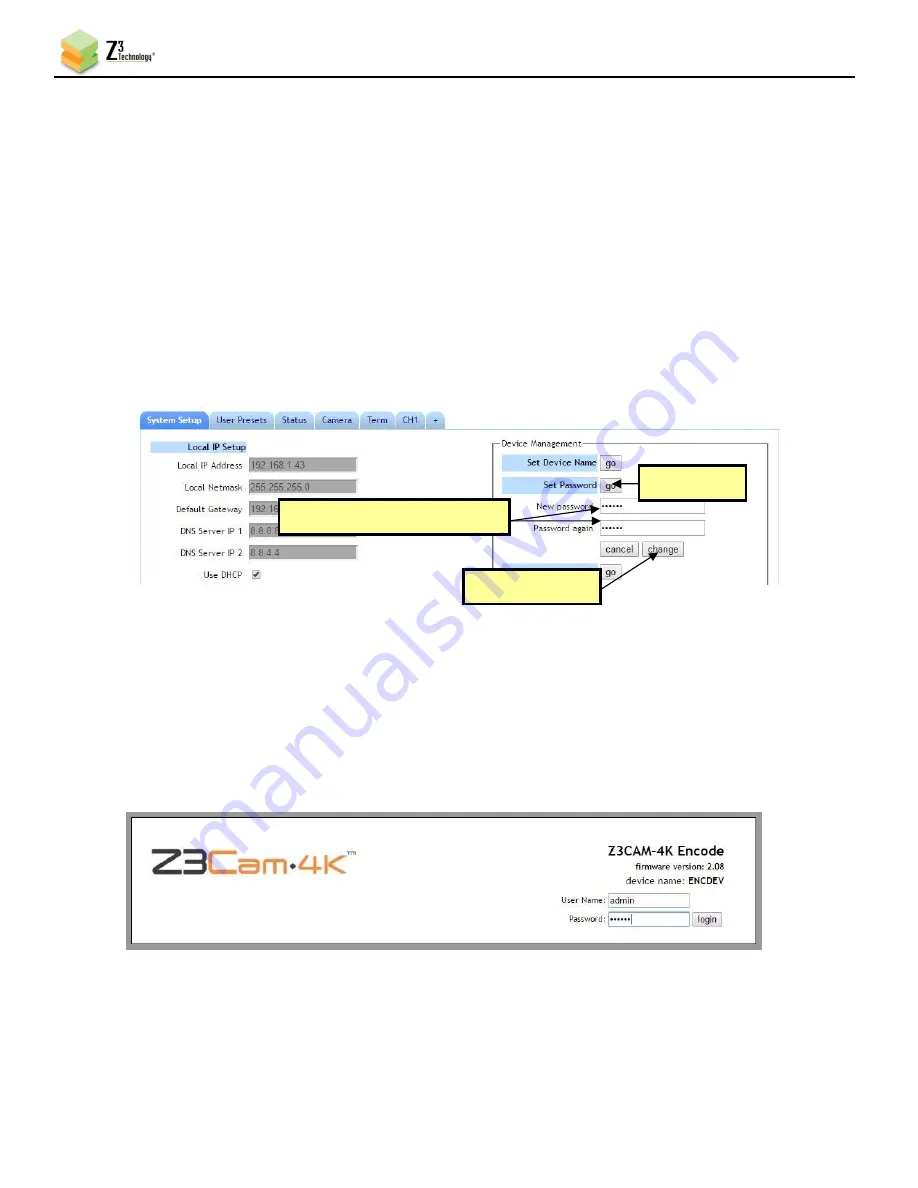
HE2K-DCK-10 User Instructions
DOC-USR-0122-01
______________________________________________________________________________________
Z3 Technology, LLC
♦
100 N 8
th
ST, STE 250
♦
Lincoln, NE 68508-1369 USA
♦
+1.402.323.0702
49
(4)
Click
Upload and Update
. A progress message will appear. Once update of firmware is completed it
will return to the main menu.
8.5
Setting a Password
The HE2K-DCK-10 provides the option to set a password to limit access to the user interface.
Note:
Once a password has been set, it can be changed, but the requirement of a password cannot be undone.
(1)
In the System Setup tab, click on the
go
button next to
Set Password
.
(2)
The change password options appear. Enter your desired password twice and click
change
.
(3)
A log in screen will appear prompting for a user name and password. Enter
admin
for the user name.
This is not editable.
(4)
Enter your selected password and click
login
to access the user interface.
Figure 50 Password Entry Screen
Figure 49 Creating or Changing the Password
Click “change”
Click here
Enter new password twice






























