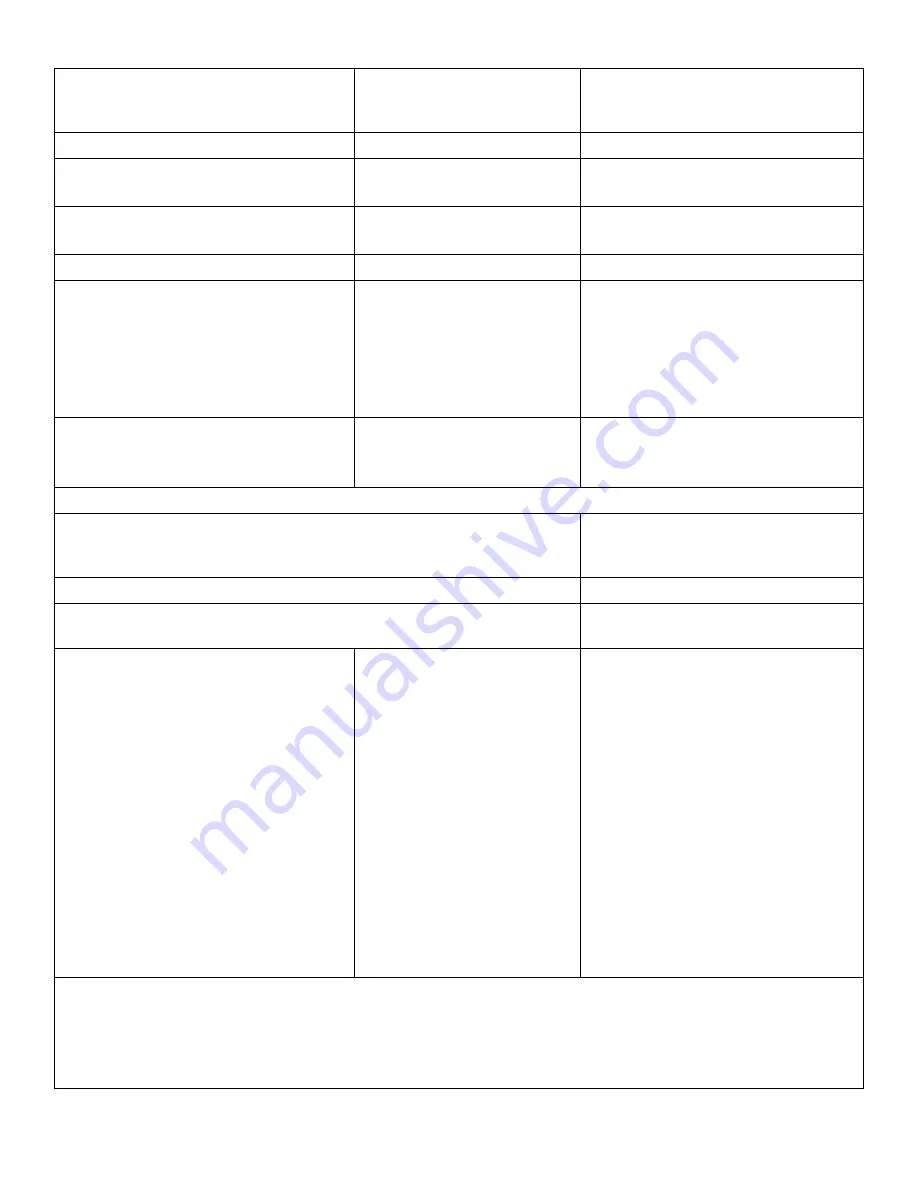
DOC-USR-0272-01
FSDI-1XA User’s Guide
71
Authentication (RTMP/RTSP/RTMPS
Only)
Disable
Enable
If authentication is required for the
stream, select “Enable” to enter
user credentials.
User (RTMP/RTSP/RTMPS Only)
Enter a valid stream user name.
Password
(RTMP/RTSP/RTMPS Only)
Enter a valid stream password.
Text Overlay Enable
True
False
Enables display text over video.
Overlay Text
Z3Cam
Textbox for entering display text.
Overlay Location
Top Left
Top Center
Top Right
Bottom Left
Bottom Center
Bottom Right
Sets screen location of display text.
Overlay Text Size
16 px
32 px
64 px
Sets size of display text in pixels.
Channel Controls
Stop Button
Stop current encode session for
Channel 1. Encode must be stopped
in order for settings to be altered.
Start Button
Start encode session for Channel 1.
Delete Button
Removes channel instance for
encoding.
status
!Not running, IDLE,
STOPPED, RUNNING,
POLLING
Current status of the encode
process.
IDLE
indicates no valid input data
is present.
STOPPED
indicates that the unit is
not currently encoding.
Must be in
this mode to make any
configuration changes.
POLLING
indicates “start” was
pressed and the encoder is waiting
for valid input data to be detected.
RUNNING
indicates the unit is
currently encoding.
Error statuses will be preceded by
an exclamation point and include a
description of the error.
Note 1:
Encode Resolutions Supported:
1080p (2MP), 1280x1024, 720p (1MP), 480p, 576p, 1024x576, 704x576, 640x480, 640x360, 420x380,
352x576, 352x288, 352x240, 320x240, and 320x180
Follow input



























