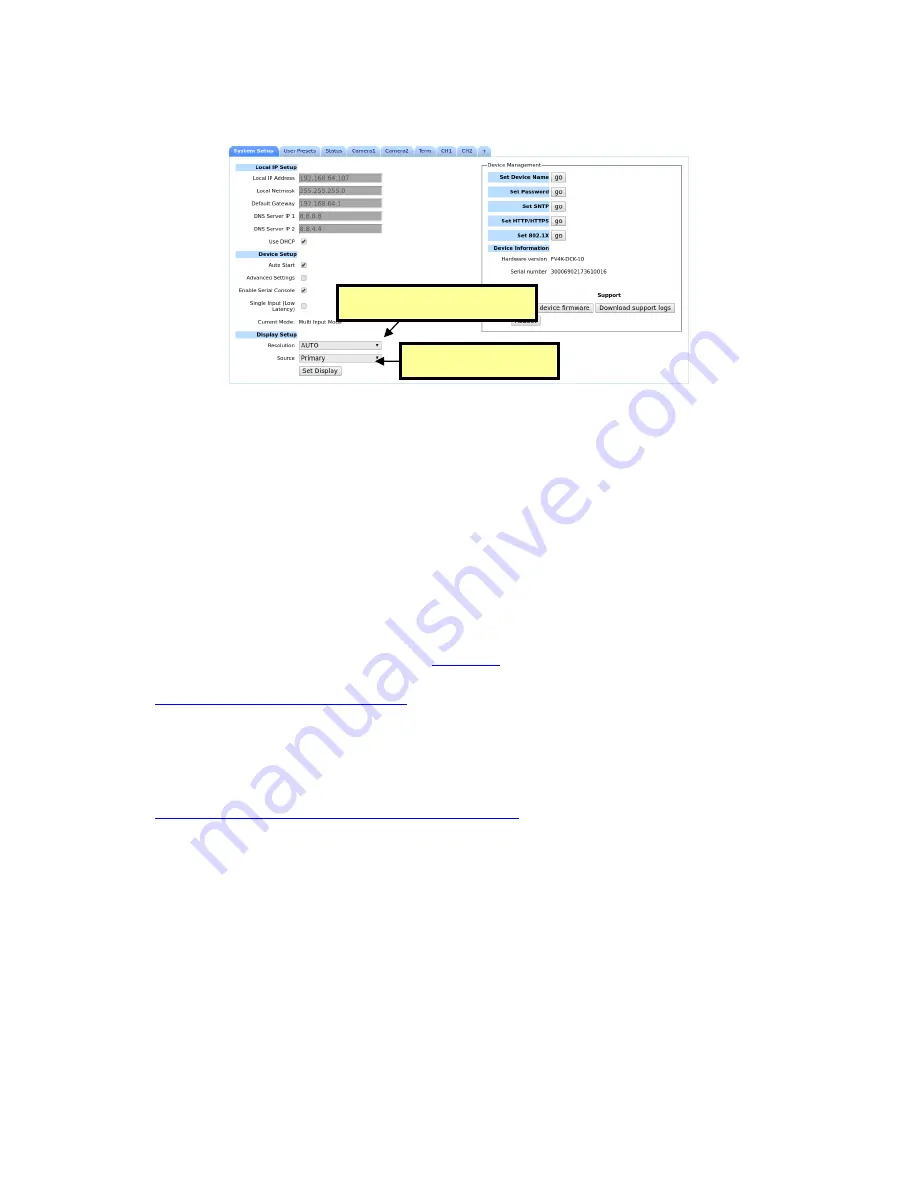
DOC-USR-0272-01
FSDI-1XA User’s Guide
33
(3)
The output resolution can be adjusted in real time. In the System Setup tab, select the desired
option from the
Resolution
and Source
dropdown menu under the
Display Setup
section.
(4)
Click the
Set Display
button for changes to take effect.
6.12
Record Snapshot
FSDI-1XA supports taking a snapshot while streaming video. By default, the snapshot will be at the native
FSDI-1XA camera resolution with an option to change the size of image. There are two ways to record a
snapshot:
(1)
Using Camera Tab (see section 7.2)
(2)
Using FSDI-1XA URL as follows:
1.
Find the IP address of the camera (using
Local IP Address
field in the
System Setup
tab or the
ZFinder utility described in Section 5.2)
2.
Type the URL into a Web browser as:
Address of Z3CAM/snapshot.cgi Example if the
camera IP address is 192.168.0.19 the URL to download a snapshot is
http://192.168.0.19/snapshot.cgi
3.
The snapshot file will be downloaded with a default file name as:
snap_chn0_YYYY_MM_DD_HH_MM_SS.JPG
, where YYYY_MM_DD_HH_MM_SS are Year, Month,
Day, Hour, Minute and Second.
4.
To Change image size, use the
Size
parameter in URL, for example, in order to change the
image size to 1280x720 on above IP address type this:
http://192.168.0.19/snapshot.cgi?size=1280x720
i.
Select Resolution Option
Click “Set Display”
Figure 38 Select Source Option






























