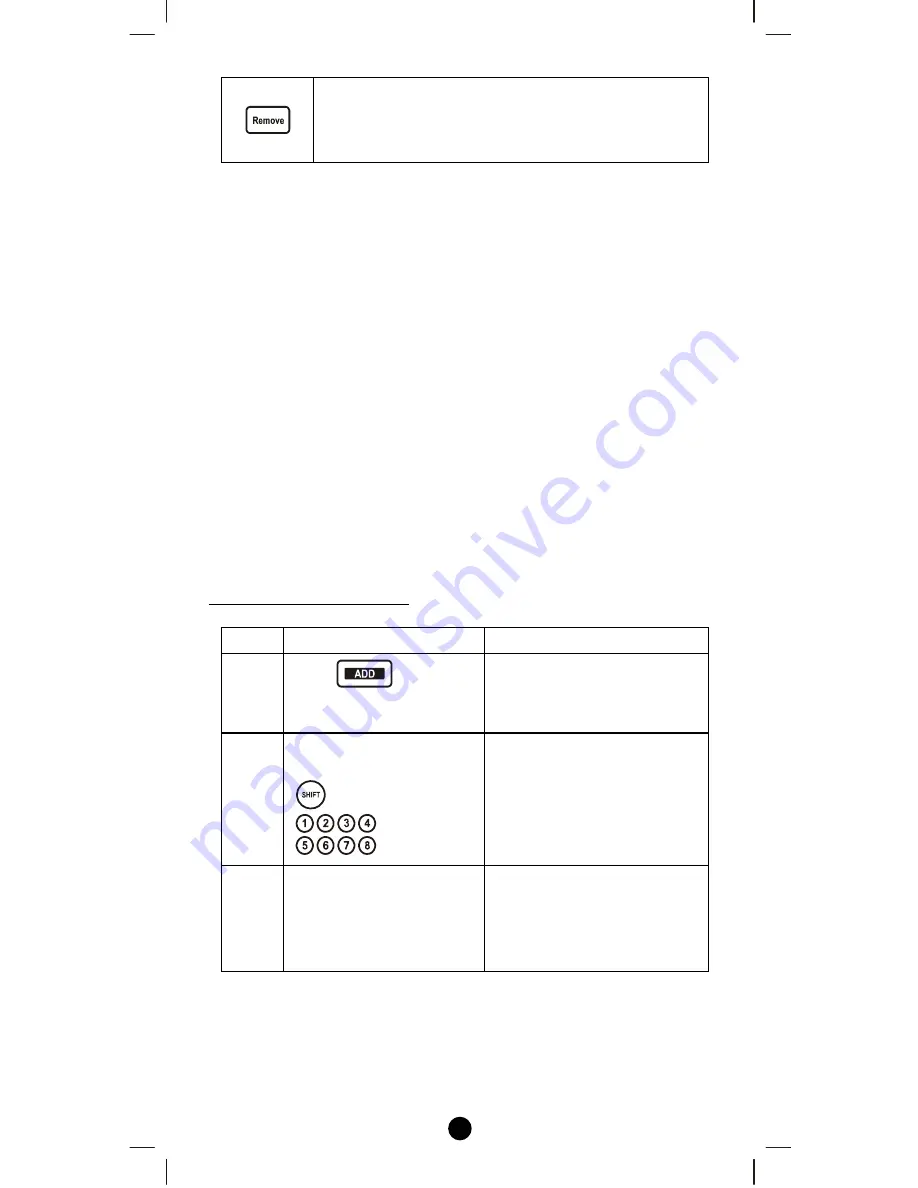
9
This Remove key is used in the Advance Setup to:
•
Remove a device from a group;
•
Remove a device from an association group;
•
Remove a device from a scene.
Group Control
The Z-URC
TM
550EU enables you to control single or multiple Z-
Wave devices with the press of a button. For example, you can group
all your bedroom lights together so that all of them will turn on with
the press of a button.
You can control up to 16 groups (Group On/Off) with your Z-URC
TM
550EU. Each Group supports up to 32 Z-Wave devices or End-point
(EP) and supports up to 232 Z-Wave devices in a network.
Remark: There are total 16 groups of on/off keys which are shared by
Scene and Group, for example, if you used 6 groups as Group, there
are 10 groups on/off keys left for Scene, and vise versa.
XpressZetup
TM
(Group Setup)
Including Device to a Group
Step
Setup Key
LED Indication Status
1
Press
in
XpressZetup
TM
area
•
“
OK
"
LED on
•
“
LED_A
"
flashes
rapidly
2
Select a group number
from 1 to 16 (1-8 or
1-8)
•
“
LED_A
"
off
•
“
LED_B
"
flashes
rapidly
3
Press the program button
on the target device
•
“
OK
"
LED flashes
once then turns off
•
“
LED_B
"
off
•
Group setup completed
Note1: If you cannot add your Z-Wave device, this device might have
been included in another Z-Wave network. In this case, please delete
this device following the steps in the [Deleting Device from the
Network] section then add this device again.










































