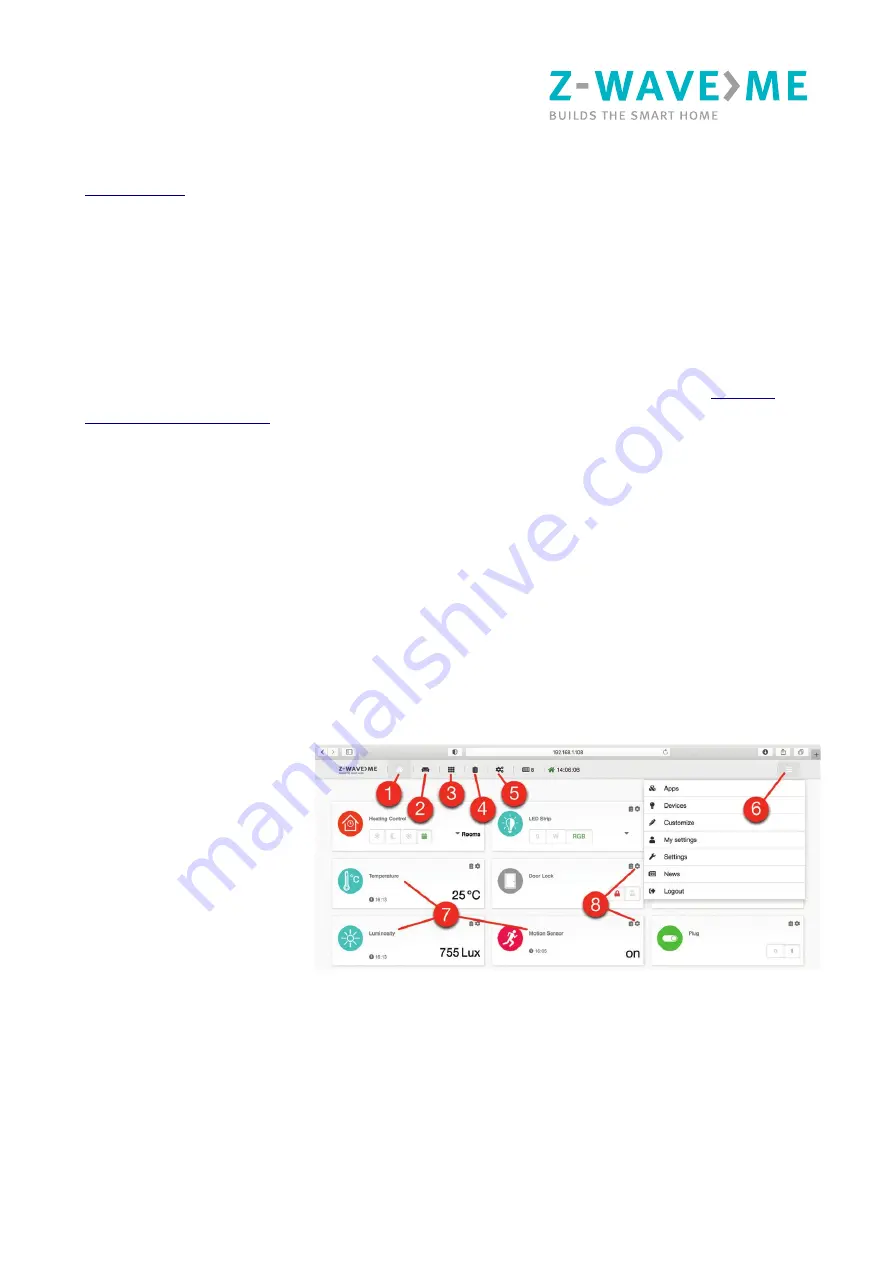
Z-Wave & Zigbee/Thread mPCIe Adaptor
After the successful installation of Z-Way, make sure that your are in the same local network as
your embedded hardware and open the Z-Way Web UI using a browser by typing in the address bar:
.
PRIVACY NOTE:
Z-Way by default connects to the server find.z-wave.me in order to provide
remote access. If you don’t need this service, you can turn off this feature after logging into Z-Way
(Main menu > Settings > Remote Access). All communications between Z-Way and the server
find.z-wave.me are encrypted and protected by certificates.
Learn More
Full documentation, training videos and technical support can be found on the website
You can change the radio frequency of the Z-Wave & Zigbee/Thread mPCIe Adaptor at any time by
going to the Expert UI http://IP:8083/expert, Network > Control and select the desired frequency
from the list.
The Z-Wave & Zigbee/Thread mPCIe Adaptor constantly improves and adds new features. To use
them, you need to update the is done from the Z-Way Expert UI under Network > Controller
Information.
Interface
The “Smart Home” user interface looks similar on different devices such as desktops, smartphones
or tablets, but adapts to the screen size. The user interface is intuitive and simple:
•
Dashboard (1)
•
Rooms (2)
•
Widgets (3)
•
Events (4)
•
Quick automation (5)
•
Main menu (6)
•
Device widgets (7)
•
Widget settings (8)
1. Favourite devices are displayed on the Dashboard (1)
2. A devices can be assigned to a Room (2)
2

























