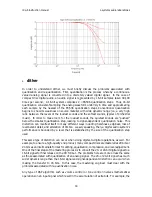rdq-6 instruction manual
z-systems audio laboratories
13
press the button corresponding to the filter of interest in order to display its parameters and
bring the focus of the knobs to that particular filter.
It is important to realize that the display will change whenever you change which channel is
in focus. This is because the display is not large enough to show the parameters for all six
filters and the volume for all six channels at once. Think of the channel select button as
serving to “bring the focus” of the knobs and display to the active channel represented.
memory functions
The rdq-6 gives you the ability to store and recall up to 49 configurations. Furthermore, there
are a number of useful functions that allow you to compare presets against one another. This
section describes how to use the rdq-6's preset facility.
•
save preset
F
IGURE
13
How to do it. Suppose you have dialed in the rdq-6's controls to a setting you find pleasing:
you are happy with the bell filters, the shelf filters, the input, and the dither for all six
channels. You can save this setting so it can be recalled at a later time or so that you can
experiment further without worrying about not being able to return to this state. To save this
setting, press the
system
button and select the
SAVE
submenu. The rdq-6's display will
appear as in Figure 13. Use the knob beneath the numeric display to choose a preset number.
Once you select a number, press the button directly underneath
SAVE
. After a short amount
of time, you should see a confirmation of the save operation. To return to the system menu,
press the
BACK
button or press
EXIT
to return to normal operation.