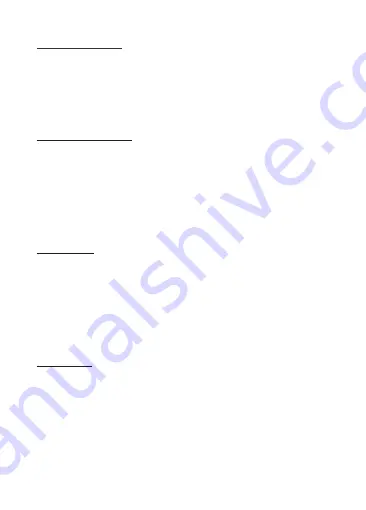
6
Shutter/Select Button (3)
·
While browsing short press button to select or confirm highlighted
Select/Confirm:
item.
·
In Video Recording and Slow Motion modes short press
Start/Stop Video Recording:
button to start/stop video recording.
·
In Photo Capture mode short press button to capture a photo.
Shutter:
·
In Playback mode short press button to start/stop video playback.
Video Playback:
WiFi Connect/Up Button (5)
WiFi Connect:
·
In Video Recording, Photo Capture or Slow Motion modes press
button to enable WiFi on your camera to connect to a device.
·
Short press button to navigate to upper or
Navigate to Upper/Previous Item:
previous item whilst browsing the system menu or playback files.
·
In Video Recording, Photo Capture or Slow Motion modes long press
Zoom In:
button zoom in.
·
In playback mode press and hold button to fast rewind video being
Fast Rewind:
played.
Down Button (6)
Enable/Disable Sound Recording:
·
In Video Recording or Slow Motion modes press
button to enable/disable Sound Recording feature.
·
Short press button to navigate to lower or next item
Navigate to Lower/Next Item:
whilst browsing the system menu or playback files.
·
In Video Recording, Photo Capture or Slow Motion modes long press
Zoom Out:
button to zoom out.
·
In playback mode press and hold button to fast rewind video being
Fast Forward:
played.
Remote Control
Shutter button (15):
·
Short press button to take a photo. The X3 Camera will
automatically switch from Video Recording or Slow Motion modes to Photo Capture
mode.
·
Short press button to take a video recording. The X3 Camera
Recording button (16):
will automatically switch from Photo Capture or Slow Motion modes to Video
Recording mode. The X3 Camera can simultaneously record a video and take photos
during that recording using the remote control shutter button.
Содержание X3
Страница 1: ...USER GUIDE X3 3...
Страница 2: ......
Страница 5: ...3...
Страница 18: ......
Страница 19: ......
Страница 20: ...X3Z18UM 01...






































