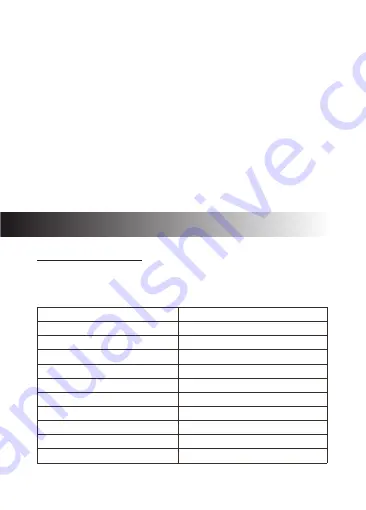
5
2. Power on your X3 Camera. Press the (5) WiFi Connect/Up button to enable WiFi
on your camera. The
indicator light on top of the camera will flash
yellow
yellow
when WiFi is enabled. Your camera's unique WiFi Information including network
name (SSID) and password will display on the LCD screen (12).
3. Enable WiFi on your mobile device and select the cameras WiFi network, entering
the password when prompted.
4. Once your mobile device is connected to the cameras WiFi, open the ‘Z-VergeX3’
app on your mobile device and select ‘Connect.’
5. The app will automatically connect to the camera and open the app home page.
6. If connection fails please check your device is still connected to the camera
network or repeat steps 2 to 5.
NAVIGATION
Power/Mode Switch Button (1)
Power ON/OFF:
·
Press and hold for 3 seconds to turn device ON/OFF.
·
In standby mode (camera inactive, not recording or capturing images)
Switch Modes:
short press button to switch between:
Video Recording
Photo Capture
Slow Motion
Playback
Settings
Settings > Video
Settings > Photo
Settings > All Modes
Settings > General
Settings > Exit
Camera Modes
4K 30FPS
16M
1080P 60FPS
-
-
See ‘Video Recording’ mode
See ‘Photo Capture’ mode
See 'All Modes & General'
See 'All Modes & General'
-
Default Settings
Содержание X3
Страница 1: ...USER GUIDE X3 3...
Страница 2: ......
Страница 5: ...3...
Страница 18: ......
Страница 19: ......
Страница 20: ...X3Z18UM 01...




















