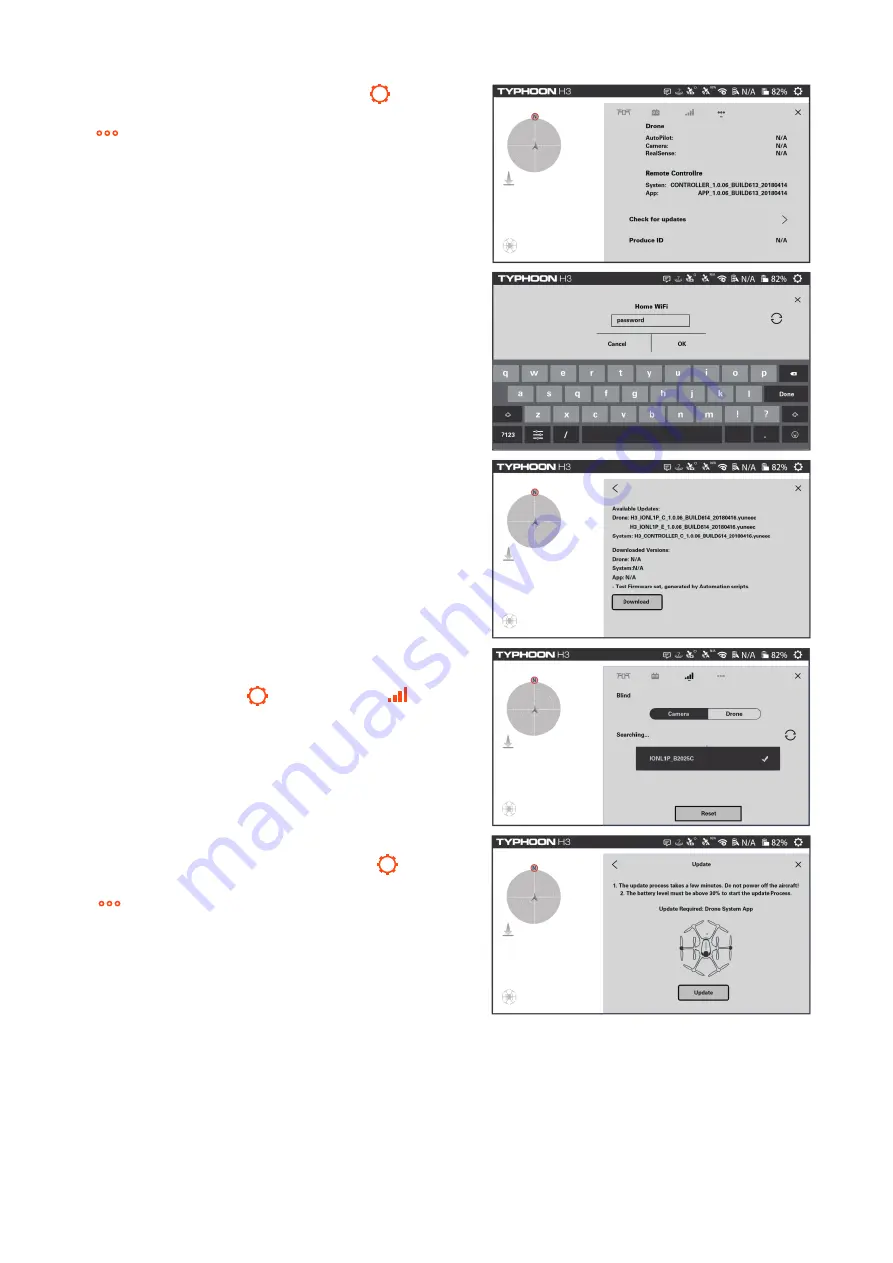
NOTICE:
The battery level must be above 30% to start the update process.
NOTICE:
It requires a SD card in the camera when updating the gimbal camera.
After the above steps, wait for a few minutes until the aircraft, the gimbal, the camera and the remote control give
the following hints in turn: you will hear the aircraft emit the acknowledgement tone, the same one you hear
when you switch the system on; the gimbal completes its initialization; the LED indicator status of ION L1 PRO
camera changes from blinking purple slowly to being solid green; the remote control restarts and automatically
returns back to its main interface, which indicates that the updating process is completed and successful.
42
STEP 1:
Tap the system settings icon[ ] on the
right top of the screen, and then select the icon
( ). Scroll down and tap Check for updates.
STEP 2:
Choose an available WiFi, input the pass-
word and tap OK.
STEP 3:
When Available Updates displayed on the
screen, tap the Download icon. Wait for a few min-
utes till a 100% completed circle is displayed, which
means the download completes.
STEP 4:
Switch on the aircraft first, and then return
back to the main interface of the screen. Find
system settings icon [ ], tap the icon [ ], and
then choose the ION L1 PRO gimbal camera.
STEP 5:
Return back to the main interface, repeat
the step 1 (tap the system settings icon[ ]on the
right top of the screen, and then select the icon
( ). Scroll down and tap Check for updates.) ,
and tap Update icon to upgrade the gimbal camera.
Содержание TYPHOON H3
Страница 1: ...USER MANUAL V1 0 ...
Страница 49: ......






















